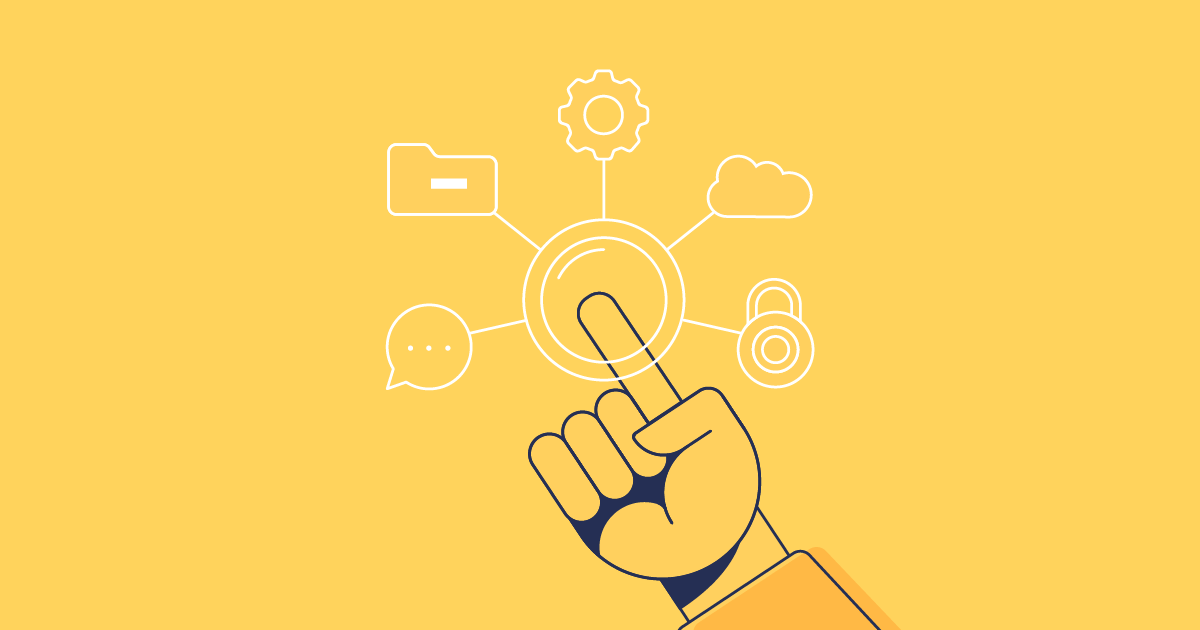Gearset comparisons are getting an upgrade. Not only have we improved our super-friendly UI, but our comparisons are now faster than ever.
When it comes to Salesforce deployments, you want peace of mind that you’re going to deploy quickly and reliably. With Gearset, this is just the norm: fast and reliable deployments for everyone, every time.
Before we get into how Gearset’s comparisons are changing, let’s look at why you should be comparing your metadata in the first place.
Why should I compare my Salesforce environments?
Comparing your metadata is game-changing. Most other Salesforce deployment tools, including change sets, Ant migration tool, and even DevOps Center, don’t compare the metadata in your source and target orgs when deploying. Instead you’re working blind, relying on working through a manual change log before you’re anywhere close to finishing your deployment. And even then, there’s nothing to say your deployment will be successful.
If you’ve never done a metadata comparison of your Salesforce orgs, you’re probably wondering why you would need to. Here are a few reasons:
Instead of needing to track and note down every change you’ve made in Salesforce, using a tool to compare orgs means you can see at a glance what’s changed between your source and target environments.
Understanding what’s changed in your orgs helps to minimize deployment failures and flag errors before they cause a deployment failure or accidental overwrite. By knowing exactly where the conflicts are, you can tackle them head on and make sure your deployments run successfully.
Being able to view differences between orgs makes it easier to fix issues and helps everyone have a clear understanding of the exact state of the orgs. This helps increase collaboration and makes sure the whole team is working towards the same goals.
Why use Gearset to compare your metadata?
Keeping your metadata clean and consistent across your orgs is vital to increasing your deployment success. Gearset has been helping teams deploy metadata successfully for years by cleverly comparing orgs and flagging issues long before deployment.
Some of the benefits of deploying with Gearset include:
See changes instantly. There’s no need to track every change in your orgs or sandbox because they’ll be highlighted as new, changed or deleted in Gearset’s UI. Because Gearset downloads and compares your metadata, instead of relying on Salesforce to flag changed metadata, you can be confident you’re seeing the most accurate changes in your orgs.
See differences by type. Not only do you see all your changes at a glance, but you can see all your differences by type. Filter and see them all together, pick the ones you need, and deploy. These aren’t just XML differences either, but picklists, profiles, flows, etc.
Catch every dependency. Clicking on any piece of metadata opens its entire dependency tree. Seeing the relationships of your metadata is vital to making sure your deployments succeed. Modifying or deleting a component can cause unintended errors if another object or field in the org depends on it.
More than 100 problem analyzers. Once you’ve built a deployment package in Gearset, but before your deploy, Gearset’s problem analyzers will scan your selected components for any potential issues and automatically suggest fixes.
Easy collaboration. Made some changes in the same org as a teammate but they’re not ready to deploy yet? No worries, with Gearset you can cherry pick the specific changes you want to deploy without overwriting other’s work.
Fix configurational drift. Over time orgs can get out of sync, resulting in unexpected behavior or errors when trying to deploy. By comparing your orgs, you can prevent drift between them and reduce the amount of errors you come up against.
Deploy metadata and config data together. You can compare and deploy any metadata supported by Salesforce’s Metadata API. Gearset makes it easy to deploy notoriously tricky types like flows, profiles and permissions, layouts, and digital experiences.
What’s more, you can deploy CPQ and Vlocity changes in exactly the same way alongside your metadata.
Welcome to Compare 2.0
The new upgrade is going to completely replace the old workflow from June ‘24.
So, if Gearset already has all these great features — what’s changed to make it even better? With Compare 2.0 you can expect:
Faster comparisons of your orgs. No more loading screens when running your comparison. Instead you’ll be taken straight to your comparison results and see them update in real time, significantly speeding up the whole comparison process.
Easier selection of metadata types. Our on-demand metadata retrieval means you can simply click a metadata type to prioritize its retrieval in real time.
Custom date range filtering. You can choose to see changes from any date range. Using a custom range gives even more flexibility to pinpoint the exact changes you want to see.
Support for source tracking. By using source tracking capabilities for orgs that have it enabled, Gearset can retrieve a specific subset of changes and build your comparison filter automatically.
See Gearset’s Compare 2.0 in action
To see Compare 2.0 in action, log in or start a free trial of Gearset. You can follow along as we deploy a custom object and a layout from our developer org to our production org.
Select your orgs
From the Compare and deploy page, select your source and target orgs — in this case, the source is our developer org and the target is our production org. Click Compare Now.
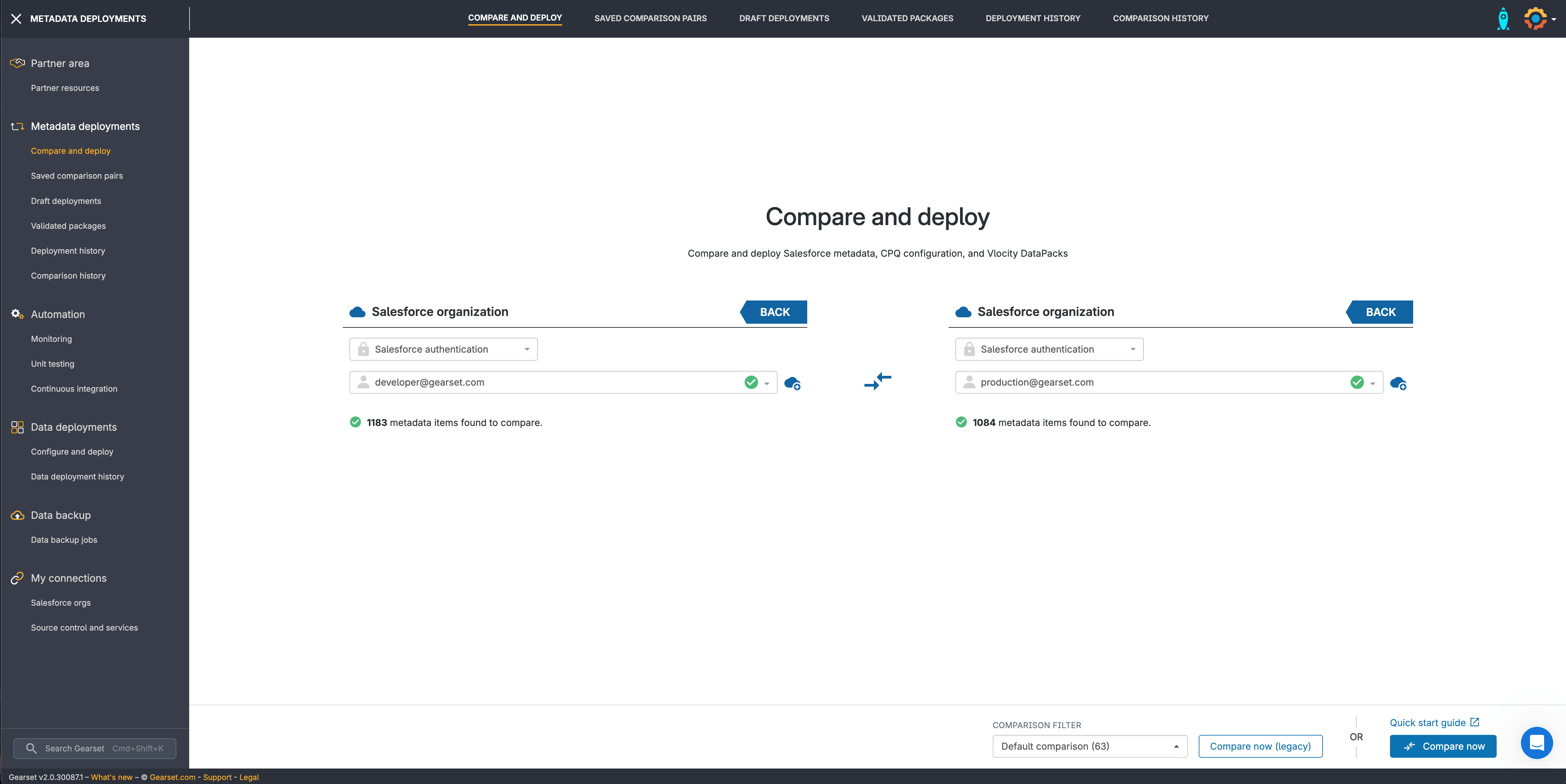
Choose your metadata filter
On the left you’ll see a list of your metadata types. Search and select the ones you want to prioritize for comparison. You can filter by date range and metadata type.
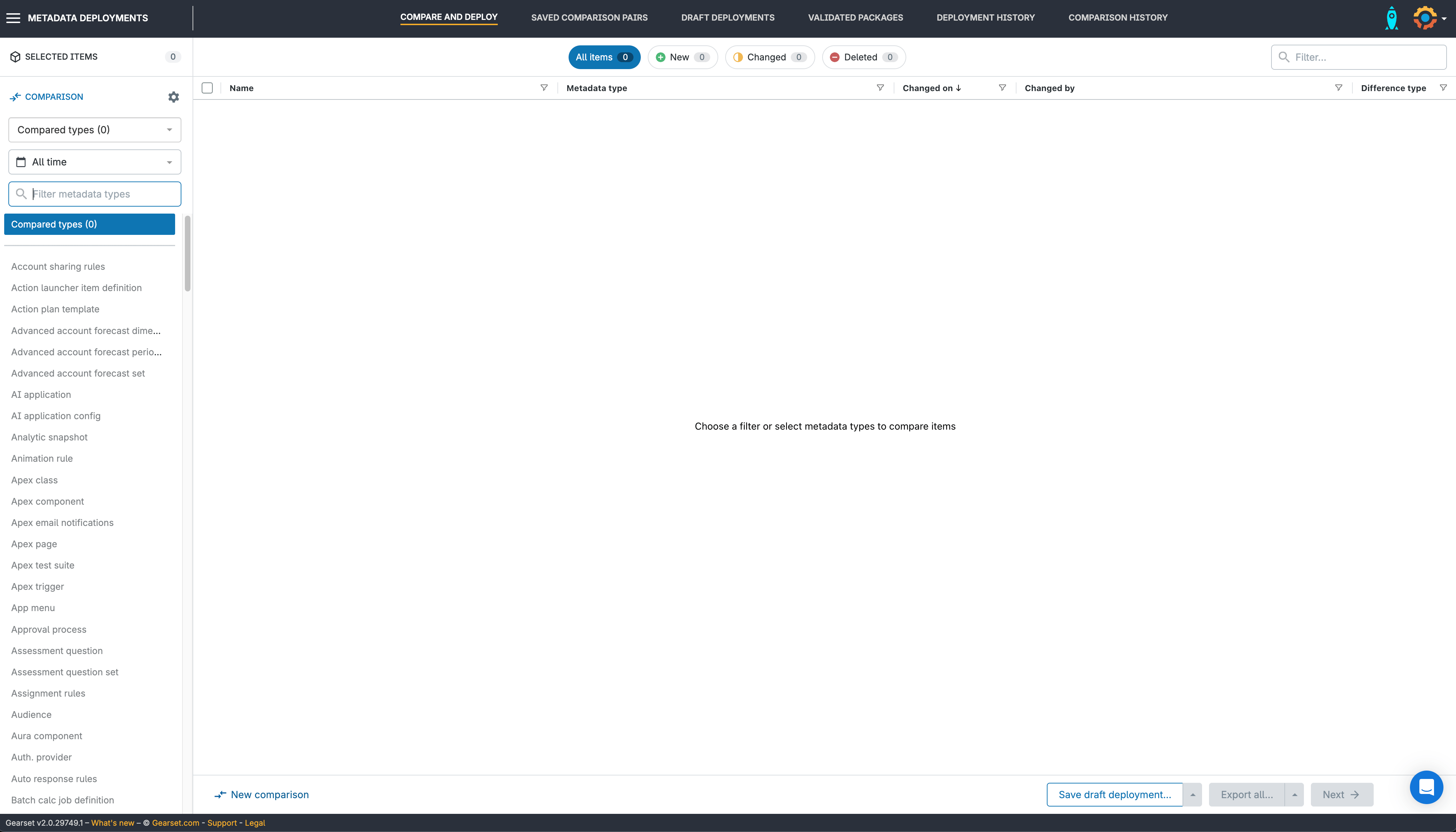
Select your relevant changes
In this example, we’ve found the layout change and the custom object that we want to deploy. All the items we’ve selected to deploy are easily available to see as a list by clicking Selected items in the top left corner.
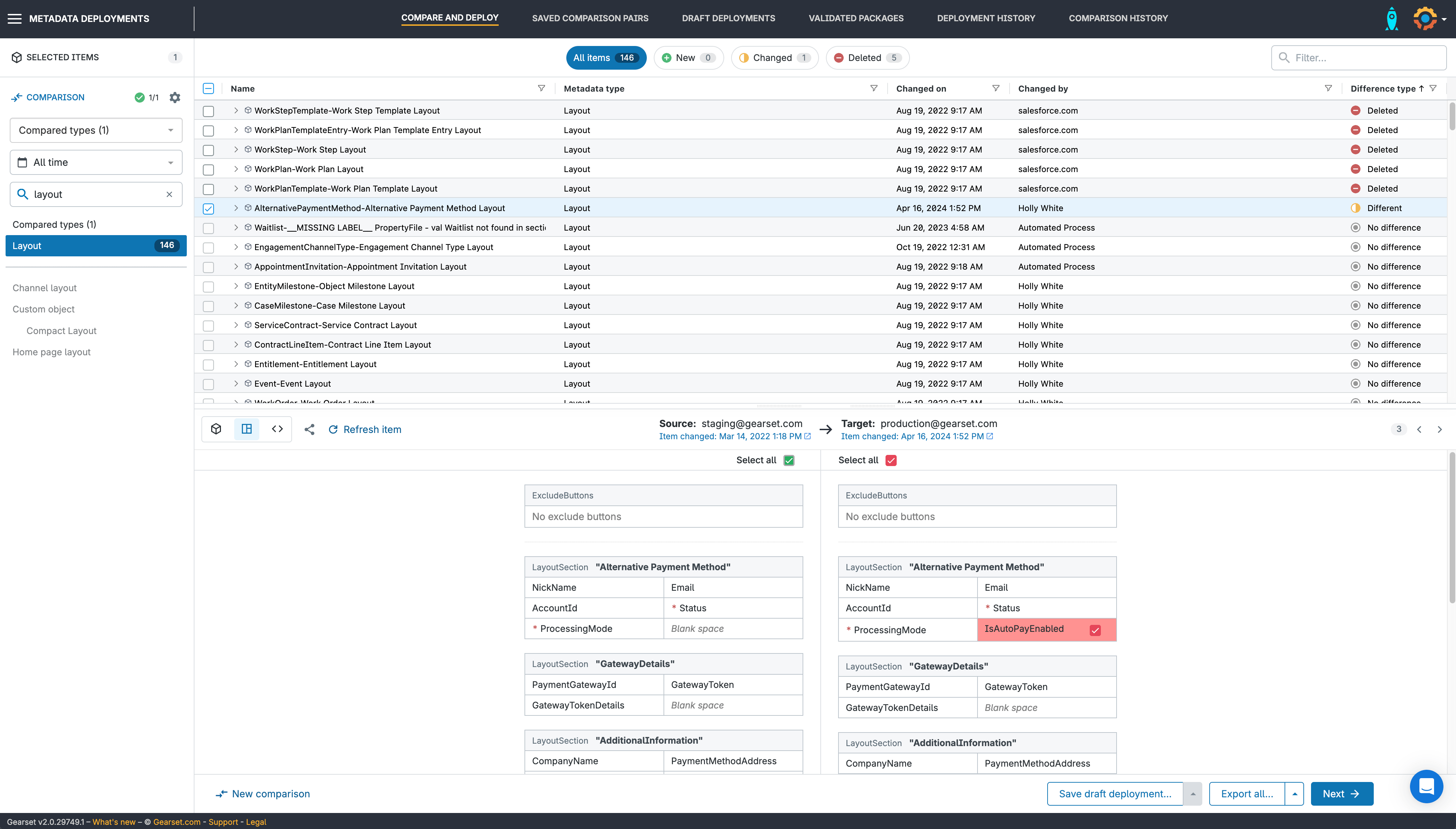
Now we can select our custom object by using the search function or scrolling through the metadata types. Once you’re happy with the items you’ve selected to deploy, click Next.
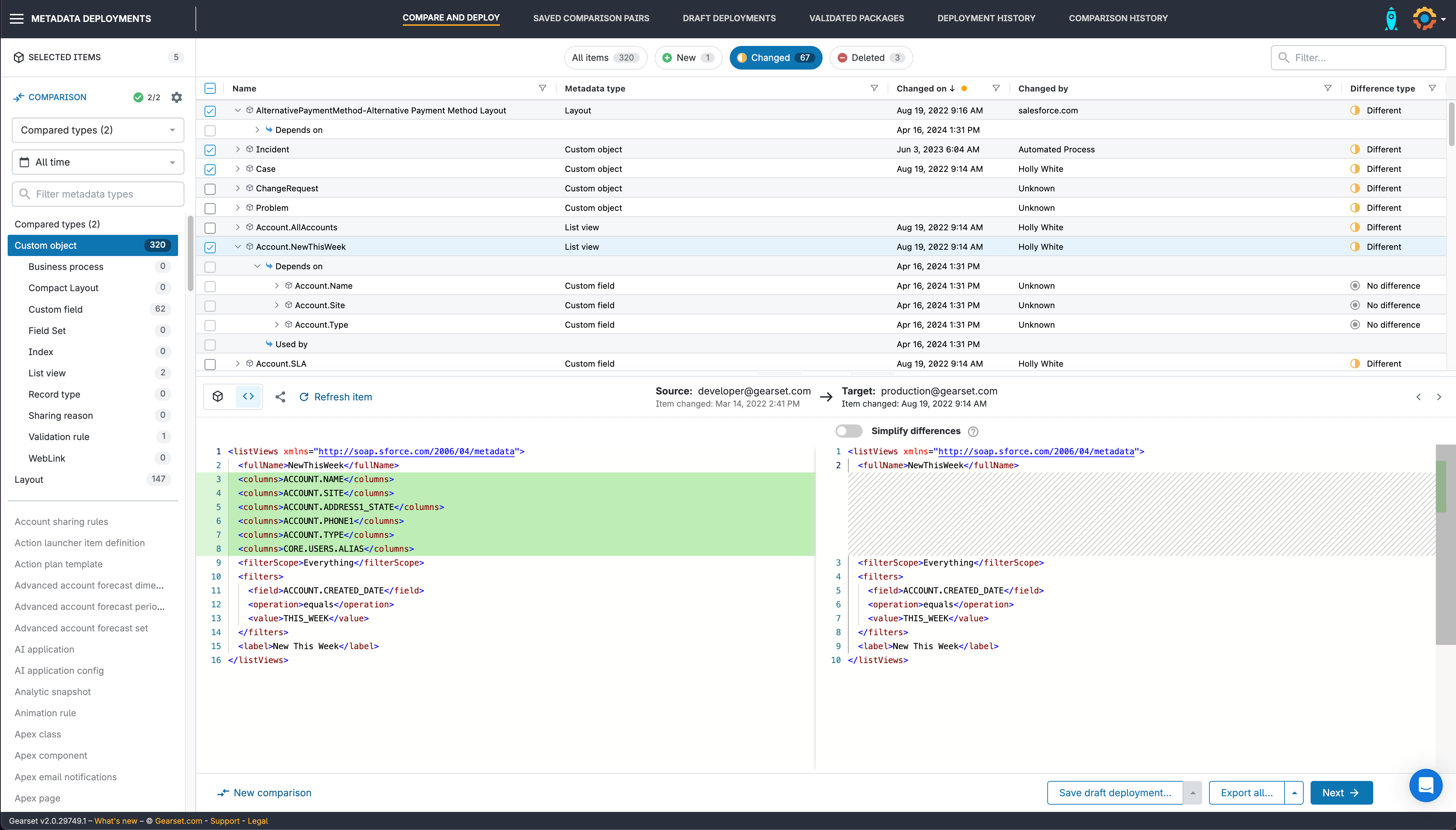
Fix any issues ahead of release
Gearset’s problem analyzers will pick up any missing dependencies or flag any other issues that could cause the deployment to fail, as well as suggesting a fix.
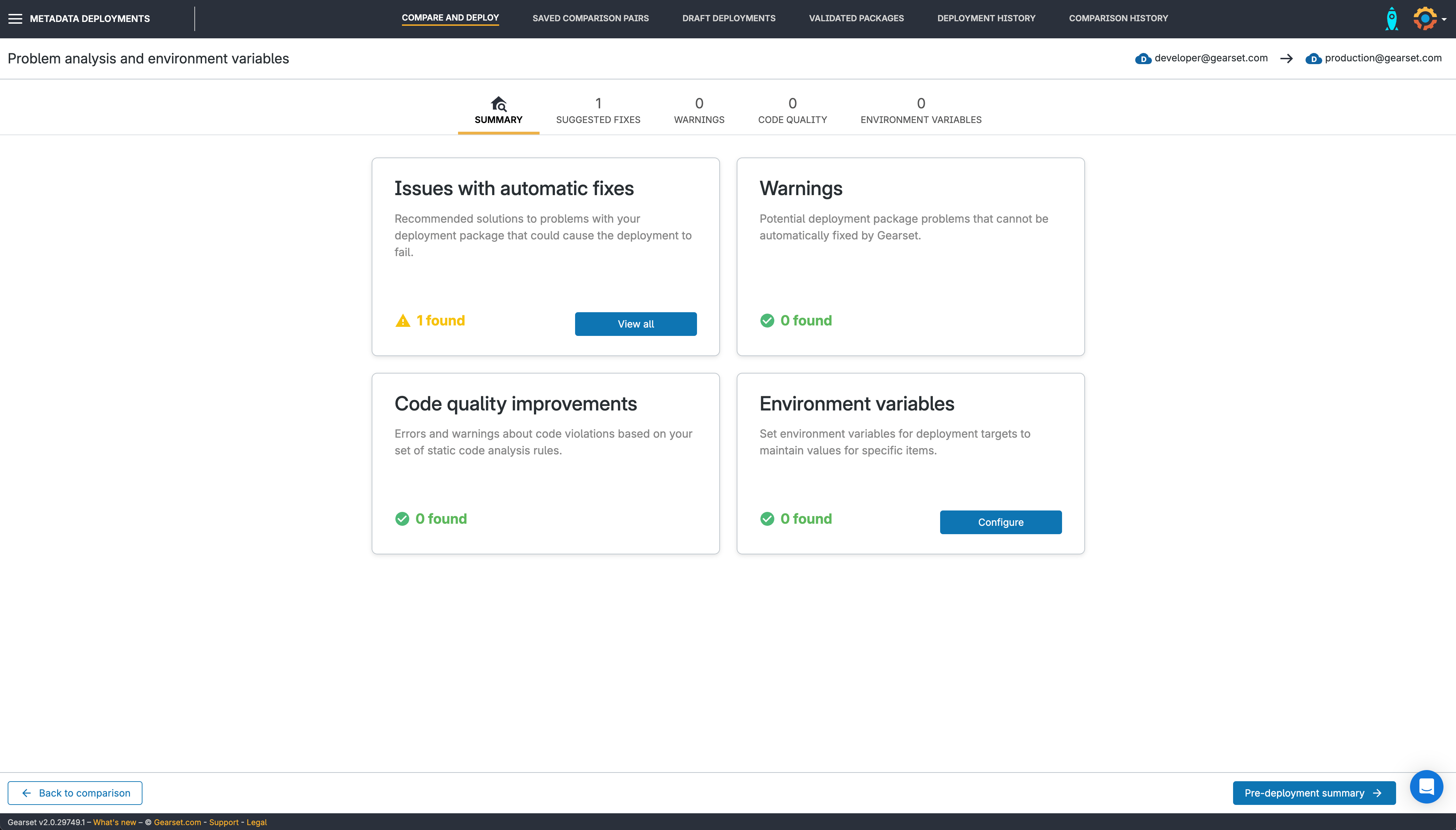
Review any suggested fixes
In our example, Gearset has spotted a mismatch in settings between the orgs on a standard object. We’ve decided to leave it out of this deployment.
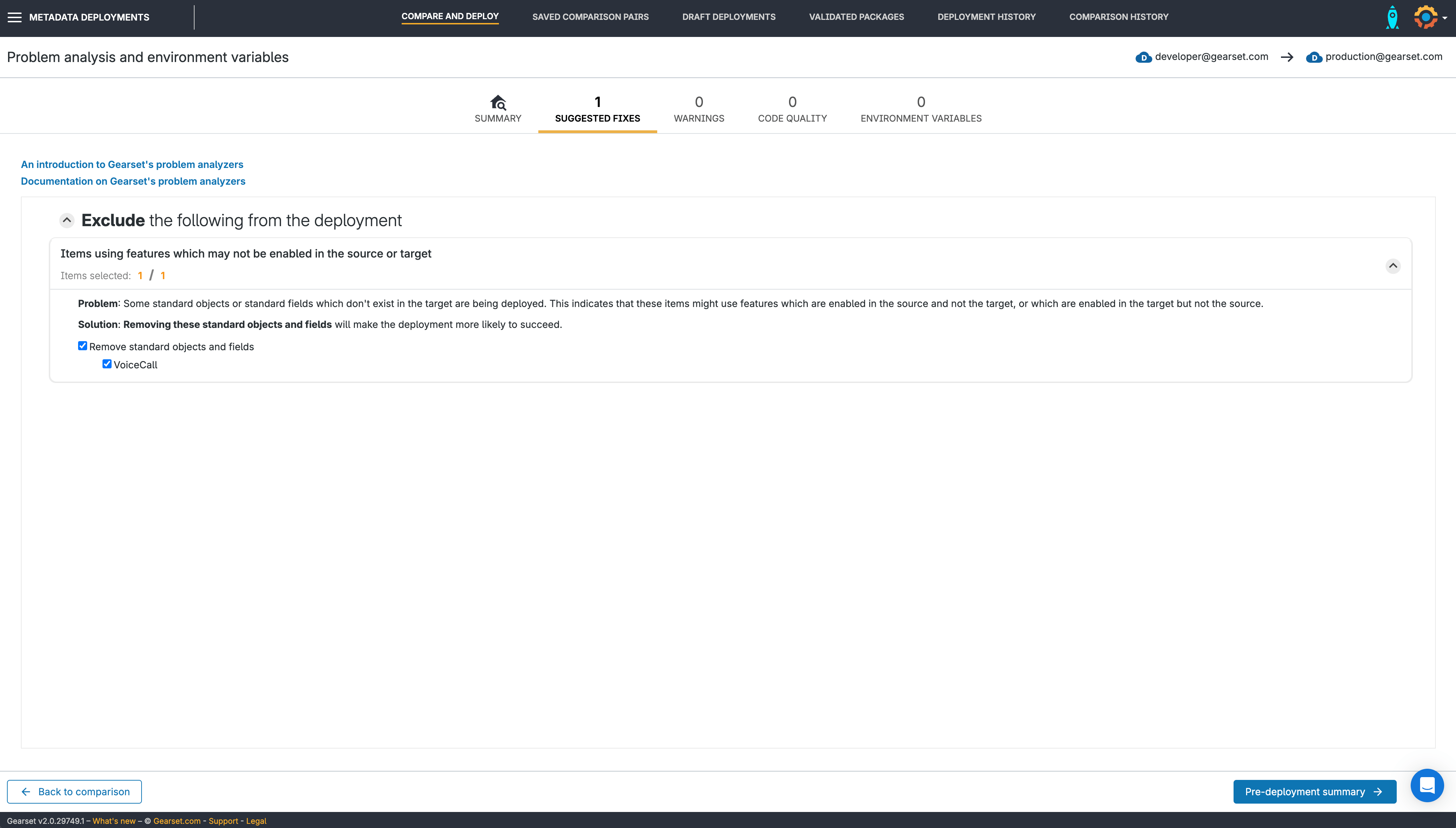
Gearset will also run static code analysis on our deployment package, to highlight any violations. Once we’ve reviewed the fixes, we click through to the Pre-deployment summary.
Give your deployment a name
In the pre-deployment summary, we can see a list of everything included in our deployment. In this example, Gearset has added an unchanged custom object. This is because sometimes Gearset will need to deploy additional metadata components to make a deployment work. We give the deployment a name and click Deploy now.
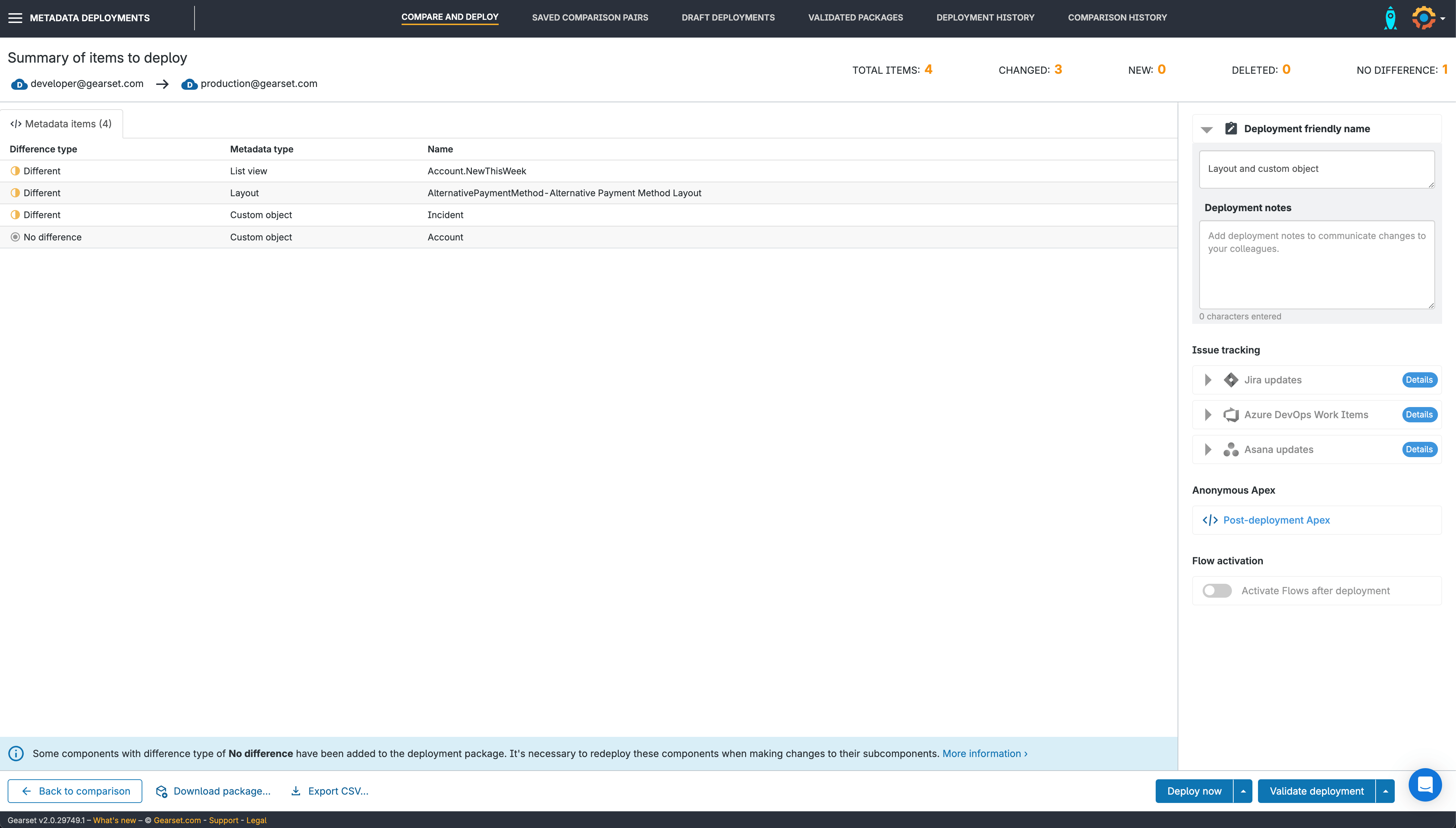
Finish your deployment
After the deployment has run, we get a summary of the deployment and can download a full report at any time from the Deployment history page. If we need to reverse the changes later for whatever reason, we can roll back the deployment.
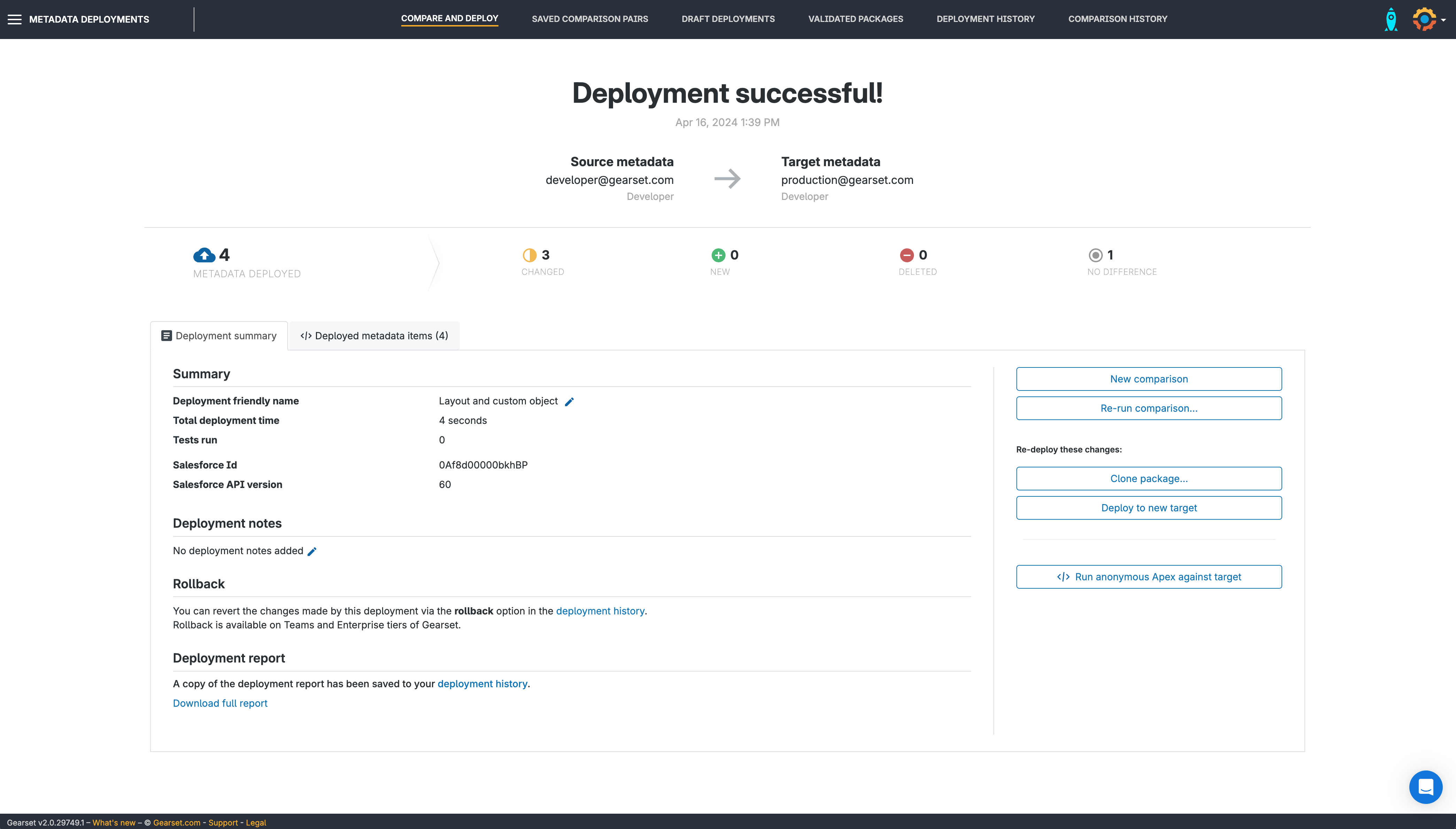
Less time deploying, more time developing
Deployments with Gearset take a fraction of the time, because they’re intuitive and reliable for everyone. Empower your whole Salesforce team and experience even faster and easier deployments than before with Gearset’s Compare 2.0.
To see for yourself how fast your deployments can be, book a demo with one of our experts. Or, with nothing to install in your orgs, you can get started with your free 30-day trial of Gearset today.