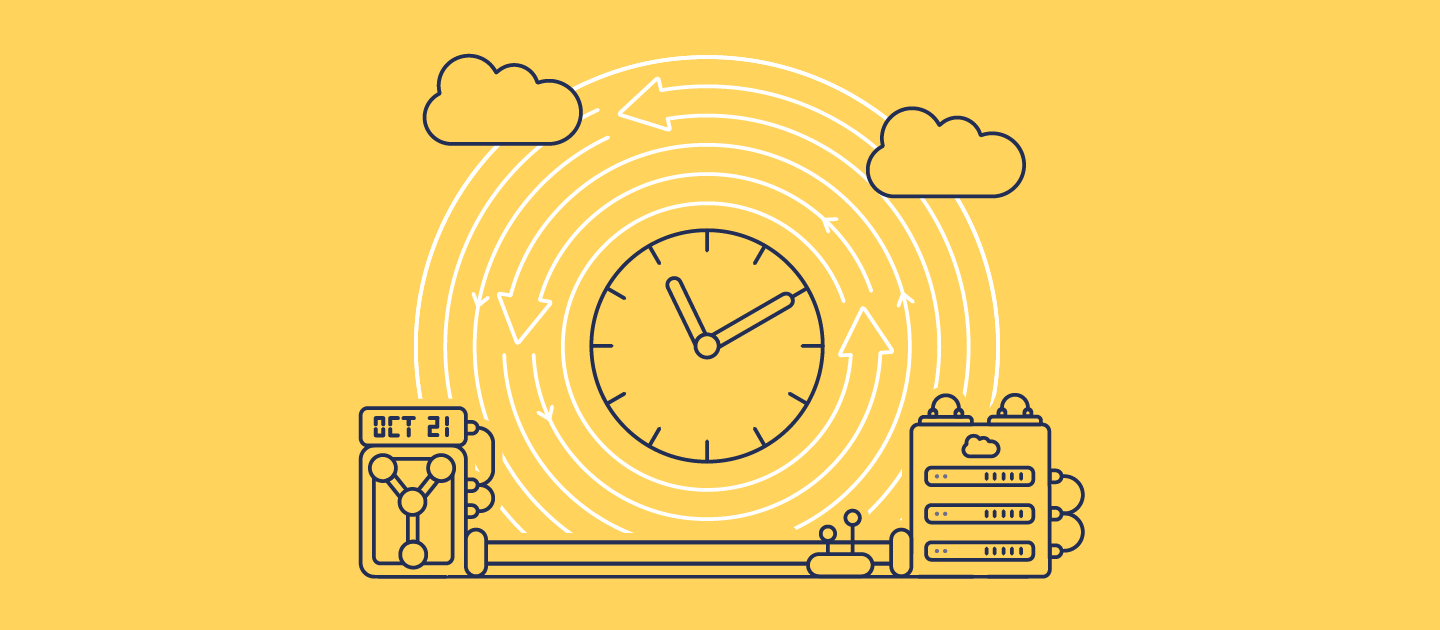The shared responsibility model is fundamental to understanding Salesforce security. Salesforce keeps the platform’s infrastructure running smoothly and securely. But your org’s data and metadata (e.g. accounts, opportunities, custom objects, everything your business depends on) is your responsibility to protect.
Here’s where many teams slip up. They hear “cloud” and think “automatically backed up”. Yes, Salesforce maintains backups for its own systems, but those won’t help when your sales team accidentally deletes opportunities, or when a bad data import overwrites months of information.
When crises like these happen, you need data and metadata backups to fall back on. Without backups, you’re dependent on Salesforce’s Data Recovery Service (which Salesforce itself does not want you to rely on) and rebuilding metadata — or perhaps deploying it from source control.
It’s important to remember, though, that any old backup won’t do. You need backups you can restore from quickly and reliably, to restore service for Salesforce end users with minimal disruption. In this article, we’ll cover your options for Salesforce backup and setting up your team for success when data loss happens.
Setting up an effective backup strategy
An effective Salesforce backup strategy protects your whole org, enhances security and compliance, and helps you recover quickly from any incident.
Backup coverage
Your backups should reflect the complete working state of your org: the metadata that represents the structure and behavior of your org, your records, files and attachments.
While you should back up all your metadata to capture the shape of your org, backing up all your data isn’t actually the best approach. Some high-churn data objects aren’t business-critical, and in backup monitoring will look like large volumes of deleted and added records — noise that potentially conceals actual data loss incidents.
Backup frequency
The cadence for your backup runs will determine your recovery point objective (RPO) — a disaster recovery metric which sets the maximum amount of acceptable data loss, by time period. Most businesses don’t want to lose more than a day’s worth of data, so daily backups are essential. Many businesses also want high-frequency backups for their most critical data objects, reducing the RPO for those records to 1 hour.
Disaster recovery testing
When designing a backup strategy, your recovery time objective (RTO) — the amount of acceptable downtime before data is restored — has to be front of mind. Having backups is one thing; being able to restore quickly is another. Businesses need Salesforce back on track within hours, not weeks.
Testing your backups with different restore scenarios is essential, both as you set up your backups and then periodically. Run recovery drills at least once a quarter. For safety, restore into a sandbox rather than production. Check that all data relationships — such as master–detail and lookups — are maintained correctly. Time how long recovery takes, note any challenges, and update your runbooks so future restores run more smoothly.
Secure, compliant storage
Ad hoc backups of Salesforce data can be a temptation for teams that haven’t secured budget for backup tooling. But this approach is a false economy: storage costs will soon mount up. Worse still, these backups are often stored without the level of encryption data has in Salesforce — meaning backups are actually putting data at risk. It’s also incredibly difficult to comply with “right to be forgotten” requests when backups are in countless CSVs.
Understanding Salesforce’s native backup solutions
Salesforce offers three native ways to create backups:
- Salesforce Backup managed package (paid add-on).
- Data Export Service (free, built-in tool).
- Salesforce Backup & Recover (formerly Own, paid solution)
Each works in a different way, and each has trade-offs that affect how quickly — and reliably — you can restore your data.
Salesforce Backup managed package
The Salesforce Backup managed package is a paid add-on you install into your org. You can customize your backup schedule, with backups stored within Salesforce’s own infrastructure. It’s designed to capture both data and includes a point-and-click restore interface directly inside Salesforce.
With the Salesforce Backup managed package, you benefit from:
- Delta backups — only the data that’s changed since the last backup is captured, reducing processing time.
- Files and attachments can be included in backup jobs.
- A backup dashboard, which visually shows you recent changes and backup status.
- On-demand backups, which allow you to trigger additional backups whenever needed.
- Trust boundary storage — all backup data remains inside Salesforce’s security perimeter.
However, it’s important to know this solution doesn’t back up Big Objects, skips objects without CreatedDate or LastModifiedDate fields, and is subject to Bulk API governor limits. Certain encrypted fields also need special permissions to be included. And because the backups live entirely inside Salesforce, they can’t be accessed during a Salesforce outage.
Data Export Service
The Data Export Service is a free tool included with Salesforce, available through the Setup menu. It creates a complete export of your records as CSV files and can optionally include files, images, and attachments (you’ll need to check the “Include images, documents, and attachments” box before running the export).
While simple to use, it’s limited to weekly or monthly schedules, meaning your Recovery Point Objective (RPO) could range from 7 to 29 days. Exports contain no metadata, and they must be downloaded within a 48-hour window before Salesforce deletes them. There’s also no sandbox support for practicing restores — something worth considering if you want to test your recovery process in a safe environment.
Salesforce Backup and Recover (formerly Own)
Salesforce acquired Own Data in 2024 and rebranded its backup solution as Salesforce Backup and Recover. A much more robust solution than the Salesforce Backup managed package, this represents Salesforce’s best answer for backup tooling.
The weak point for Backup and Recover is Salesforce metadata coverage, as its restore tooling only handles a small number of metadata types. It seems difficult to get predictable costs, since pricing is no longer public and users are reporting increases.
Gearset’s enterprise approach to backup and recovery
At Gearset, we take a different approach to Salesforce backup — one designed to make recovery faster, more reliable, and more aligned with the way teams already work.
In line with backup best practice, Gearset’s backup solution isn’t installed inside Salesforce. Your backups are stored securely in the same AWS data centers trusted by Salesforce, but storage and access is kept separate from Salesforce itself.
Each Gearset backup snapshot captures data and metadata together — not just records, but the configuration that defines how your org works. This includes:
- Custom objects and fields
- Page layouts
- Apex classes and triggers
- Flows and automation
- Permission sets and profiles
Because these elements are captured in sync, your backups reflect a true, holistic state of your org at a given point in time, making restores more consistent and predictable.
Gearset’s backup and restore solution also offers standard daily backups for all objects, plus high-frequency hourly backups for whichever objects you consider especially critical, such as opportunities, cases, and leads. You can also run on-demand backups before any high-risk operation. This allows teams to achieve a recovery point objective (RPO) as low as one hour.
How to back up Salesforce
Backing up your Salesforce orgs in Gearset is a simple, guided process.
1. Select your Salesforce organization
From the Backup & Archiving section of Gearset, select Data backup jobs. Click Create job in the top right corner and choose between daily or hourly backups.
Select an org that you’ve authorized from the dropdown, give your backup job a name, and configure when the job should run.
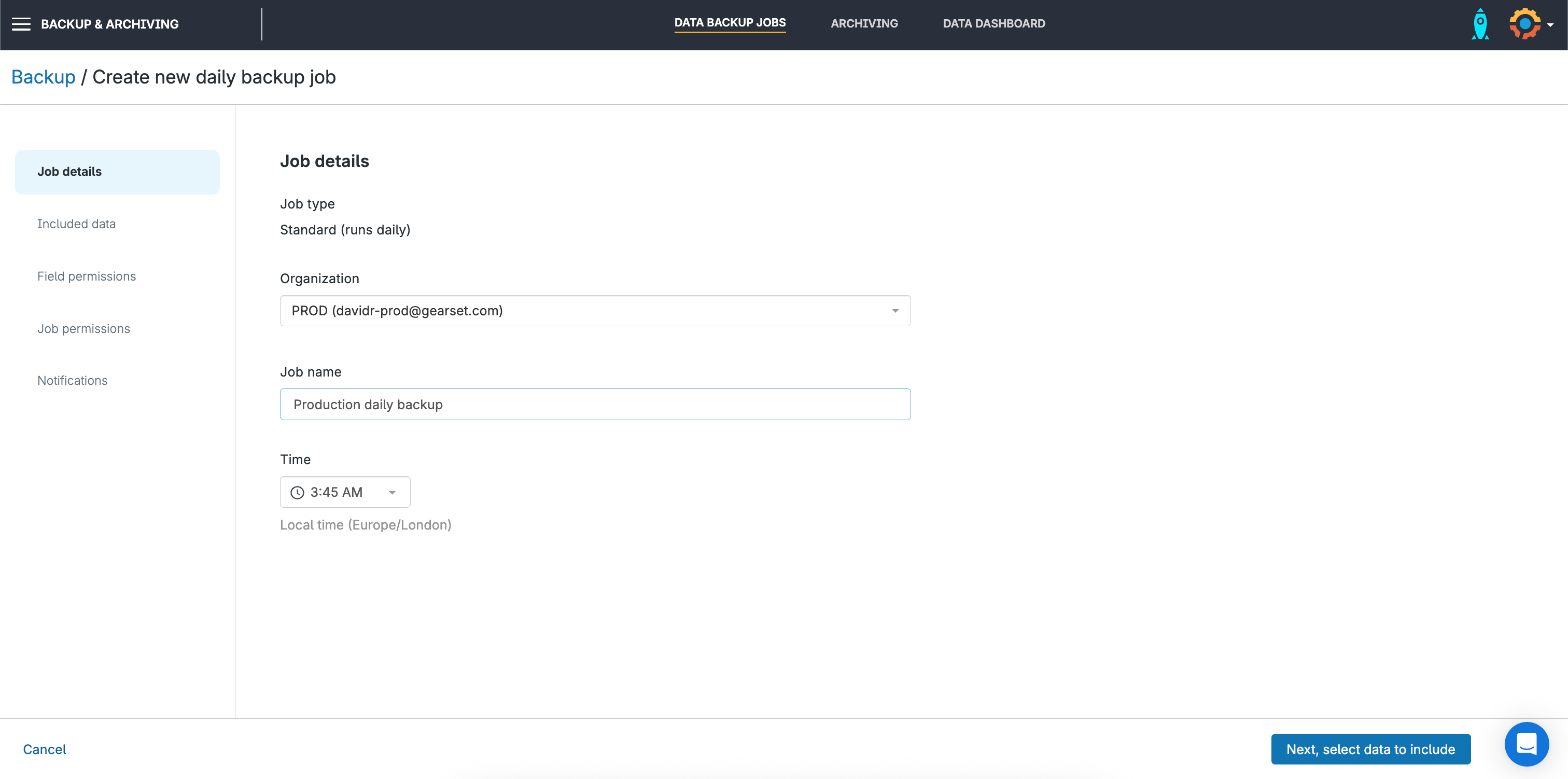
2. Select the objects you want to back up
By default, Gearset suggests a set of recommended objects you could back up, leaving aside objects that most teams won’t find valuable and will create noise in your backup monitoring. But you can include or remove any objects, based on your requirements.
Gearset will then guide you through permissions setup, both within Salesforce to make sure the backups function as you expect, and within Gearset to balance protection and collaboration.
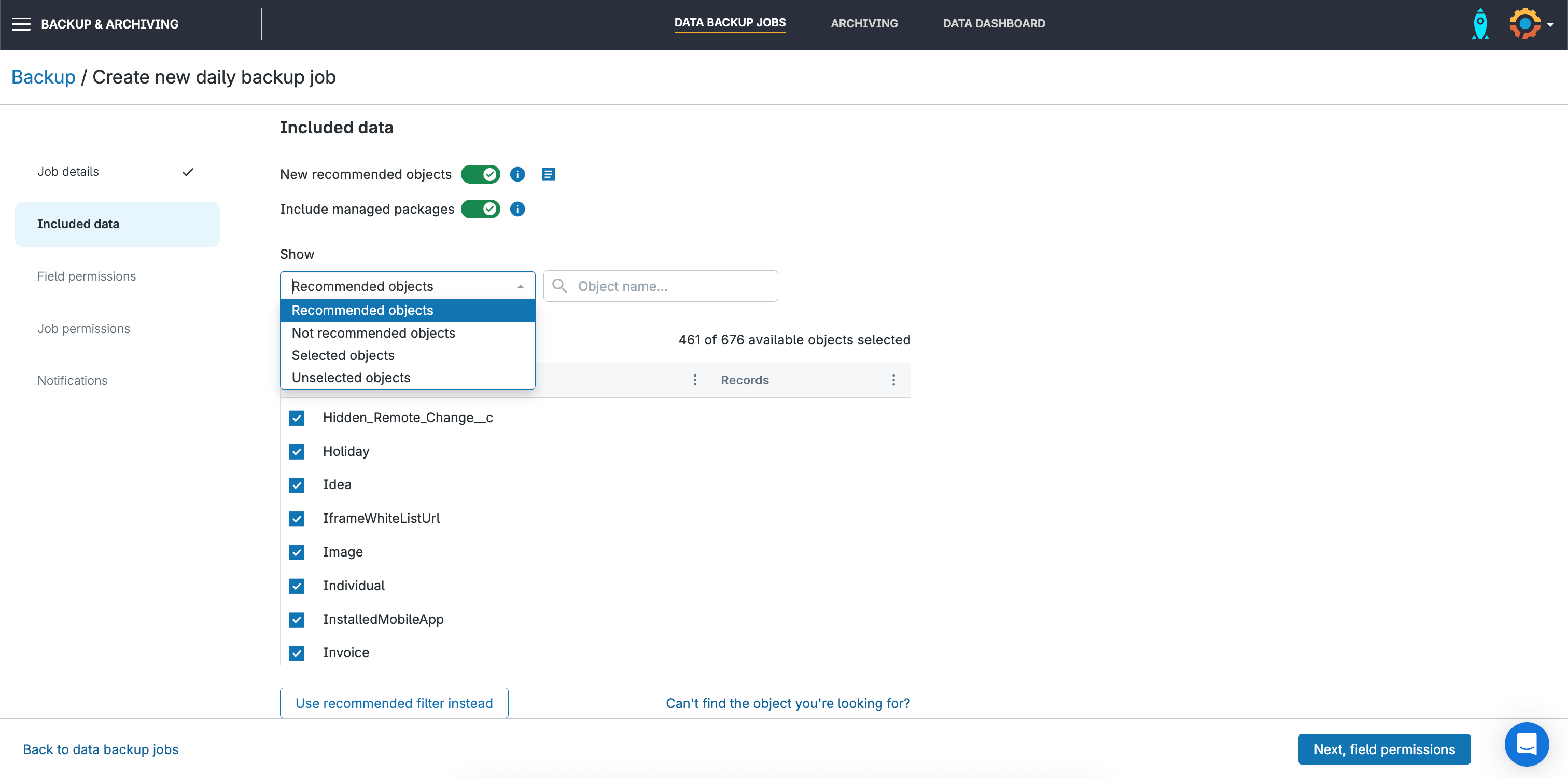
3. Set up backup notifications
Finally, choose when and how you would like to be notified of backup job runs — whether it’s for every run, or only if the job fails.
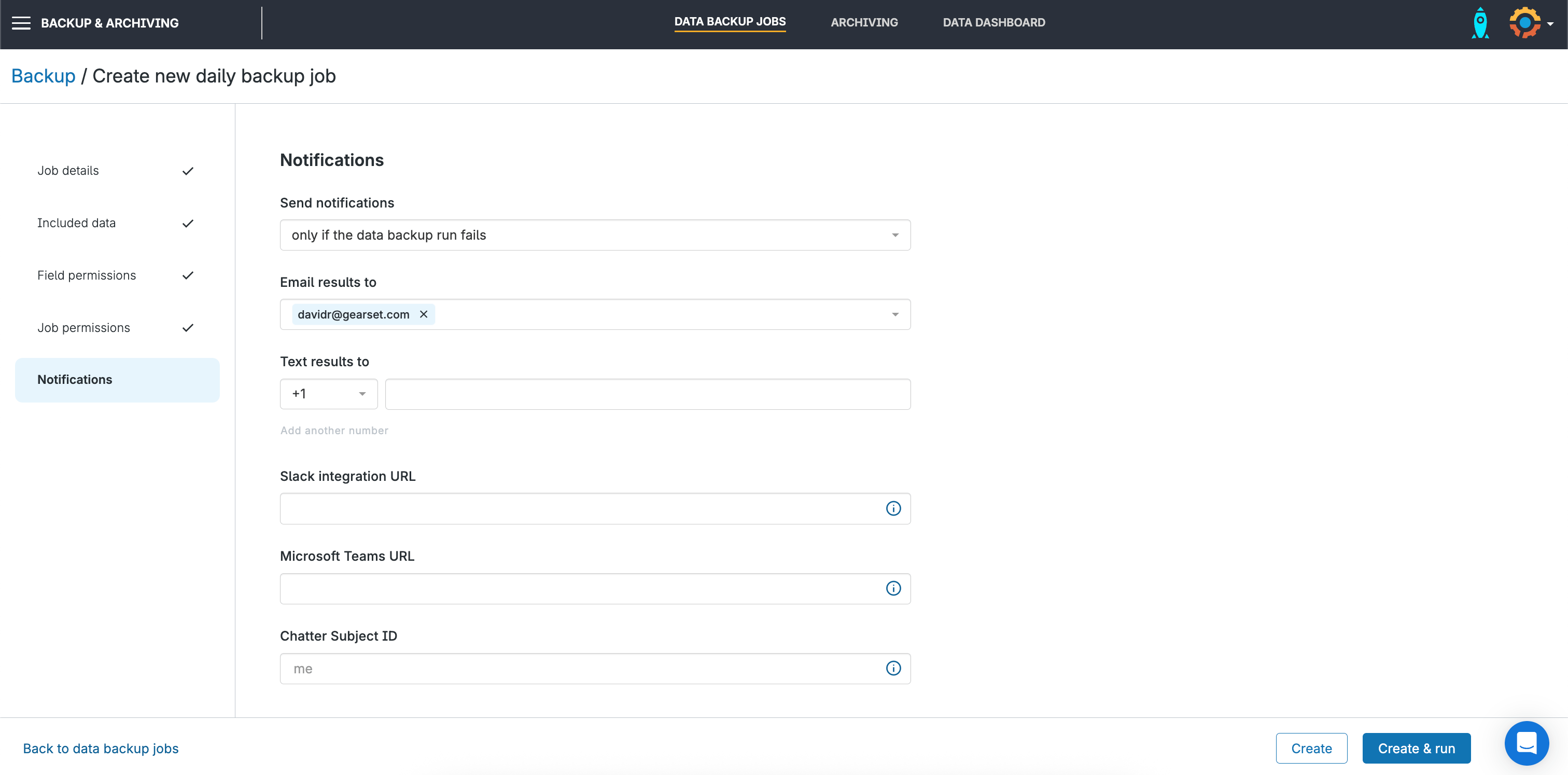
Back up on demand
You can back up your org on demand any time, either from the main backup page showing all your backup jobs or from the backup history for each job.
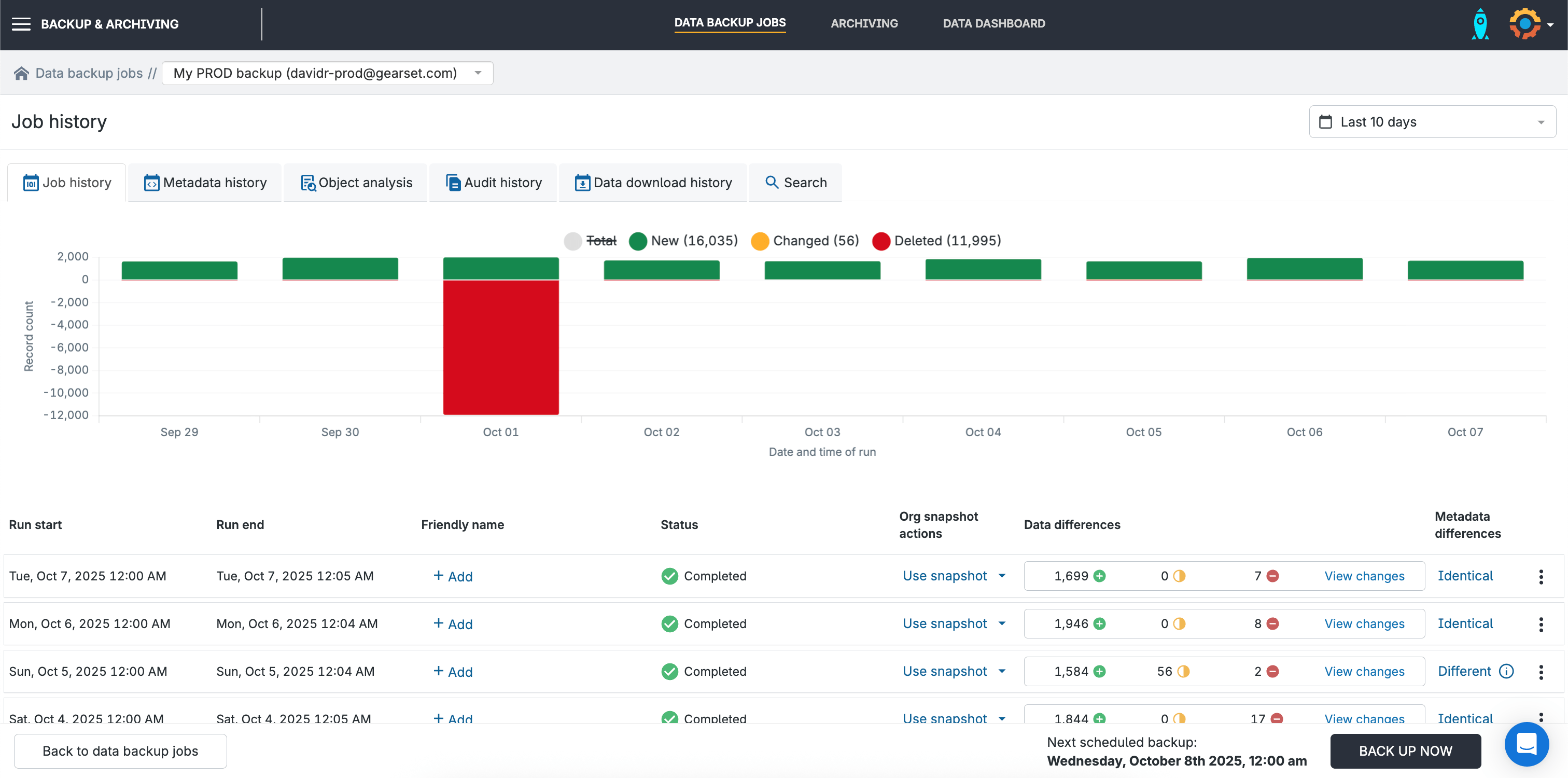
Set up smart alerts
Configure alerts that will trigger when unusual changes happen in your org’s data, dramatically reducing your time to discover an issue.
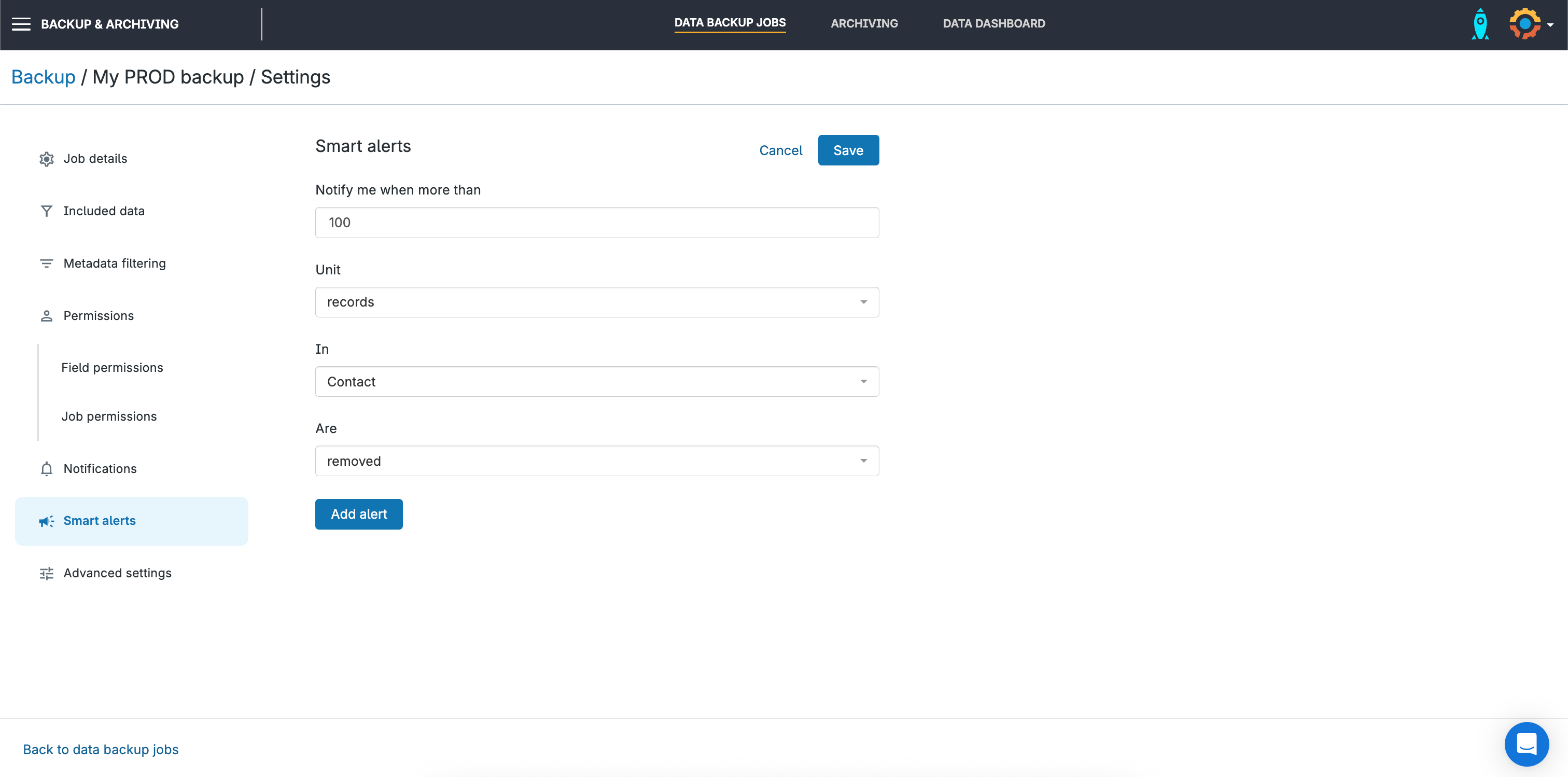
Security, compliance, and data residency
Your backups need to be secure and compliant. Gearset uses enterprise-grade encryption, and gives you the tools you need for compliance requirements.
- Encryption standards: Gearset encrypts your data in transit using the latest SSL standards and at rest using one of the strongest block ciphers available to encrypt your data, 256-bit Advanced Encryption Standard (AES-256). It also supports Bring Your Own Key (BYOK) encryption for customers who require full control over their encryption keys.
- Data residency for compliance: Where your backup data is stored can be critical for meeting data sovereignty or GDPR obligations. Gearset allows you to choose your backup storage region: US, EU, Canada, or Australia.
- Compliance: Gearset holds ISO 27001 certification. It also offers a Business Associate Agreement (BAA) for HIPAA compliance.
- Access control and audit trails: Strong governance depends on knowing exactly who can access backups and what actions they take. Gearset offers role-based permissions and audit trails showing who restored what and when. Gearset extends this with the ability to perform targeted deletions across backup history, supporting compliance with “right to erasure” requests.
- Retention policies: Gearset allows you to configure your retention policy to align with compliance requirements.
What happens when you need to restore lost data?
It’s one thing to have backups. It’s another thing to actually use them to get your Salesforce org back to the state it was in before a problem occurred. The restore process and the challenges along the way depend heavily on the backup method you’re using.
If records are accidentally deleted, you can open the Salesforce Backup app, select the relevant backup snapshot, choose the records you want, and click Restore. In simple cases, this works quickly.
Meanwhile, if you’re using Data Export Service, the restore process is more hands-on:
- Map fields carefully before reimporting with Data Loader.
- Restore parent objects before child objects so relationships remain intact.
- Disable all automation to avoid triggers or Flows from running mid-restore.
- Manually match External IDs if you want records to align with other systems.
This process is painfully slow, and every manual step increases the risk of errors.
Restore with intuitive workflows
Gearset’s workflows for restoring data and metadata are intuitive and user-friendly. With complete visibility over the process, you won’t risk blind overwrites, guesswork, and unexpected side effects.
Gearset has four restore workflows to cover every scenario:
- Restore records with all dependent child objects — ideal when recovering a deleted parent record, ensuring all related records are restored in a single action.
- Restore specific fields only — perfect for scenarios like a mass email update gone wrong, allowing you to roll back just the affected field while keeping other valid changes intact.
- Restore records without dependencies — the fastest option when you just need to replace a few records and no related data is involved.
- Restore to multiple objects with complex filtering — for targeted recoveries across multiple objects, with fine-tuned filters to include exactly what you need.
For any restore, you can preview the exact restore plan, confirm the scope, and proceed knowing there will be no surprises or unintended changes. Gearset also includes search across your entire backup history, allowing you to quickly find specific records and restore them without trawling through complete snapshots.
Discover data loss immediately
Restoring after an incident takes time, but noticing an incident can take even longer if there’s no monitoring in place.
Gearset offers smart alerts that trigger when unusual changes occur — for example, more than 100 contacts being deleted in a short period. Backup job monitoring flags failures or anomalies, and proactive notifications reduce the time between an incident occurring and your team responding.
DevOps integration advantages
One challenge for disaster recovery is real-life incidents are (hopefully) infrequent and unplanned. That means the teams working on restoration can be unfamiliar with the tooling and process they’re using.
Regular disaster recovery testing is part of the answer, so that teams can at least remember working through the process once. But a much better way is possible.
Teams using Gearset’s full platform can go into their restore process feeling totally confident and familiar with the process, because it’s similar to their everyday deployment and sandbox seeding workflows. Salesforce teams are moving data and metadata between environments all the time. Why use a different tool when it comes to the most critical moment of restoring from backups?
There are other advantages that come from treating backups as part of DevOps. It’s easy to back up on demand right before a release, or at least check there’s a recent backup. You get integrated monitoring of data and metadata changes in one place. And you only deal with one vendor, which means lower costs, fewer legal, compliance and security checks, and less complexity for the team.
Why Gearset is the strategic choice for long-term Salesforce success
It just takes one serious incident to discover that investing in a proper backup solution pays off. And it’s a question of when not if: 47% of businesses saw Salesforce data or metadata loss last year. Salesforce is a critical business platform, and your backup strategy should match that importance.
With Gearset, you get the broadest protection of your Salesforce orgs, secure and compliant storage, and crucially the best possible performance for disaster recovery. Book a demo with our backup experts to see exactly how Gearset can handle your specific requirements and restore scenarios.