Backing up the data and metadata in your Salesforce orgs is vital. But it isn’t actually necessary to back up all the data in your orgs — even though that may seem an obvious approach. In fact, backing up every object can have a negative impact on your backup and restore process. In this post, we’ll explore how to choose which objects you should back up.
Salesforce data is complicated
Salesforce orgs hold many thousands or even millions of records, with more records being created, changed, or deleted every day. Your records reference each other in various ways across the objects in your org via record IDs (yet more data!), and there are many different objects containing a variety of both business-critical and less critical data. So it’s no mean feat to work out which objects are business-critical and need to be backed up.
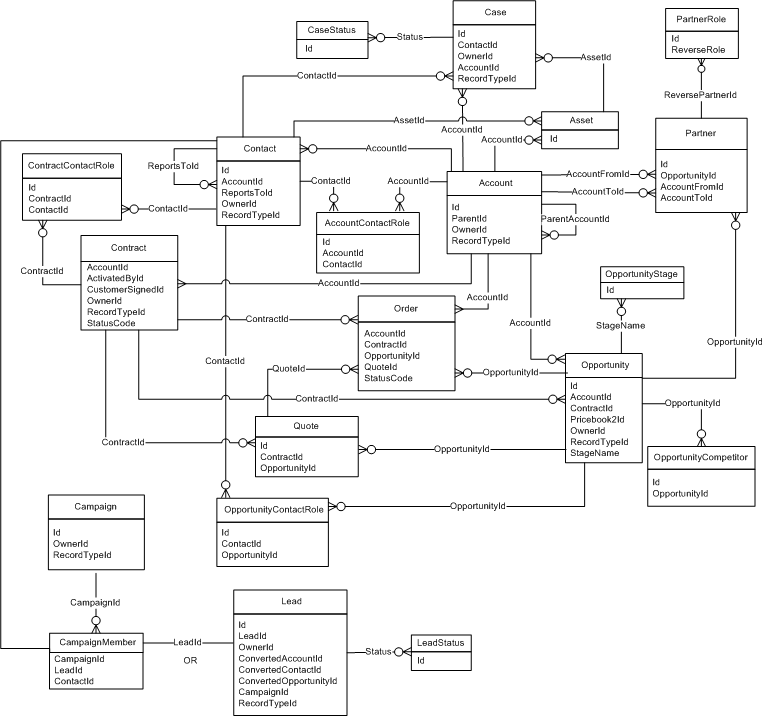
The trick is to avoid either extreme: backing up too little or too much.
Don’t just back up the basics
Perhaps your current backup strategy is to back up core Salesforce objects, such as Account, Contact and Opportunity, which obviously contain important data. Especially if you’re using Data Export, it’s tempting to believe you only really need these few objects and that restoration won’t be too slow and painful.
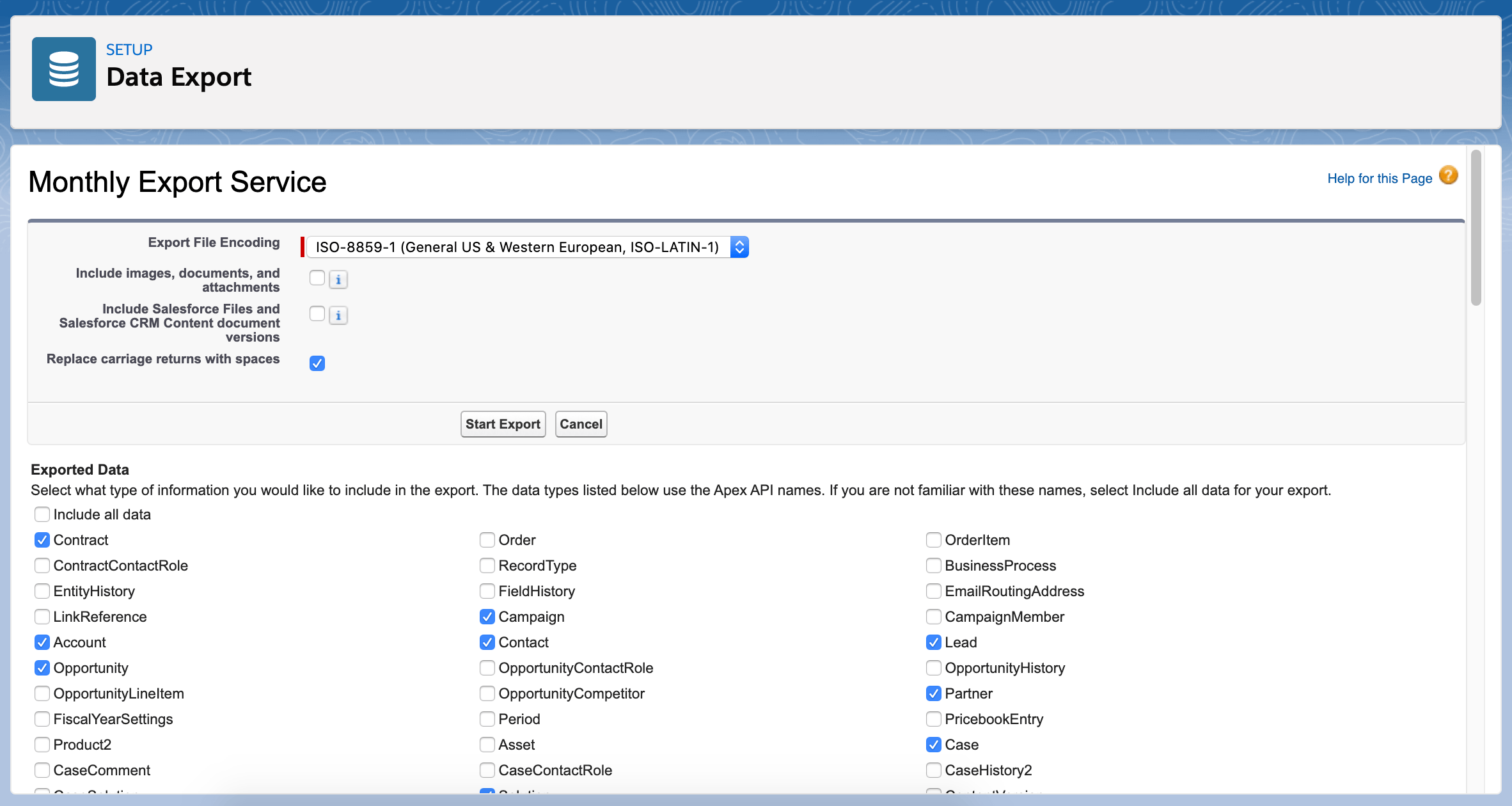
That approach is far from guaranteed to safeguard the data your business relies on. If you’re just backing up core objects at the moment, make sure you know what data is not being backed up.
For example, not all of the Contacts data that you might want to back up will be found in the Contact object. Email addresses are in the Contact object. But if you want the data about whether customers have consented to being emailed, you’ll need to back up the ContactPointTypeConsent object. And if you want the data about the best time to email each customer, and whether emails have bounced in the past, you’ll need to back up the ContactPointEmail object. And it’s the same for many other datasets and objects across your org.
You might not be too concerned about backing up all of the data in these other objects. But are you sure that your sales team feels the same way? You’ll want to avoid the scenario where end users find gaps in their data even after a restoration.
Don’t back up everything
Perhaps counterintuitively, backing up every last Salesforce object in order to avoid any data loss isn’t the best approach either. That’s because some objects tend to change frequently and provide little value when backed up. For example, objects like AuthSession, LoginGeo and LoginIp store auditing data about login activity related to your Salesforce org, so they see a lot of churn and don’t contain business-critical data. Similarly, if you’re backing up a custom object like Case, you probably won’t get much benefit from backing up CaseFeed, CaseHistory, and CaseShare, which represent interactions with, field history, and sharing of the base Case object.
Not only is there little value in backing up these objects, there are also advantages to excluding them from your backups. Backing up fewer objects makes your backups smaller, which in turn speeds up your backup and restore processes. For larger orgs, this could result in your backups running more frequently and being more up to date.
What’s more, if you use a backup solution that helps you to monitor and analyze the way your data is changing, excluding objects that see a lot of churn reduces the noise, making it easier to see when something is happening to data you really care about.
For instance, looking at my data backup history below in Gearset, I can clearly see that I should investigate the unusual number of deletions made on February 14th. The large deletions would be much less obvious if the graph also showed me a constant stream of deleted and changed records from objects that see a lot of churn. But I’ve excluded those objects from my backup job.
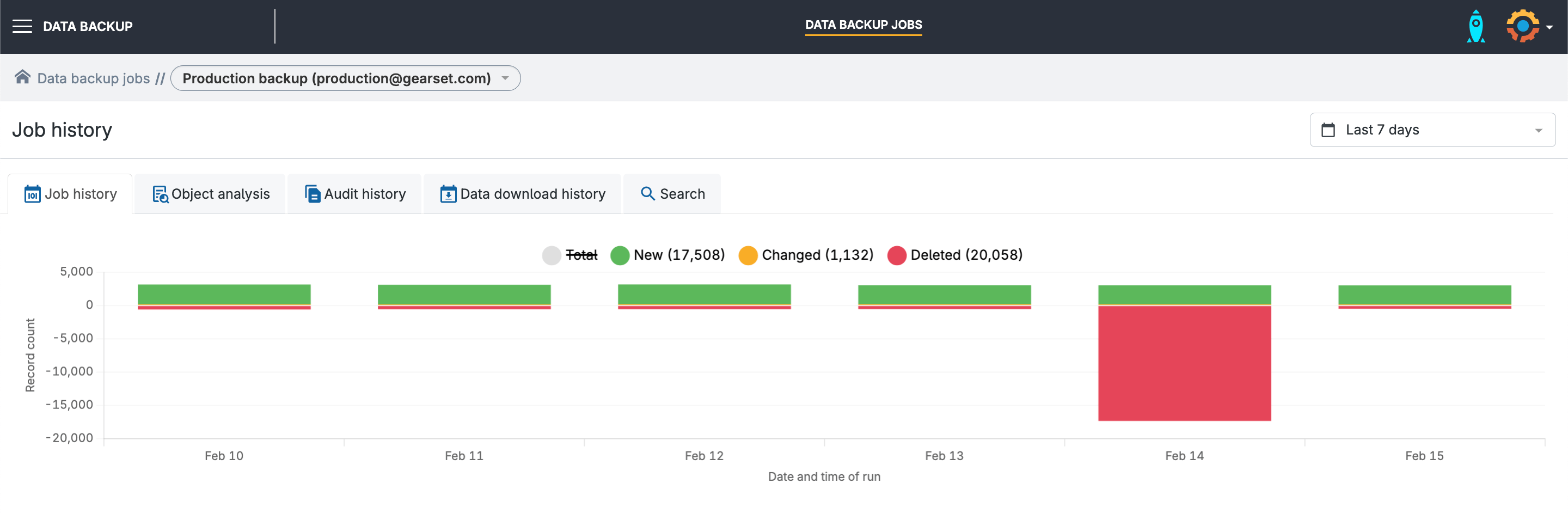
Gearset’s default selection of objects for backup
When you set up a backup job in Gearset, you can decide which Salesforce objects you want to back up. Gearset suggests a default selection, which includes the business-critical objects for most orgs. The excluded objects are those that see a lot of churn and hold data that isn’t business-critical for most businesses.
By default, managed packages are included in your metadata backups. And any new objects detected in the org will be included in future backup runs, so it’s worth checking every so often whether new objects are being backed up unnecessarily — removing them will maximize the speed of your backup runs.
It may be that you need to customize the selection of Salesforce objects included in your backups, because of a business requirement to back up objects outside of Gearset’s default selection. To change the settings of your job, click Manually configure.
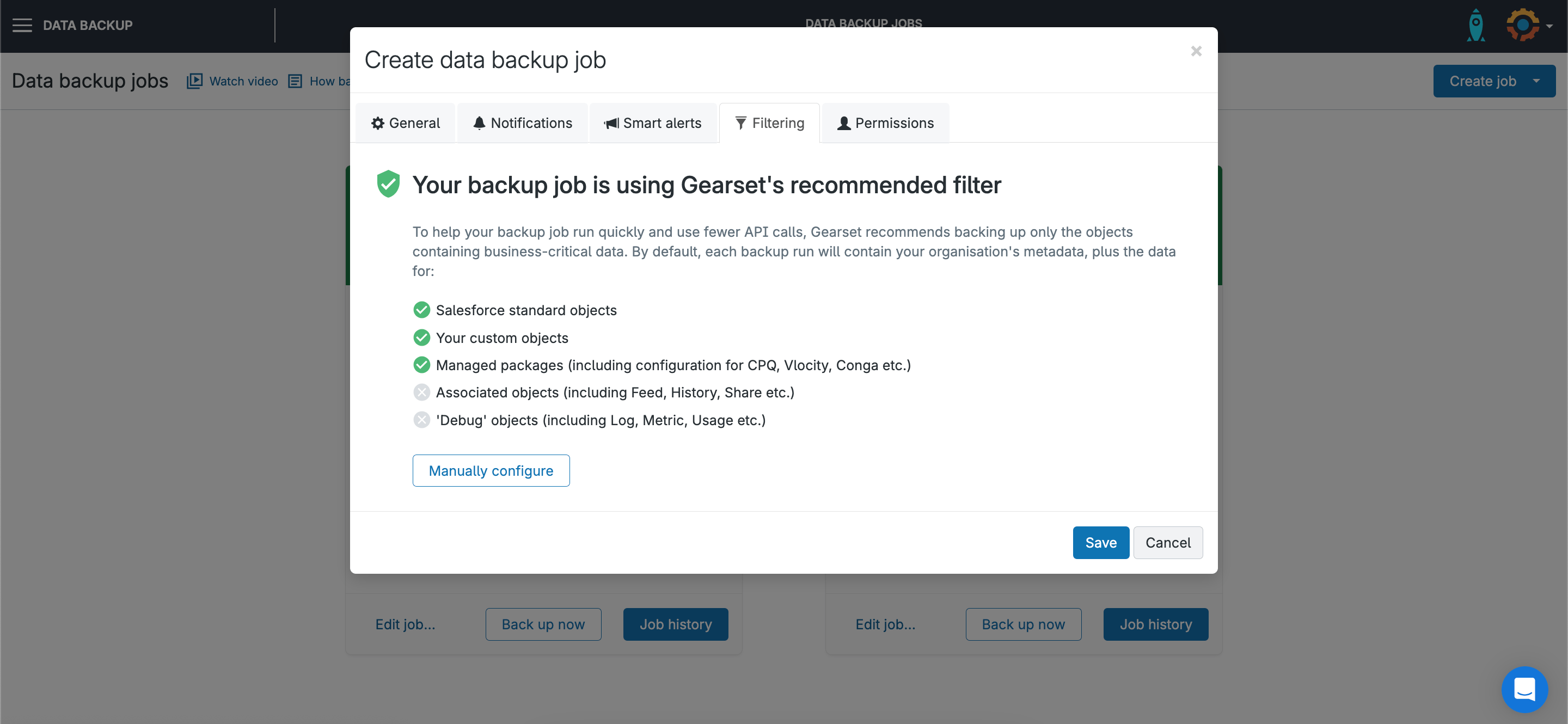
Use the toggles to select whether or not new objects and managed packages will be included in your backups.
You can see which objects are backed up by default when Recommended objects is selected in the dropdown menu. Using the options in the dropdown and the search bar, you can find all available Salesforce objects in your org, select or deselect objects as needed, then click Save to apply your settings to the backup job.
You can always come back to your backup jobs and edit these settings later. And it’s easy to switch back to the default settings — just click Use recommended filter instead.
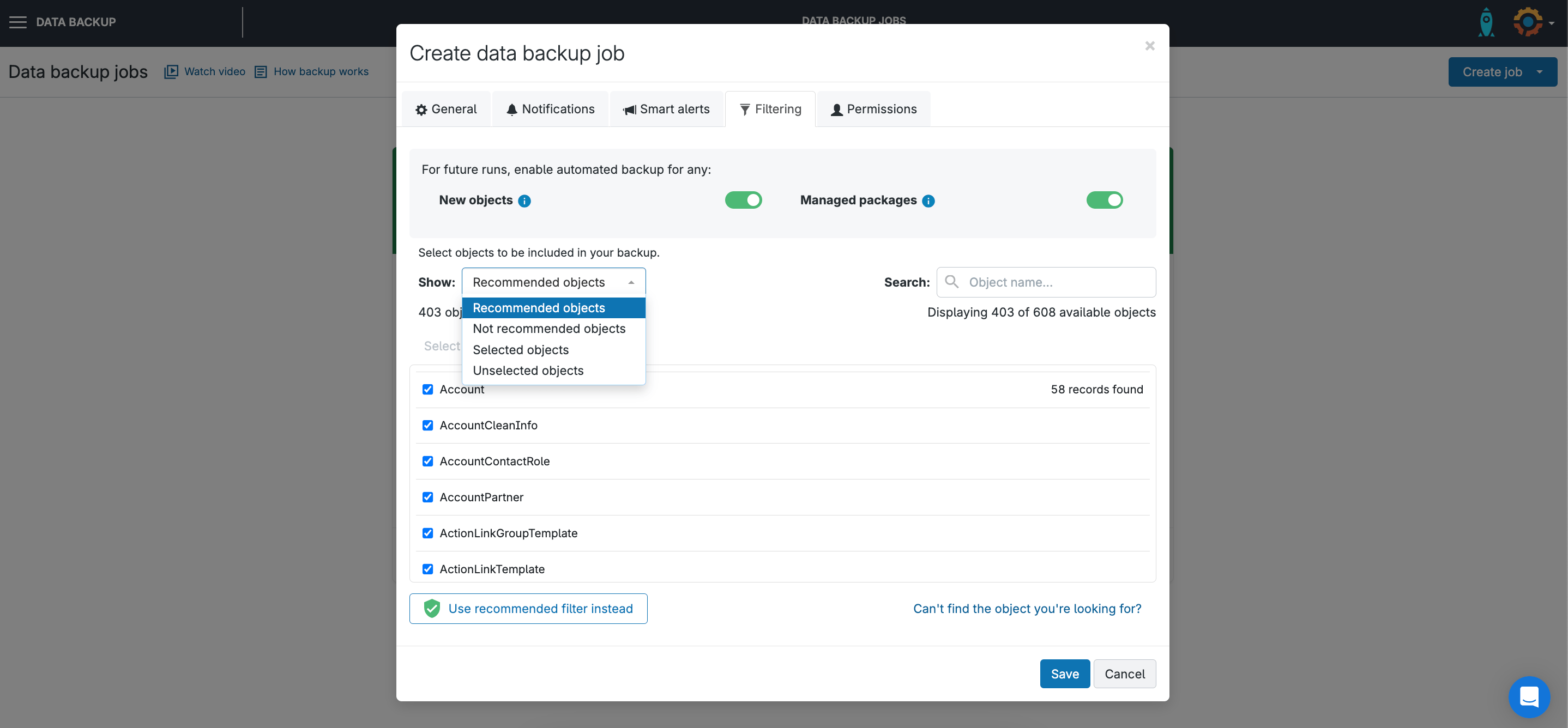
Are your Salesforce orgs secure?
Figuring out which Salesforce objects to back up isn’t always easy, but Gearset is here to help. To find out more about our Salesforce backup solution, and all its other features, get in touch to book a tailored demo with one of our backup experts.
To learn more about Salesforce backups, you can also watch our video guide or download our free ebook Backups for Salesforce.


