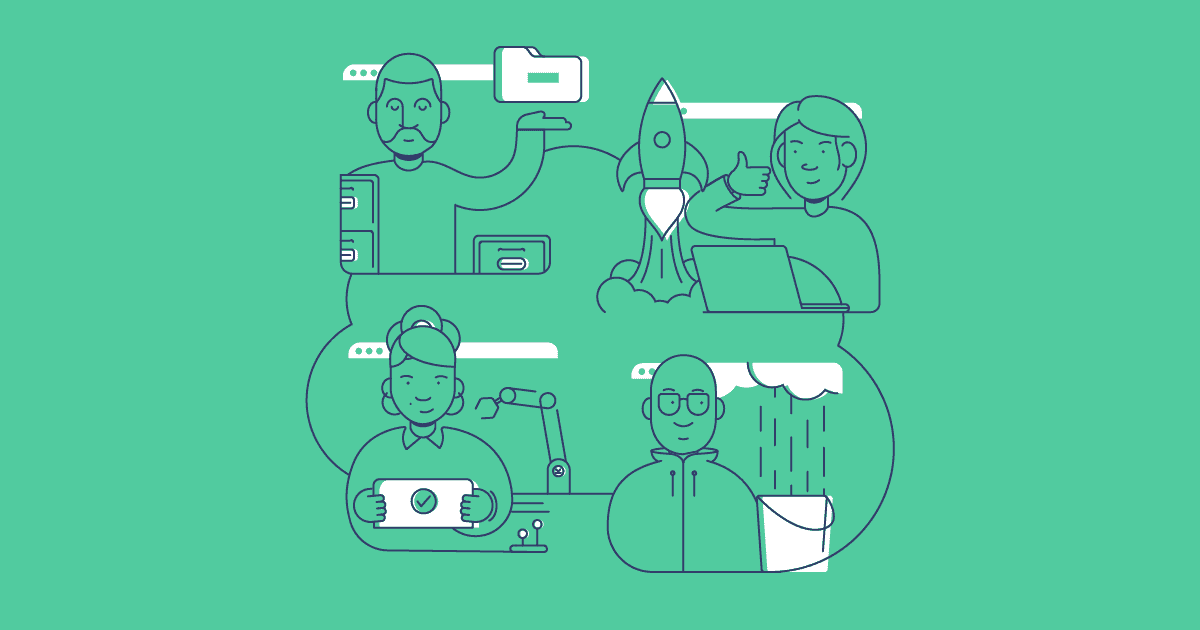Gearset’s free 30-day trial gives you full access to our comprehensive suite of tools, so you can explore every inch of the platform. It might be that you’re ready to mature your DevOps processes, or you’re exploring how a DevOps platform would fit into your existing workflow. Either way, we can help.
In this guide, we’ll show you how to make the most of your free trial and get hands-on experience with the features of Gearset that matter most to your team. If you haven’t signed up for your 30-day free trial yet, then click the button below.
Connecting your Salesforce environments
The first step, after actually signing up and logging in to Gearset, is to connect at least one Salesforce org. This is a vital step to ensure that you can get the most from your Gearset trial — every tool needs an org (or repository) to look at. This includes moving metadata, creating backup jobs or testing automation.
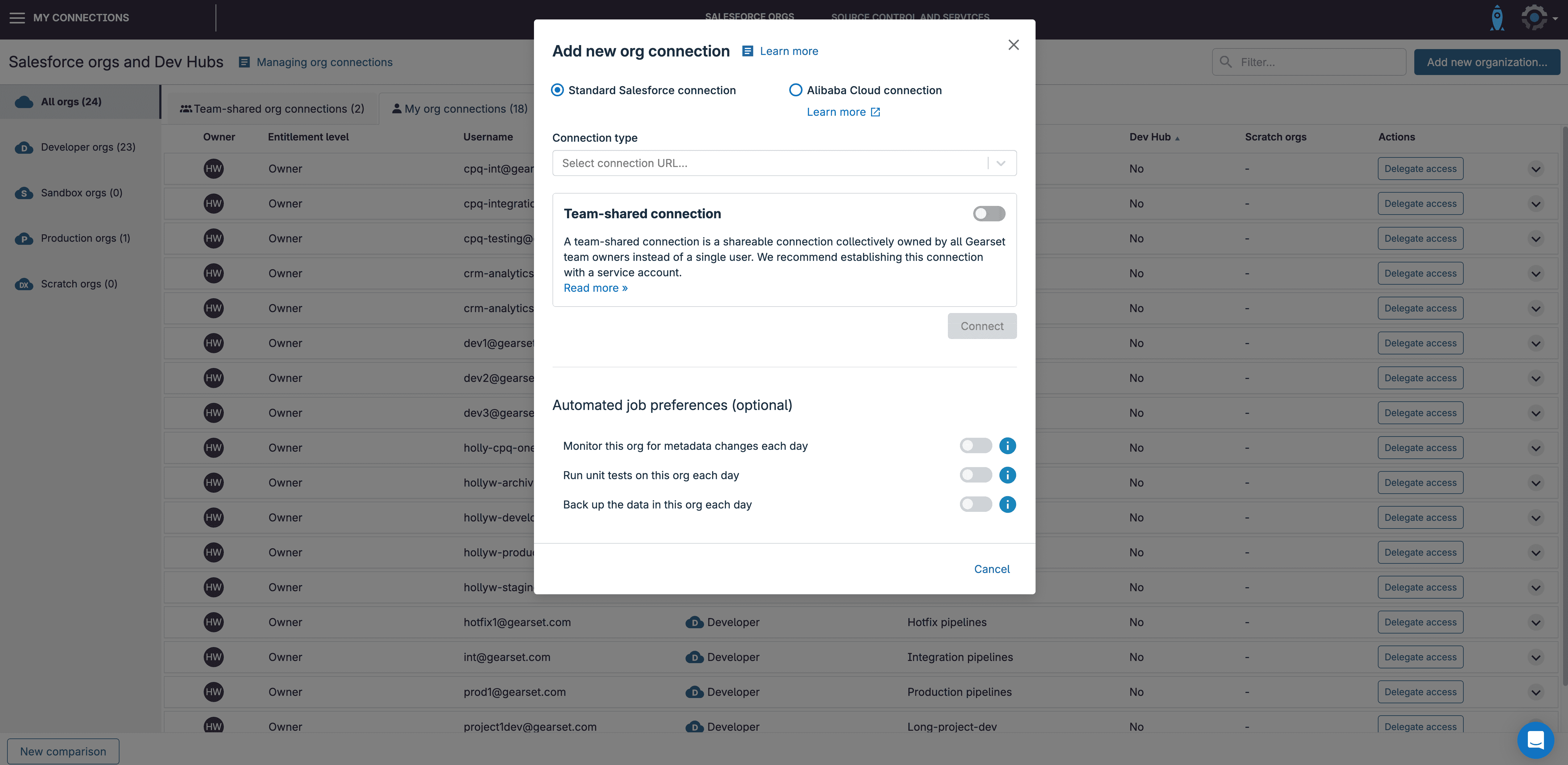
It’s perfectly reasonable that you might not want to connect your production org to Gearset at this early stage. Many folks connect partial or developer sandboxes to Gearset during the trial period. These are ideal environments to use because they provide the most realistic conditions for comparing metadata or running unit tests on Apex code your team has written. For some teams, spinning up a free developer sandbox allows you to test Gearset in an environment completely removed from your live or testing orgs — just don’t forget to put some metadata or test data in that org!
Compare and Deploy metadata
Getting familiar with the metadata comparison tool is a great place to start, so the Compare and Deploy area of the Gearset app is where we recommend you spend your first few days of your trial. The concept of comparing your two environments comes up a lot in other areas of the platform, so getting hands-on early will help you in the rest of the trial.
To use Compare and Deploy you’ll need to have at least two orgs connected during the trial, ideally with metadata differences that you can dig into.
When you have two orgs connected to Gearset, you can run a comparison between them. The source is where your metadata starts, and the target is where you want it to be moved to. For example, if your source environment contains metadata like a custom field that you’ve just built, you can compare, select, and deploy it to the target org.
It’s definitely worth having a look into the metadata filter, which is how you tell Gearset what metadata you want to compare. For your first couple of comparisons, you can use one of Gearset’s pre-made filters to bring metadata into the comparison to identify, select and deploy. As you get more familiar with this process, you can use the on-demand filter down the left hand side, selecting your own metadata types once the comparison is running. You can also create and save your own custom metadata filter to use in future — making comparisons very repeatable.
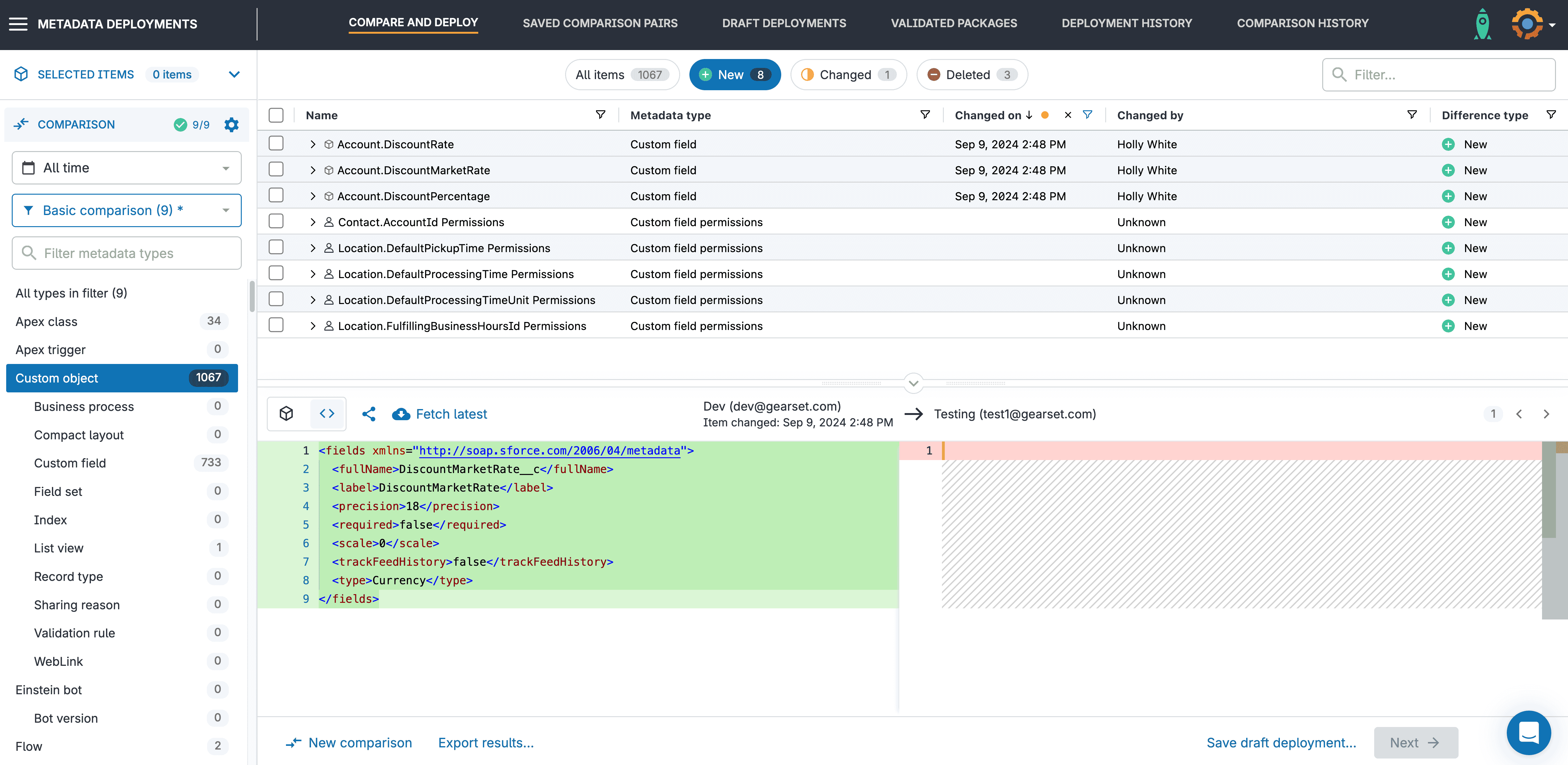
Setting up your backup job
In the early days of your trial, it’s worthwhile setting up a backup job on one of your connected orgs. When setting up a data backup job, Gearset will also automatically back up your metadata as well. We’ll return later in the trial to look at this backup job history, and see how to restore from it, but for now let’s get a backup job in place to start capturing your current org state. Doing this early means by the end of your trial you will have over three weeks worth of backup data to look through.
The backup job set up only takes a few minutes and we have a recommended filter to make sure that we’re backing up the objects that most users want. For most trial users the recommended filter will work perfectly, though you could spend time ensuring specific objects are included.
When we try a restore, we recommend putting a backup job on a test environment. This backup job only needs to run at least once before you can replicate a data loss scenario in the org. Your org state will be captured by the next backup and you can trial the restore process to undo the data changes.
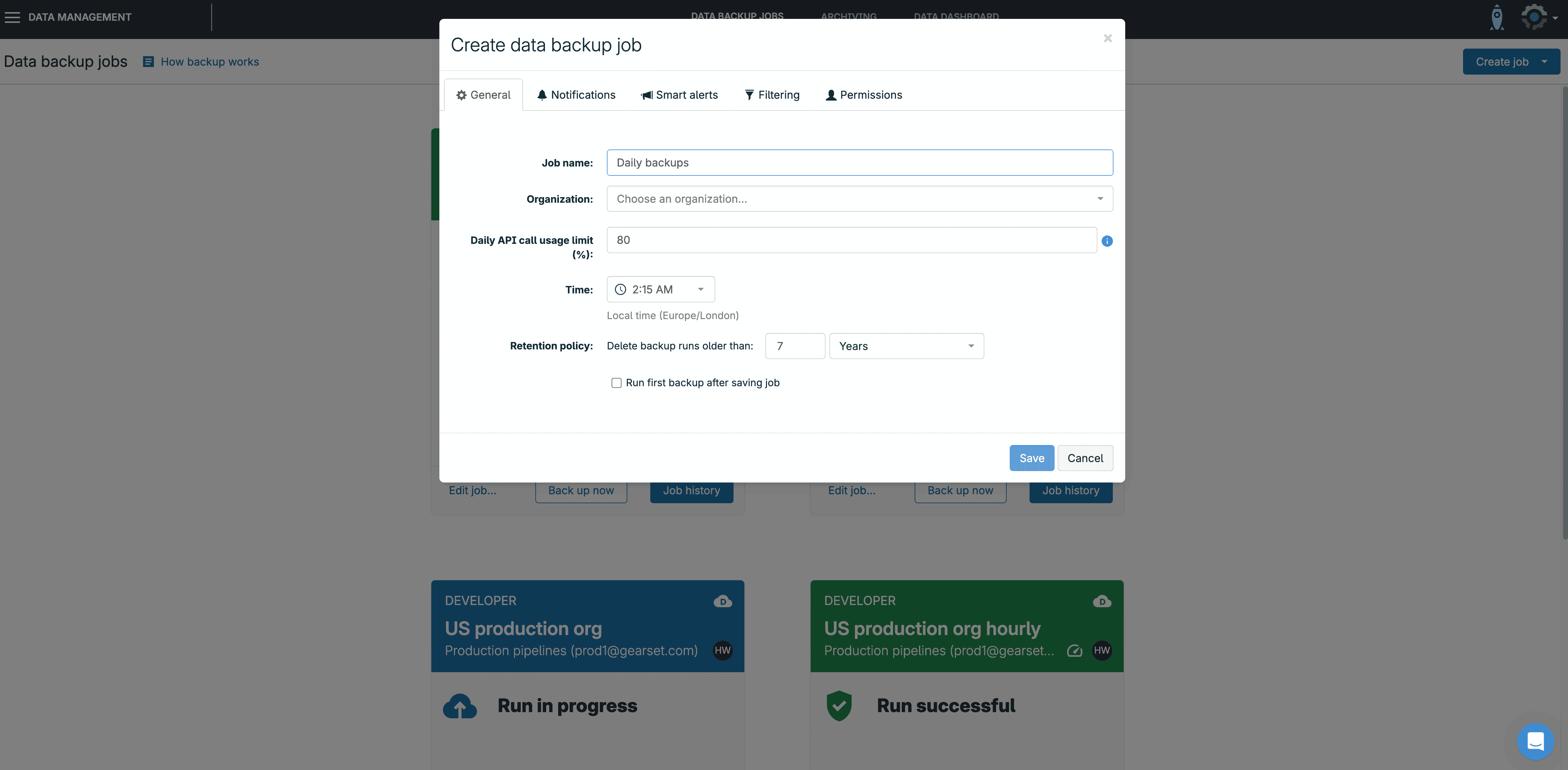
Archive unused records
Archiving is a very powerful tool to have as part of your DevOps platform. With Gearset, you can remove records from an org, archive them securely and retrieve them whenever you need them. The biggest use case we see is to free up space in the org. This doesn’t just optimize performance, but also dodges any additional storage costs. During the 30-day trial we’ll only let you create an archive on a sandbox environment, rather than a production org.
The process to create an archive is easy and, in a similar way to backup, we would encourage you to create an archiving job early and have it run a few times during the trial so you can explore the archived records later on during the 30-day period.
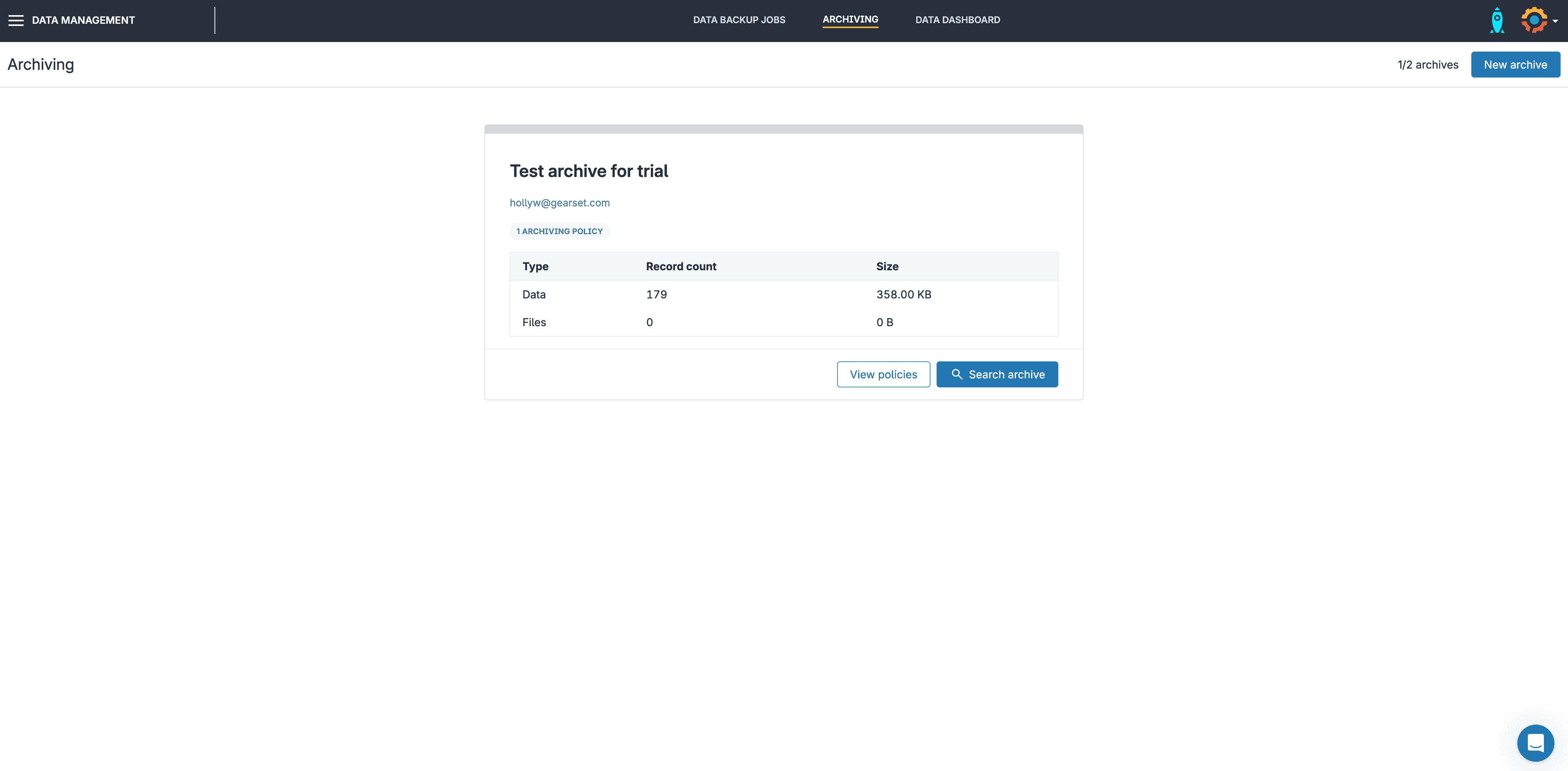
Set up automated testing and monitoring jobs
Getting familiar with automated testing is another great way to get the most from your Gearset trial. We’ll revisit automation in the form of CI/CD Pipelines a little later in this blog but in the early stages of your trial, there are two automated jobs that you can set up in Gearset that will start to bring immediate quality of life improvements. They are unit testing jobs, and change monitoring jobs.
These two jobs only take a few minutes to set up and once they’re in place, will run once a day. To see the greatest value, we’d want to set these up early in the trial period so you get the most use of them over the remaining 30 days.
First, if you have an environment that has Apex in it, the automated unit testing jobs are a great first place to look. These will run all the detected Apex unit tests in your chosen org for a pass or fail result — as well as checking for more than 75% code coverage. If you’re moving Apex code towards production, then a unit testing job on a pre-production org is a fantastic and easy way to check for potential issues in your Apex early on, ensuring a smooth deployment to production.
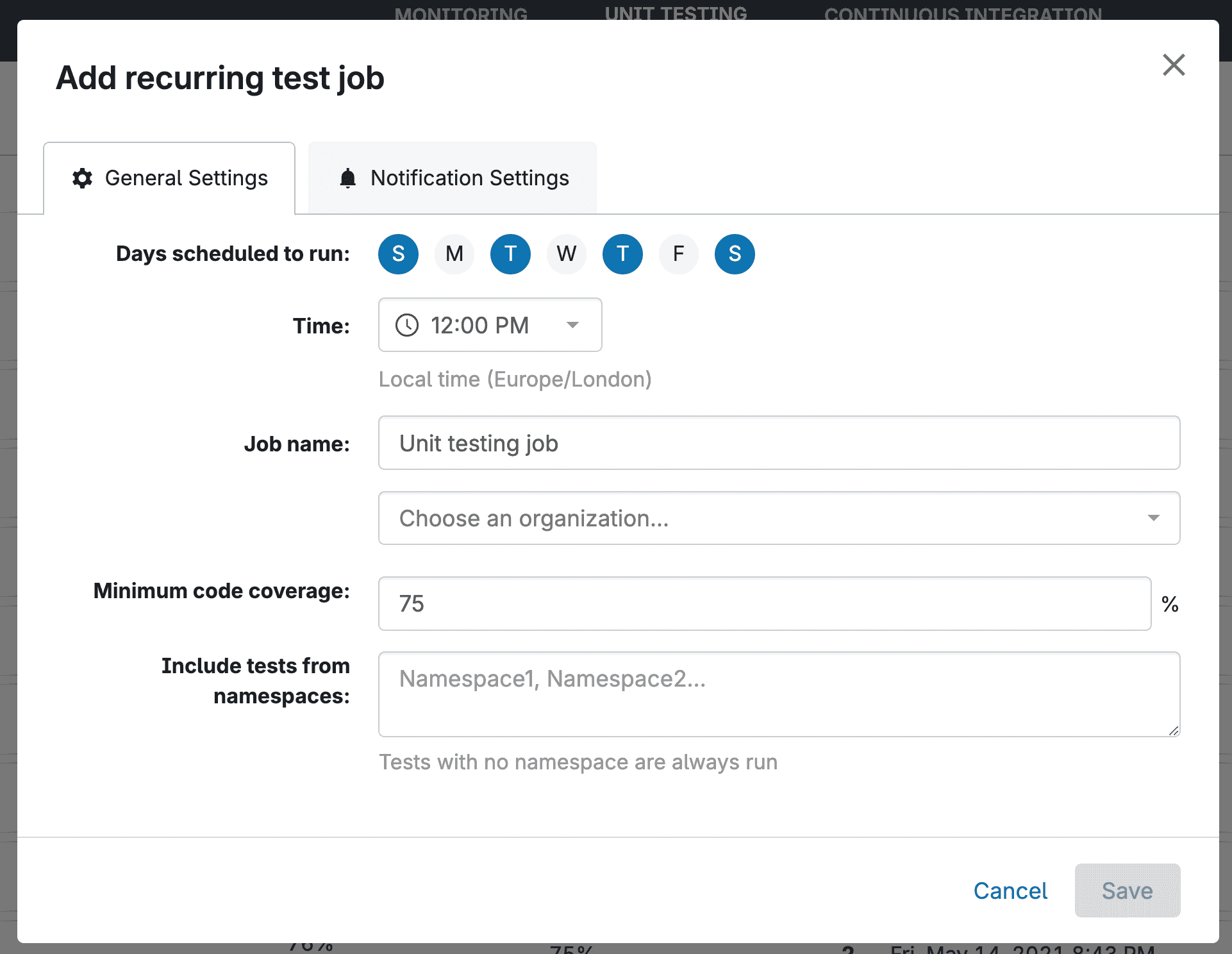
Secondly, a change monitoring job is a great way to track metadata changes in a chosen org. Gearset will take a snapshot of your org’s metadata every day and highlight any changes. If a change is made to production, and it breaks something, the monitoring job can identify the guilty metadata and allow you to roll back the change. Because change monitoring jobs use the same metadata filters and comparisons, getting familiar with Compare and Deploy early will give you the knowledge to use monitoring at a higher level.
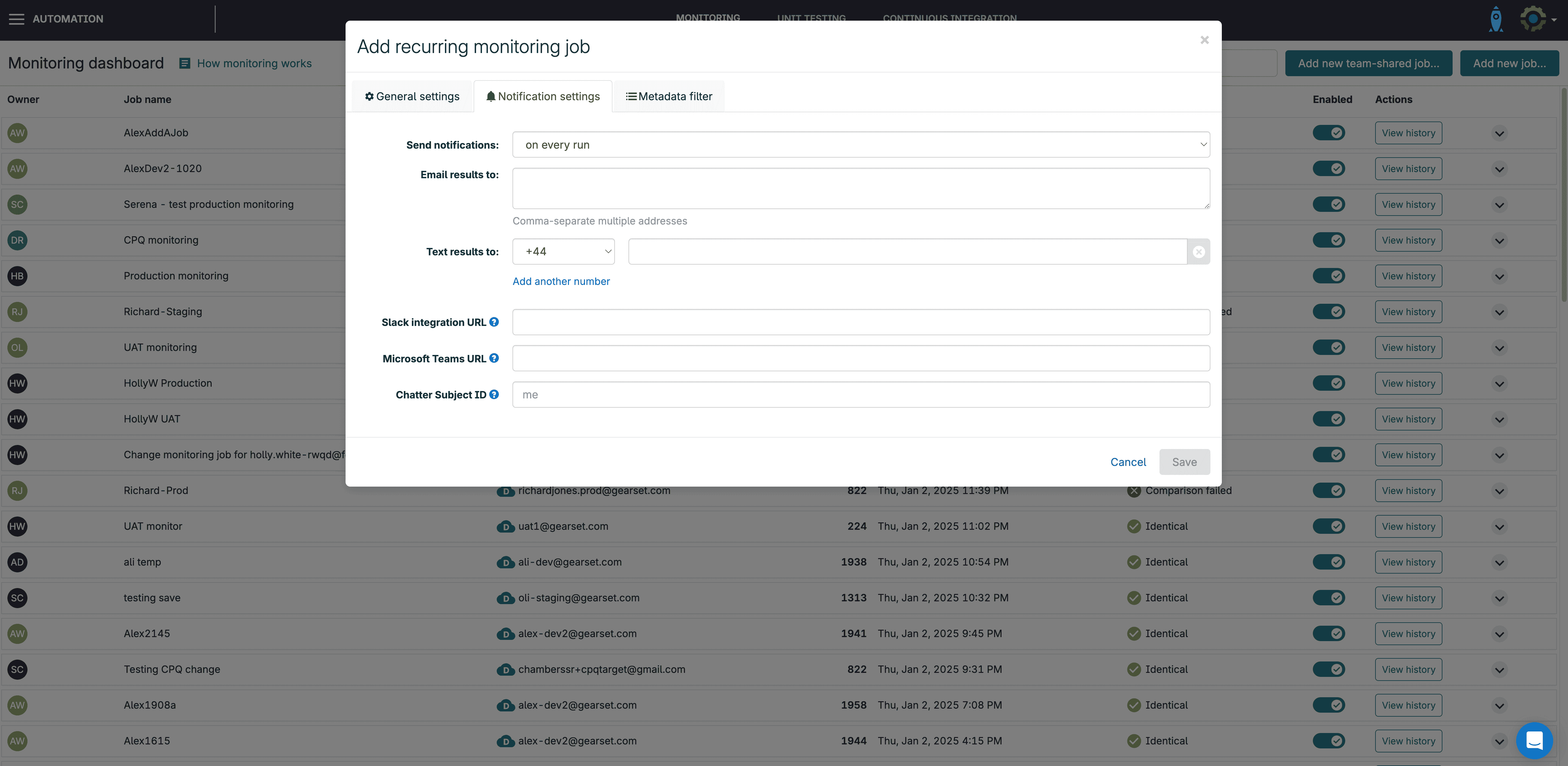
Seed a sandbox with some test data
Many teams need to seed sandboxes, whether for better quality development work, to use realistic data sets for testing, or to re-seed an org after a refresh. For those teams, our sandbox seeding tool is available to use in your trial period.
Since sandbox seeding deals with data, it’s important to know that Gearset doesn’t store any of your data on any of our servers. While this means there isn’t a way to roll back, it does also mean you can keep your data as safe and compliant as possible.
The configuration to define the scope of your data seeding requires some time investment. If you’re planning on using sandbox seeding in your free trial, we’d recommend spending some time making sure that your settings and configuration are exactly what you need.
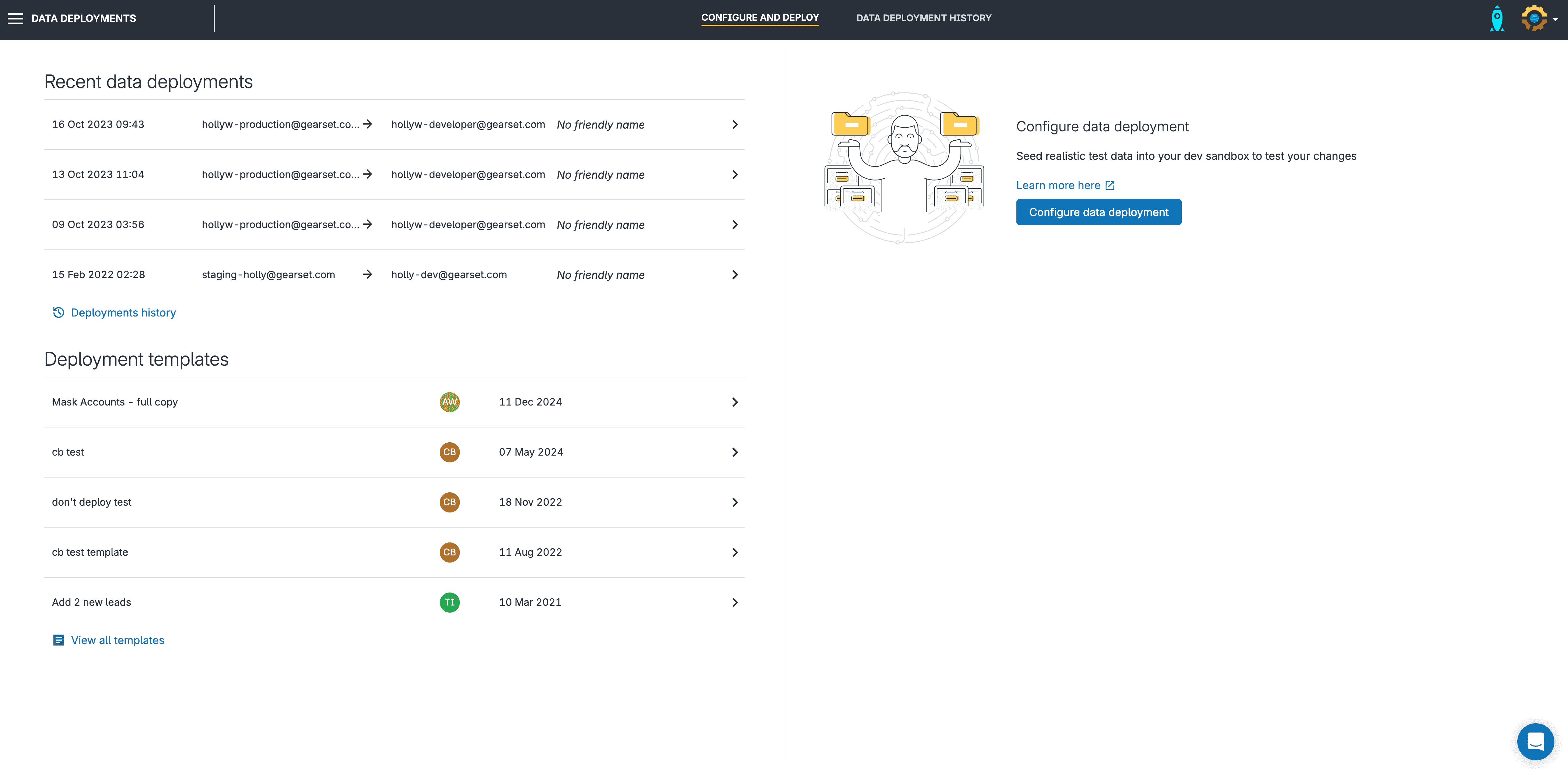
Checking your backup job and performing a restore
Once your backup job has been running for a week or so, it’s worth spending a bit of time navigating your backup job history. Getting to grips with the backup history to identify and track data and metadata changes won’t take you very long.
For some teams, they are happy just knowing that a backup is in place, but it’s worth taking some time in the trial to know exactly what changes are being detected and how to restore from your backup if you need to. The knowledge to be able to properly restore from the backup is worth diverting some time to look into if it’s important. Gearset offers several methods to restore, based on your requirements, and using a portion of your trial time to get familiar with these processes will be very useful.
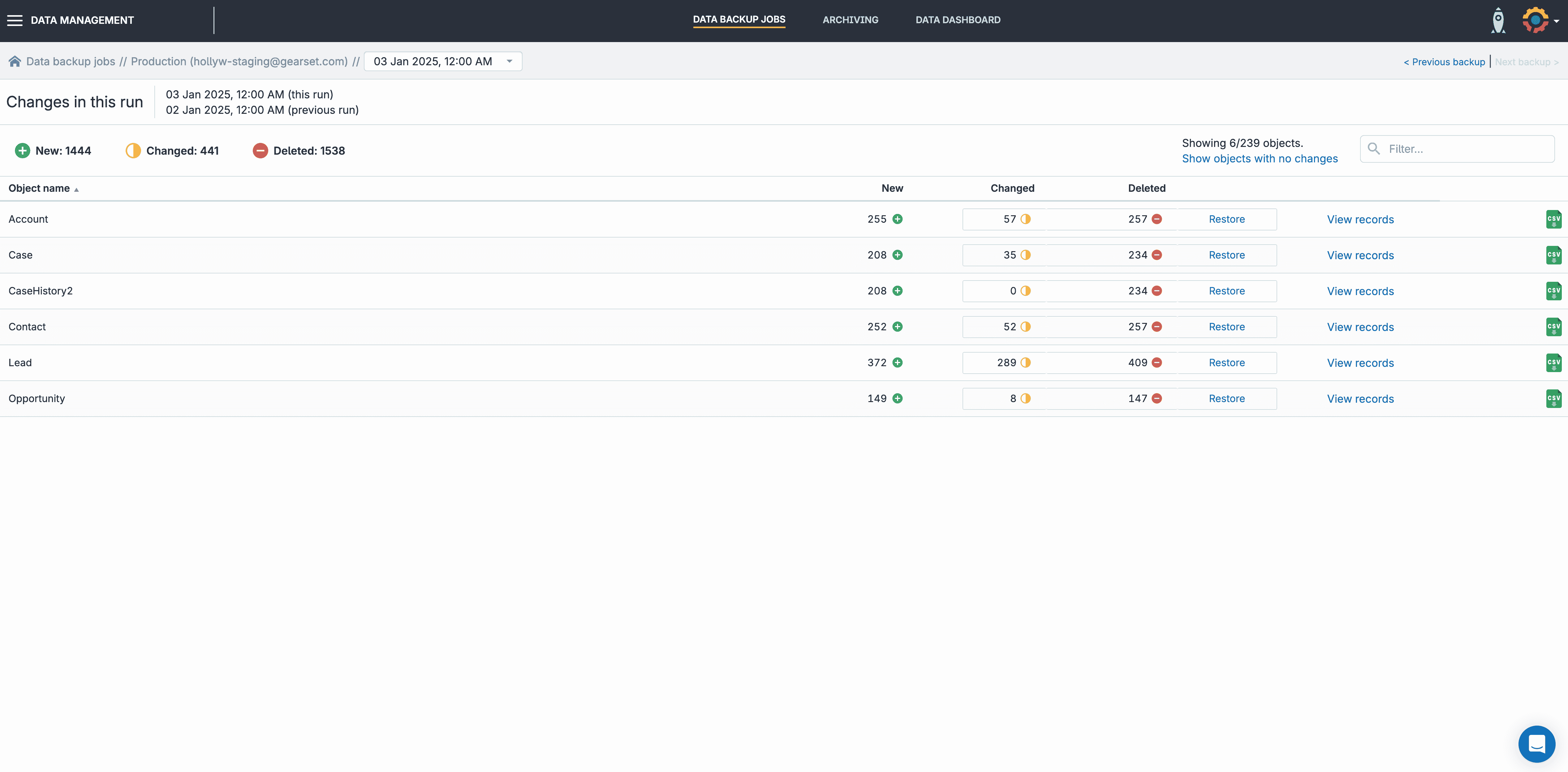
Checking your automation jobs
Once the automation jobs that you set up have several runs under their belt, it’s time to spend an hour or so looking through the job histories.
Looking first at the unit testing jobs you set up, you’ll see which tests passed or failed (where they’ve failed, we provide details to help you resolve any issues). You will also see the overall code coverage of the Apex. Even during the trial period, you can take this information and resolve these issues to smooth out the deployment of this Apex to production.
The change monitoring job history will show a day-by-day audit of the metadata that’s changed in your org based on the metadata filter that was applied. This history is not only useful for overall visibility and auditing, but also the ability to deploy these changes elsewhere — and being able to roll them back adds additional security.
Setting up your CI/CD pipeline
Gearset Pipelines is our complete end-to-end DevOps solution, giving you complete control over your entire pipeline. By bringing together version control, automation, metadata validation and merge conflict checks we provide unparalleled visibility and tooling to make teams as successful as possible.
If you’re looking to set up a pipeline during your trial period, we suggest using the majority of your trial time to create a test pipeline. Once you have a number of environments added, you can start running work through it.
Because Pipelines uses version control, the set-up requires not only the orgs to be connected to Gearset, but also a repository with some metadata in it. This means you can build a pipeline using this repository and then add the orgs that you already have connected.
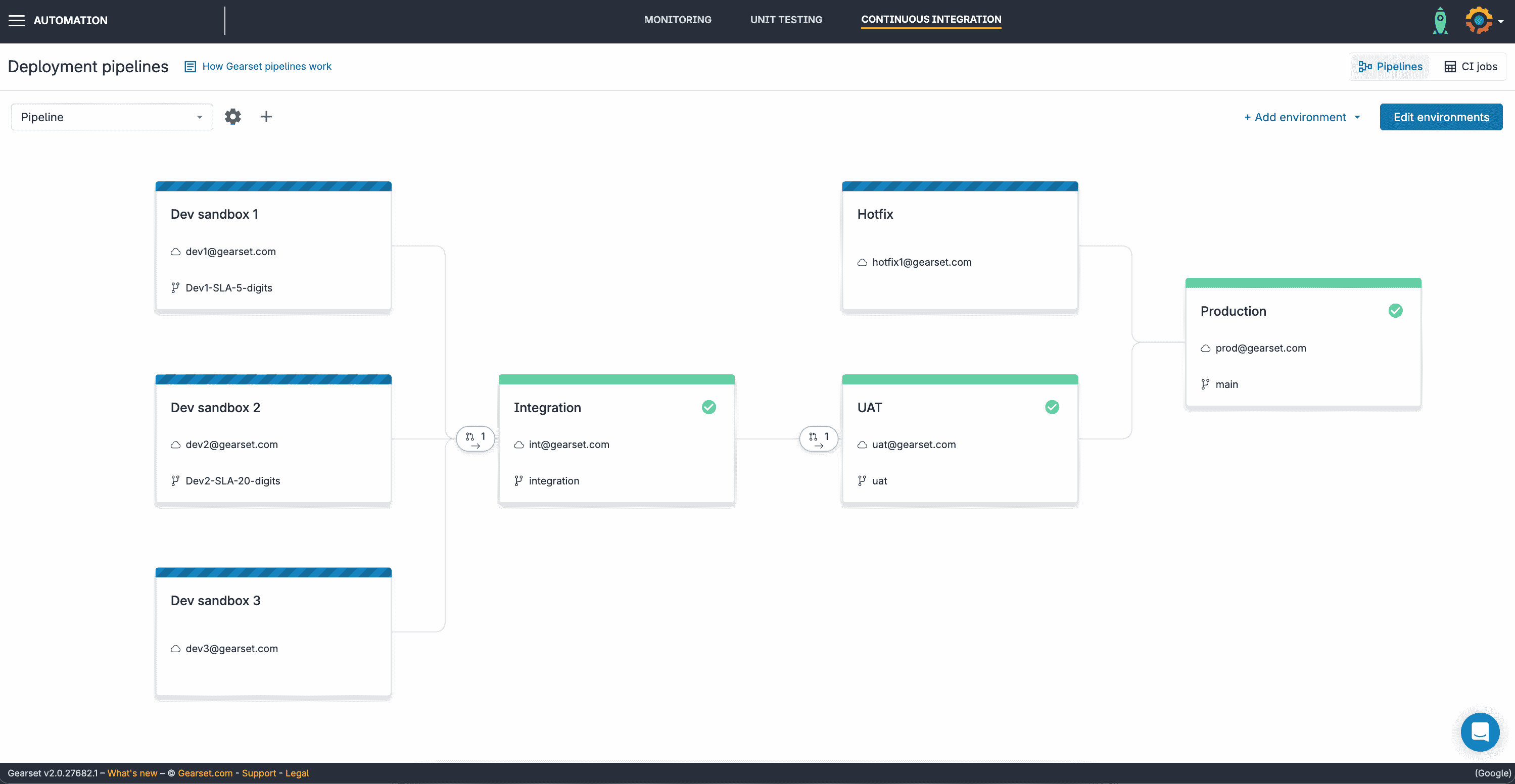
Make the most of your Gearset 30-day free trial
If you haven’t already, you can sign up to a Gearset 30-day free trial now.
Whether you’re looking for lightning fast deployments, easy automation or a complete end-to-end DevOps platform — with backup and archiving too, we can help.
All of the tools we’ve mentioned here are supported with guides and documentation to help you answer any questions that crop up whilst exploring Gearset through your trial period. You can also reach out to our in-app chat, using the widget on the bottom right of any page, to talk directly to one of our experts.
It’s important to remember that continued access to some tools you’ve used in your trial will depend on which license of Gearset you purchase.