Gearset has supported integration with source control via OAuth for some time. With our latest release, you can now add connections to any custom git-based repository using a username/password connection. If it’s accessible to our app, you can deploy to it!
To add a new git connection, head to the manage orgs page and click Add new git repository.
If it runs on git, we support it
Gearset uses native git behind the scenes when talking to source control systems. Until now, we’ve limited source control connections to the OAuth method - this provides the greatest control, ease of use, and security for our users.
We’ve always been a feedback-driven team. One of the most requested features on our feedback forum was adding support for GitLab as the target of a comparison. Due to limitations of how GitLab implements OAuth, we were unable to support this via our existing OAuth flow. To fix this, we decided to enhance our git support across the app.
With custom git support via username/password, you can now use GitLab as the target of your comparisons and deployments, allowing you to seamlessly migrate metadata to and from your repositories in the hosted app.
In fact, you can connect to any git-based source control repository to which Gearset has access. If you’re using an on-premise solution and can open a firewall port for our static IPs - 52.30.99.114, 34.246.69.148, 34.246.80.170, and 52.208.77.76 - you can now configure Gearset to connect to it and manage your metadata.
Adding a custom git connection
- Open the Manage source control and Jira page in the app
- Under the Manage custom git repositories section, click Add new git repository
- Enter your username and password, and specify the URL for the repository
- Click Add to save the connection
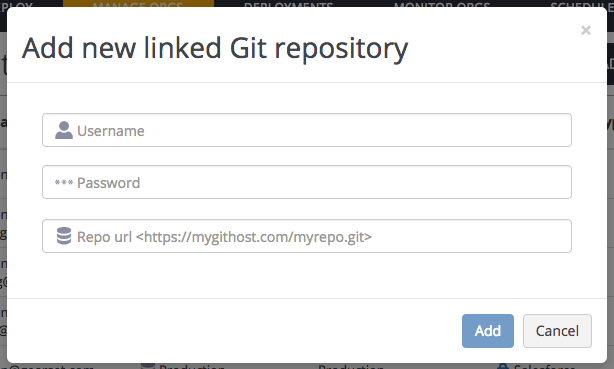
Your connection will now be listed in the manage orgs page.

Note: If your account uses 2FA, you may need to create a custom application password for Gearset to connect to your repository.
Running a comparison using a custom git connection
- Select Source control as the metadata location type
- Choose Custom git from the dropdown
- Select the saved connection to use
- Enter name of the branch you wish to connect to
- Choose the other metadata location as usual, then click Compare now
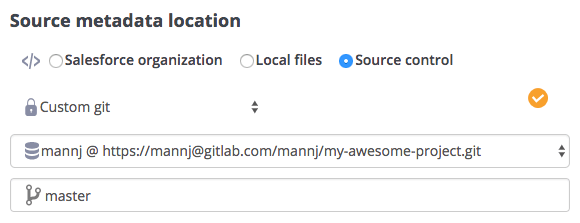
Happy deploying!
Gearset integrates with any Git based version control provider, meaning you can deploy your metadata to any Git repository!
If you’re wanting to begin with source control, start off with our free whitepaper Version Control for Salesforce.
Or, try it for yourself with a 30-day free trial of Gearset.



