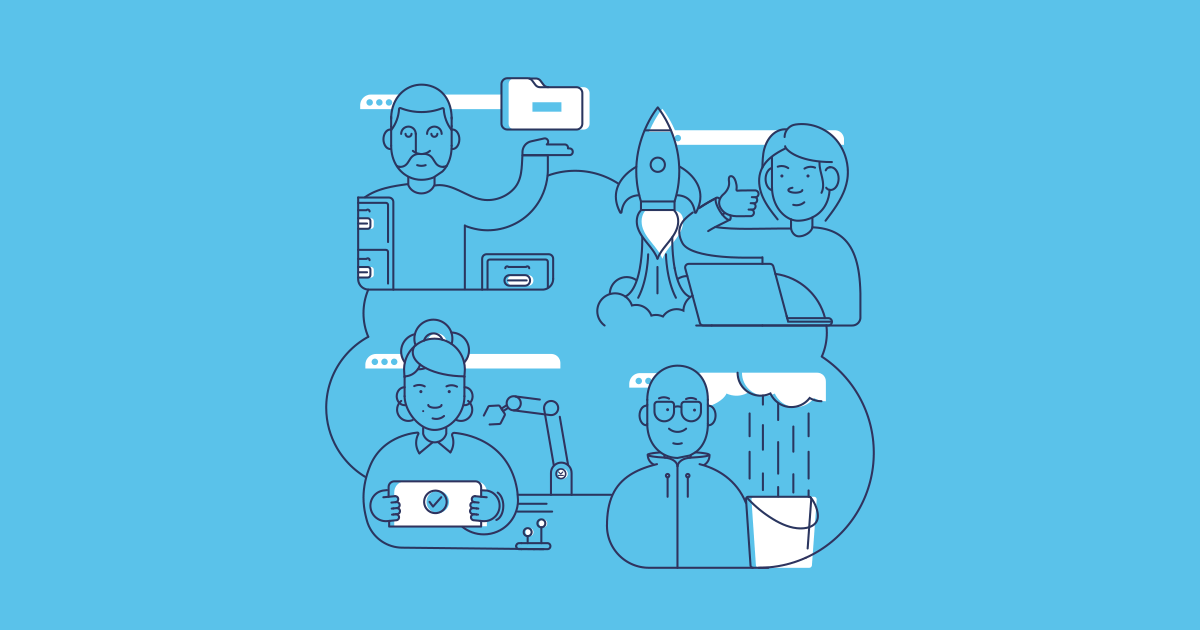A key benefit that drives Salesforce teams to adopt DevOps is improving collaboration; making the transition from in-org development to a source-driven DevOps process empowers teams with a quick and reliable way to move new work down the release pipeline. But introducing a DevOps process on its own isn’t enough to achieve a high level of collaboration.
In this post we’ll take a look at why a collaborative culture is the vital foundation for successful DevOps adoption, and how you can set your team up for success.
How does DevOps improve collaboration?
Time and again, a strong positive correlation has been found between DevOps and collaboration. The State of Salesforce DevOps 2024 report found that better collaboration is the second most influential driver of ROI for Salesforce teams — plus, high-performing teams who demonstrated ‘elite’ levels of DevOps maturity also rated their collaboration as ‘excellent’.
Given the core principle of DevOps is to break down the silos of software development and operations, it’s unsurprising that teams see an improvement in collaboration after implementing DevOps. In the case of Salesforce, this usually means bringing together the people responsible for building applications (developers and admins) and the people responsible for releasing, monitoring and maintaining those applications (which is usually admins, team leads or release managers).
Here’s how some of the key processes of a DevOps workflow help improve collaboration:
Version control
As the single source of truth for new customizations and development, version control prevents team members from overwriting each other’s work. By creating separate branches within a Git-based version control system, you get the flexibility to manage multiple workstreams at different stages in the release pipeline. Your team can then test, review and integrate new work items or user stories on a continual basis and any conflicting code will be flagged for resolution.
Automation
Adding CI/CD tools to your workflow removes bottlenecks by automating the repetitive manual deployment tasks that usually slow down the release process and hamper collaboration. Automated jobs can test, validate, integrate and promote work items along a release pipeline, allowing for rapid feedback and the resolving of issues and conflicts before the new work hits production. Automatic creation of pull requests for upstream environments also helps keep environments in sync so everyone is working on the latest version of the codebase.
Backup & restore
When things go wrong and you lose valuable data, your team needs to react quickly. If one person is in charge of your backups and they’re on holiday during a data loss incident, this single point of failure can derail the entire business. Robust and secure DevOps strategies integrate backup seamlessly with DevOps tooling, so that members of your team can work together quickly to restore data and metadata from a backup.
Establishing collaboration as the default
Adopting DevOps processes helps bolster collaboration — but it doesn’t create it. Having a DevOps culture that centers and supports collaboration is vital to realise full DevOps success. For example, you can introduce version control but the audit trail generated by Git is only useful if the team are writing clear commit messages and pull request notes. Tools alone are not enough.
So if DevOps improves collaboration, but collaboration is needed to reach high levels of DevOps maturity, how do you achieve both?
Collaborative development in DevOps teams isn’t a given. Simply introducing DevOps tools in a siloed environment won’t work. The most effective approach is to establish a default towards collaboration, by integrating it into every step of your existing workflow. DevOps practices can then be layered in naturally and will work to enhance that collaboration.
The biggest blockers to laying this foundation of easy and integrated working are:
- Multiple workflows within the same team (especially in cross-functional teams)
- Messy and unreliable change tracking which also leads to out-of-sync environments
- Bottlenecks from repetitive and error-prone manual tasks
That’s where Gearset can help.
Build a collaborative Salesforce team with Gearset
One of our main focuses here at Gearset is helping teams work well together, so we’ve built easy collaboration into every element of the platform. Plus, Gearset doesn’t rely on a prescriptive development process or branching strategy. So wherever you are in your DevOps journey, Gearset can support you in building a culture of collaboration and adapt as you develop your DevOps processes.
Here’s just a sneak peak:
UI-driven deployments
We regularly see teams who have two development workflows running in tandem — typically org-to-org with native tooling for admins and version control for developers. But this creates a split audit trail and hampers collaboration within the team.
Gearset allows you to compare and deploy between orgs, version control repositories, scratch orgs and local files all from within an intuitive UI. All changes between your source and target are shown in a clear diff viewer and deployment packages can be built and shipped in just a few clicks. This is a quick and declarative way to get the whole team using version control and can help you unify your development cycle across the whole team.
The compare and deploy flow also means you won’t have to learn new deployment methods each time you iterate on your workflow, as you’ll still be using the same UI for any type of deployment.
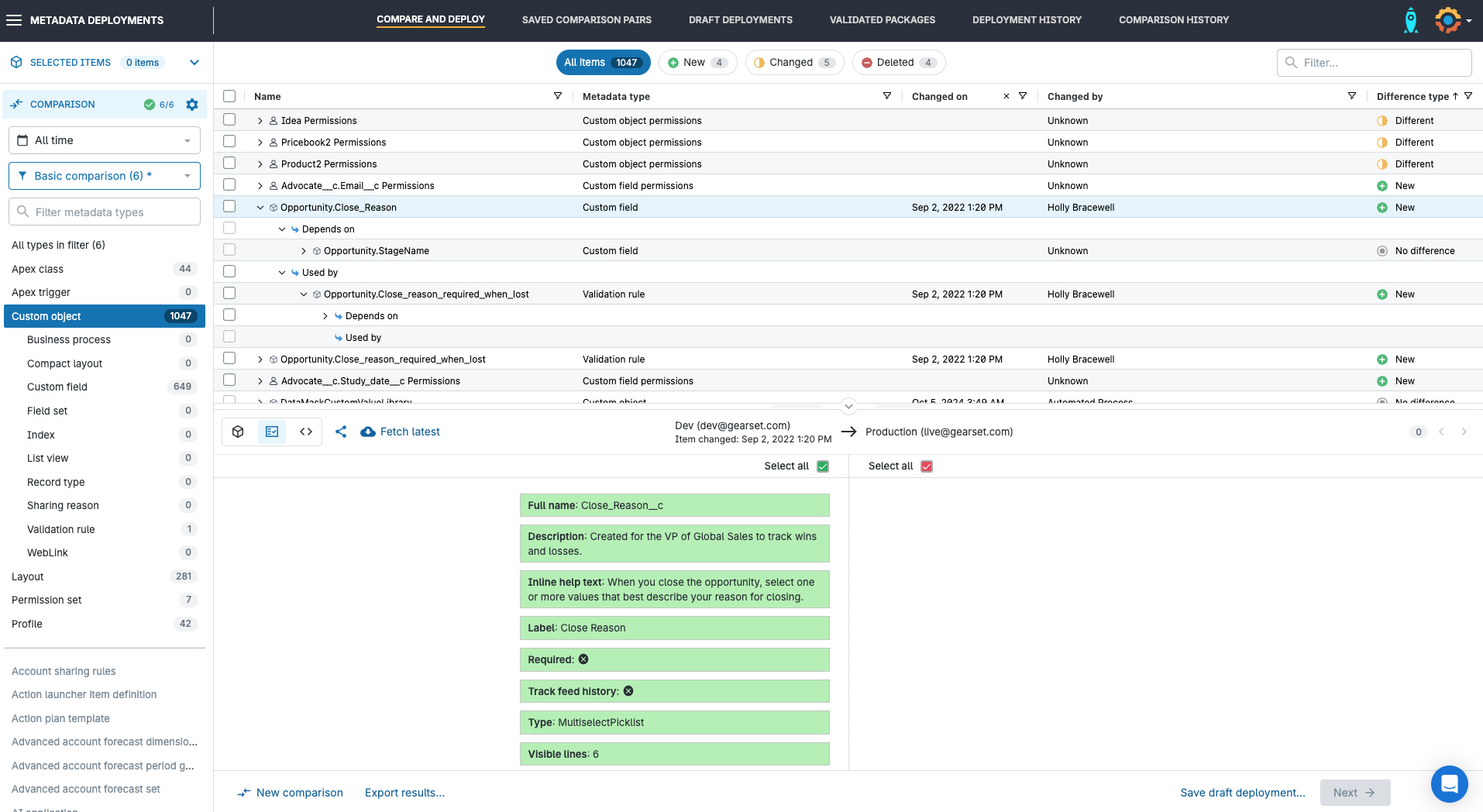
Update tickets and work items associated with deployments
Updating tickets or retrospectively tracking deployments often gets forgotten. Many teams struggle with hectic spreadsheets, where team members have to make detailed notes about each deployment manually, or remember to update Jira once a deployment’s been completed. Integrating issue tracking as part of the deployment flow is the most effective way to ensure your deployments are being documented accurately.
Gearset lets you integrate your issue tracking or project management software with support for Jira, Asana and Azure DevOps, alongside other team collaboration and notification tools like MS Teams, Slack and Chatter. When work gets deployed from one environment to the next, you can update tickets and work items in your project management tool directly from Gearset’s UI.
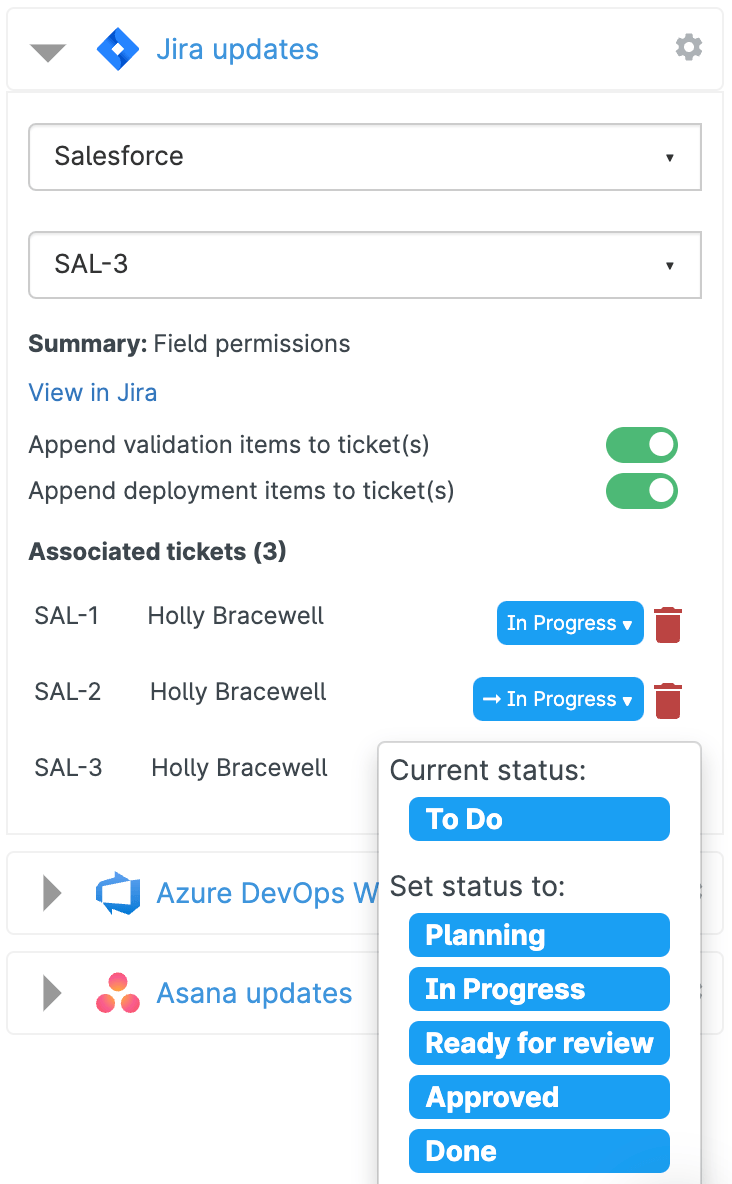
Gearset will automatically include information about all the metadata included in that deployment and you can even update the ticket status without leaving Gearset. This means everyone on your team can stay up to speed with the latest deployments and changes to your orgs, as well as significantly lowering the risk of a deployment slipping through without being tracked.
Change notifications help you catch hotfixes early
Even teams that work with a highly mature DevOps process will occasionally see someone make a change directly in their production org. Especially if the change is unauthorized or unexpected, your team will need to know about it — hotfixes that go unrecorded or unnoticed can get accidentally overwritten by a later deployment or even result in a broken production environment if a conflicting change is introduced.
Gearset’s change monitoring gives you the option to monitor changes across any of your orgs and will give you automated alerts when changes are made. This early warning means you can revert the change or propagate it back through the pipeline before any issues arise; this helps teams avoid overwriting each other’s hotfixes with the next release, and gives everyone shared insight into the state of their orgs.

Keep your environments in sync easily
Orgs can easily get out of sync where there are multiple people working in parallel. The further apart your orgs are, the less likely your deployments will run smoothly — you’ll likely hit validation failures or introduce breaking changes, because you didn’t build or test your development against other updates that have been released to production.
Whether you’re working with automation or not, Geaset can help keep your orgs in sync in a variety of ways.
Information on every package deployed using Gearset is kept in the deployment history. You can then use the deployment history page to clone, combine or re-deploy that same package to other environments in your workflow:
- Combine packages. This allows you to select two or more deployments that have been run by anyone in the team and promote them to a new target org.
- Redeploy the same package. Redeploy your entire deployment package to a different target org without having to rebuild the package from scratch.
- Clone deployment. Use a past deployment as a template for a new deployment across a different source and target environment. Gearset automatically selects the components included in the original deployment from the new source.
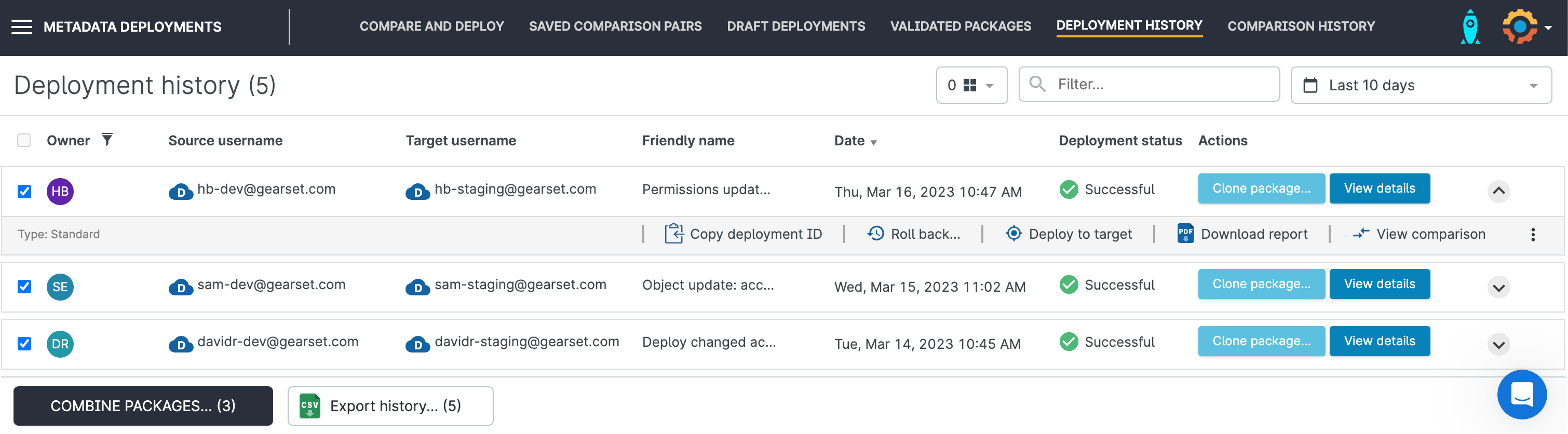
If you’re ready to introduce automation, Pipelines, our Salesforce CI/CD solution gives you a simple visual overview of your entire deployment pipeline and where changes are within that flow. If your upstream environments are out of sync or behind those downstream, Pipelines will automatically create a PR for you to back-propagate those changes and stay up to date with your teammates.
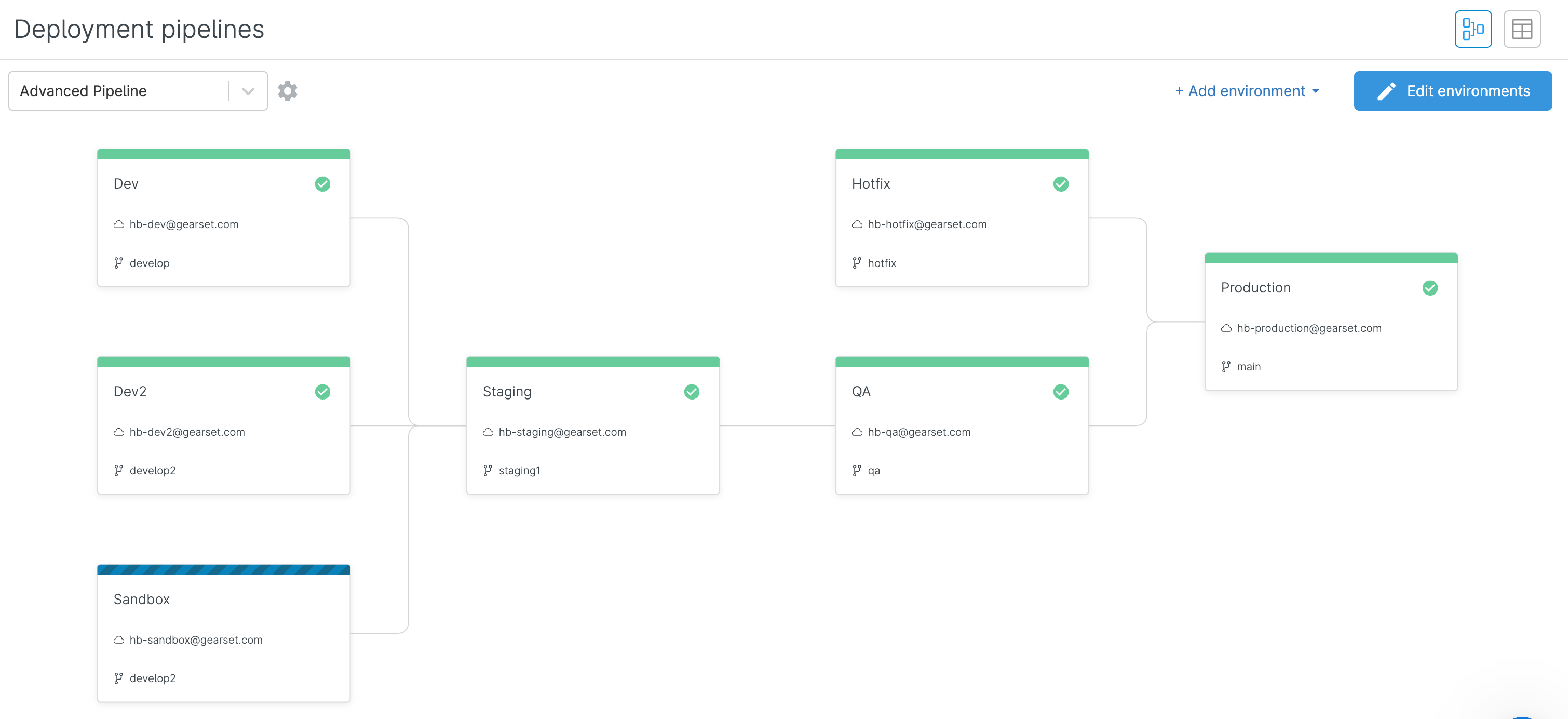
Get your team collaborating seamlessly
Ready to supercharge your collaboration and make sure you’re maximizing DevOps success? Take our free assessment to understand how your current process stacks up and get tailored next steps to improve your DevOps maturity.
If you’re looking to dive in and start implementing easy, effective collaboration strategies for your team, book a consultation with our DevOps experts for tailored advice.