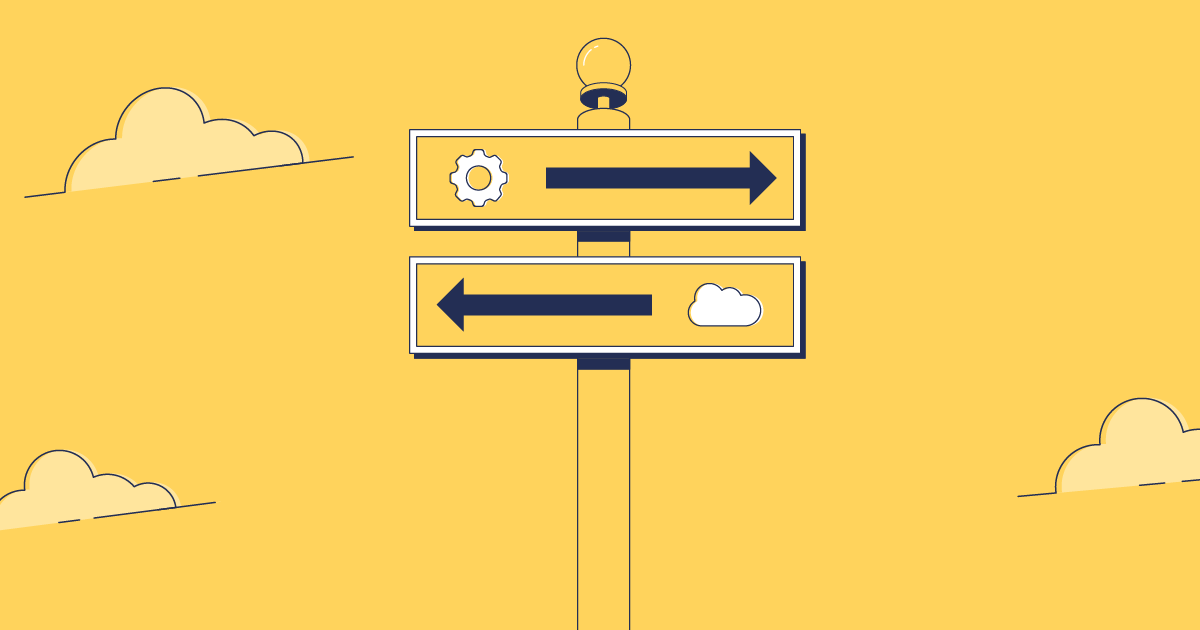Ant has played a key role in every Salesforce developer’s toolkit, allowing for complex deployment scripting and deep integration with Salesforce’s Metadata API. However, Salesforce decided to retire the Ant Migration Tool in the Spring ’24 release, marking a significant shift in their roadmap.
Its retirement is part of Salesforce’s broader strategy to streamline and enhance the deployment experience with more powerful and user-friendly tools. If you’re currently using Ant for your deployments and are unsure what the retirement means for your existing process and future release management, read on for a complete guide of what to do next.
Advantages and disadvantages of the Ant Migration Tool
For many developers, the Ant Migration Tool was highly appreciated for:
- Its ability to integrate with version control systems, allowing developers to keep a close eye on changes and maintain code integrity.
- Its support for scheduled deployments, making it possible to plan updates during off-peak hours to minimize disruption.
- Compatibility with CI/CD pipelines, which supported the execution of destructive changes to keep metadata clean.
- Local metadata backups for additional peace of mind.
However, the tool came with its share of limitations:
- It didn’t support all metadata types, which could lead to complications during deployments that involved newer Salesforce features.
- It lacked capabilities for comparing metadata across different Salesforce environments, which is crucial for identifying discrepancies and ensuring consistency.
- The command-line interface, while powerful, could be intimidating for less technical users, requiring additional training.
- The tool was maintenance-heavy, necessitating regular updates to scripts and configurations to keep up with changes in Salesforce’s API versions.
- Troubleshooting deployment issues could be challenging due to the minimal feedback provided by the tool.
As a result, Salesforce retired the Ant Migration Tool as part of the wider strategy to prioritize integration, user experience, and advanced functionalities.
Implications of retirement
For teams using the Ant Migration Tool for their Salesforce deployments, the shift might spark concerns about your current process. With Ant gone, you’ll want to think about:
- Retraining teams
- Updating documentation
- Integrating a new tool into your existing pipeline
Naturally, your team’s deployments might slow down as you search for a new solution and adjust to new ways of working.
Salesforce alternatives
As we transition away from the Ant Migration Tool, several alternatives are available that offer enhanced functionality and a better user experience for your deployment tool needs. There are some native offerings on the Salesforce platform, but none fully address the disadvantages of the Ant Migration Tool.
Salesforce CLI
The Salesforce CLI, part of Salesforce DX, provides a robust command-line experience and supports both programmatic and declarative options, making it a versatile choice for modern development needs. It’ll also be more familiar to developers, used to making programmatic changes for deployments.
Change sets
For team members wanting to deploy with clicks-not-code, change sets provide a straightforward option for managing deployments for now. Change sets are more accessible for non-technical team members, as they require no programmatic changes and don’t come with an intimidating CLI.
However, they still don’t address many of the issues with the Ant Migration Tool: they don’t support all metadata types, you’ll have to manually identify dependencies, and troubleshooting is tricky, to name just a few limitations. As a result, many are expecting that change sets may soon be retired too, and we’re seeing Salesforce slowly encourage a move towards more advanced deployment tools.
DevOps Center
Salesforce’s more recent DevOps Center is a gentle encouragement for teams to move away from change sets. Following the boom in third-party DevOps tools, Salesforce introduced DevOps Center as a native offering that offers a more intuitive interface for metadata management than change sets, making it accessible to a broader range of users, from developers to admins.
However, DevOps Center is a newer entry to the Salesforce DevOps market and as such is not yet as mature and feature-rich as those third-party solutions. While it covers the basic DevOps workflow for smaller teams, it can struggle with more complex enterprise level scenarios.
A complete DevOps platform
If you want a robust Salesforce metadata deployment tool to replace Ant and support your wider release management, you’ll need a more comprehensive solution rather than Salesforce’s native tools. Gearset’s DevOps platform is founded on providing rapid and accurate deployments — with an industry-leading 98% deployment success rate.
Gearset is both powerful and built for intuitive deployments in a matter of clicks. Check out this walkthrough and follow along with a free trial to see it for yourself.
1. Select your source and target orgs
Select your source and target orgs for the deployment in a couple clicks with Gearset’s Salesforce connection.
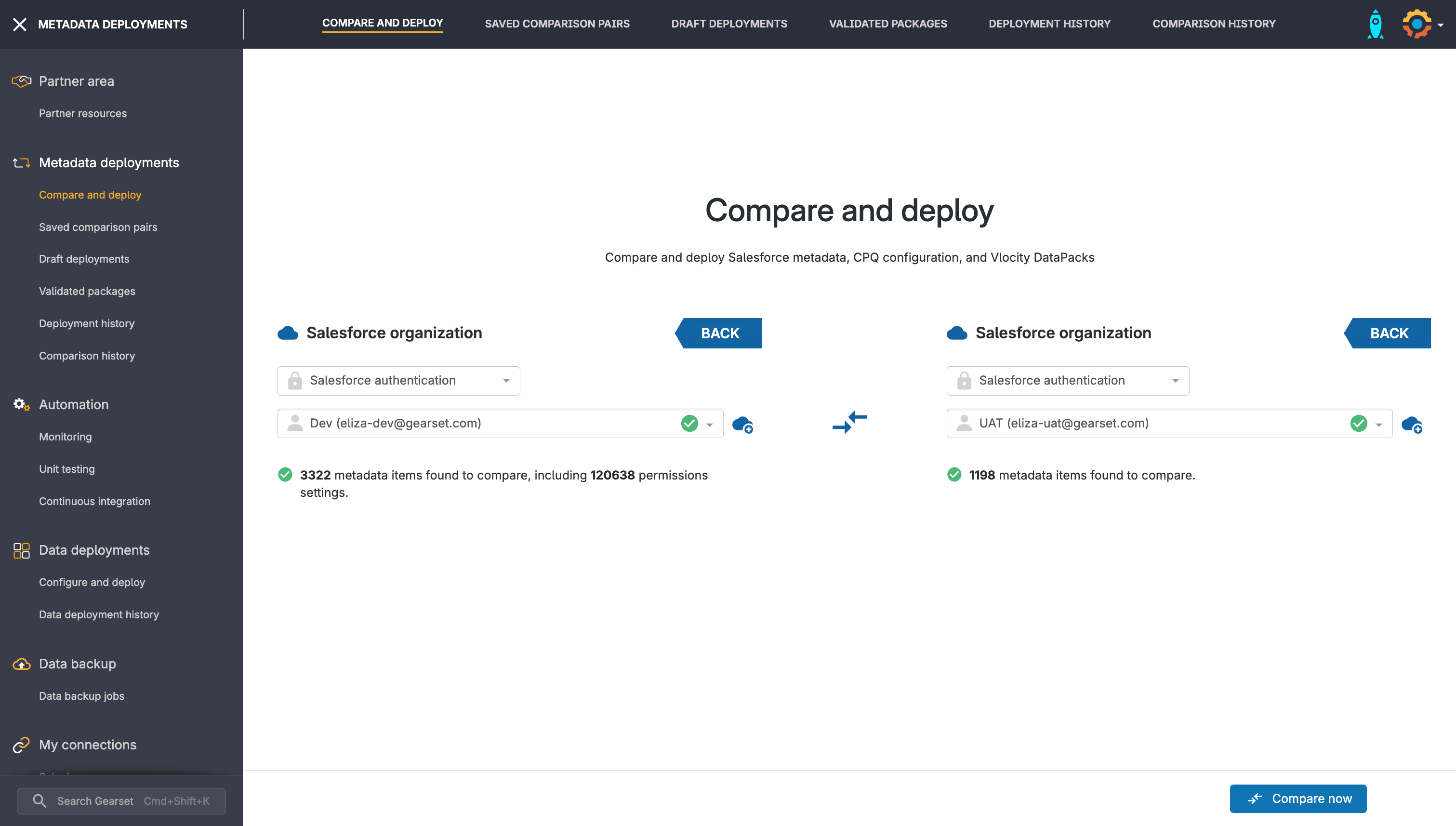
When you’re ready to start deploying, click Compare now!
2. Filter for relevant metadata
In the left-hand tab of the deployment screen, you can filter metadata so you’re only seeing what you’re interested in. Let’s go with Gearset’s Default comparison, which covers the 63 commonly deployed metadata types.
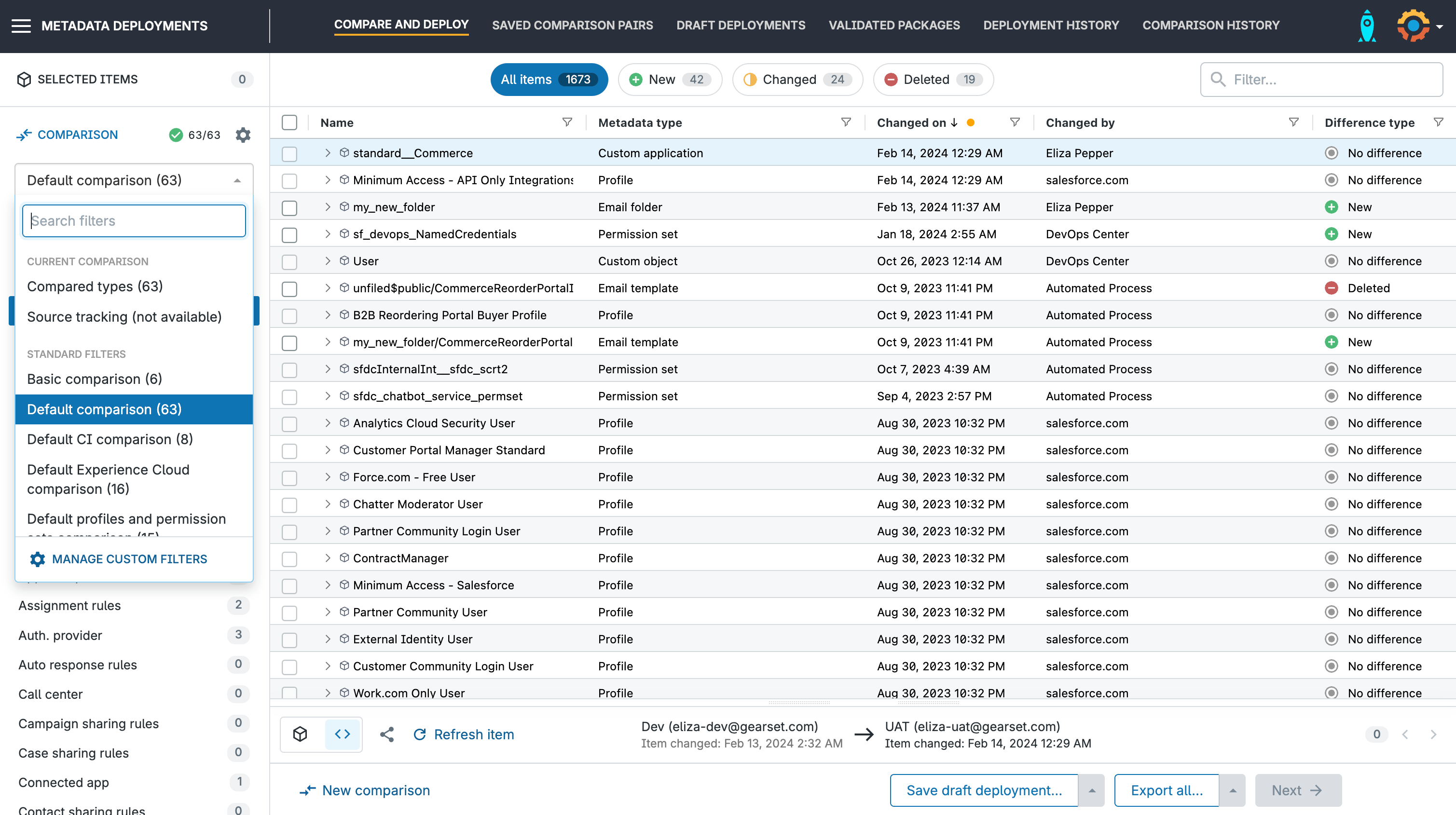
In just a click, Gearset will filter your metadata to only show relevant items.
3. See what’s new, changed or deleted
You can view metadata changes by navigating the New, Changed, and Deleted tabs.
For example, I want to deploy changes I’ve made to an Account Layout for my sales team, so I quickly click on Changed. Gearset has displayed the changes I’ve made as they would appear in Salesforce, and also highlights changes in green for new fields and red for deleted ones.
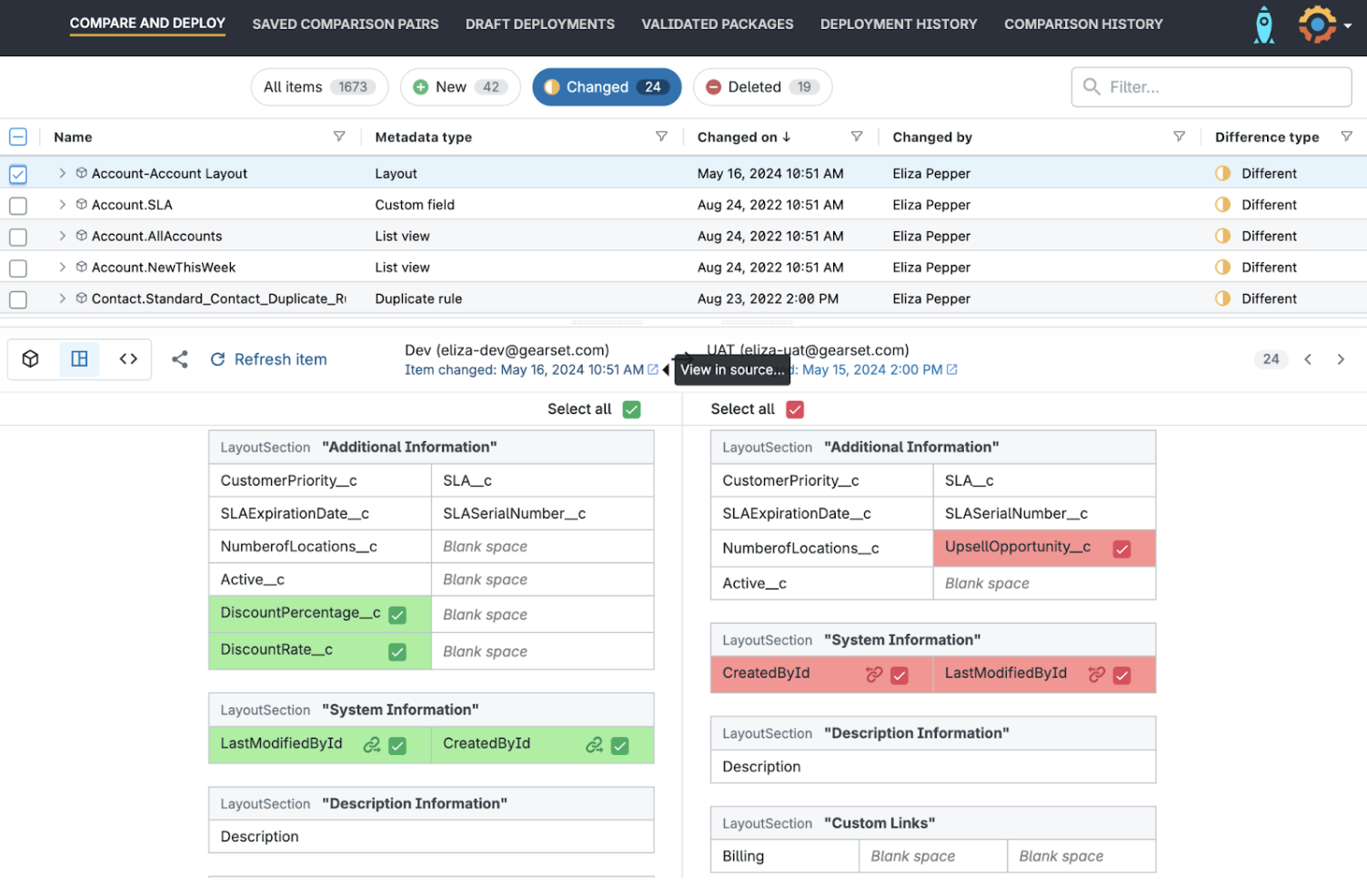
And, you can always see the changes for yourself in Salesforce by quickly clicking View in source.
4. Validate your deployment
Once you’ve selected the metadata you want to deploy, clicking Next takes you to Gearset’s smart problem analyzers. These will flag issues in your deployment, such as Apex code failing your static code analysis.

In my example, an issue has been flagged so I click on View all to dig into the mistakes that Gearset has picked up.
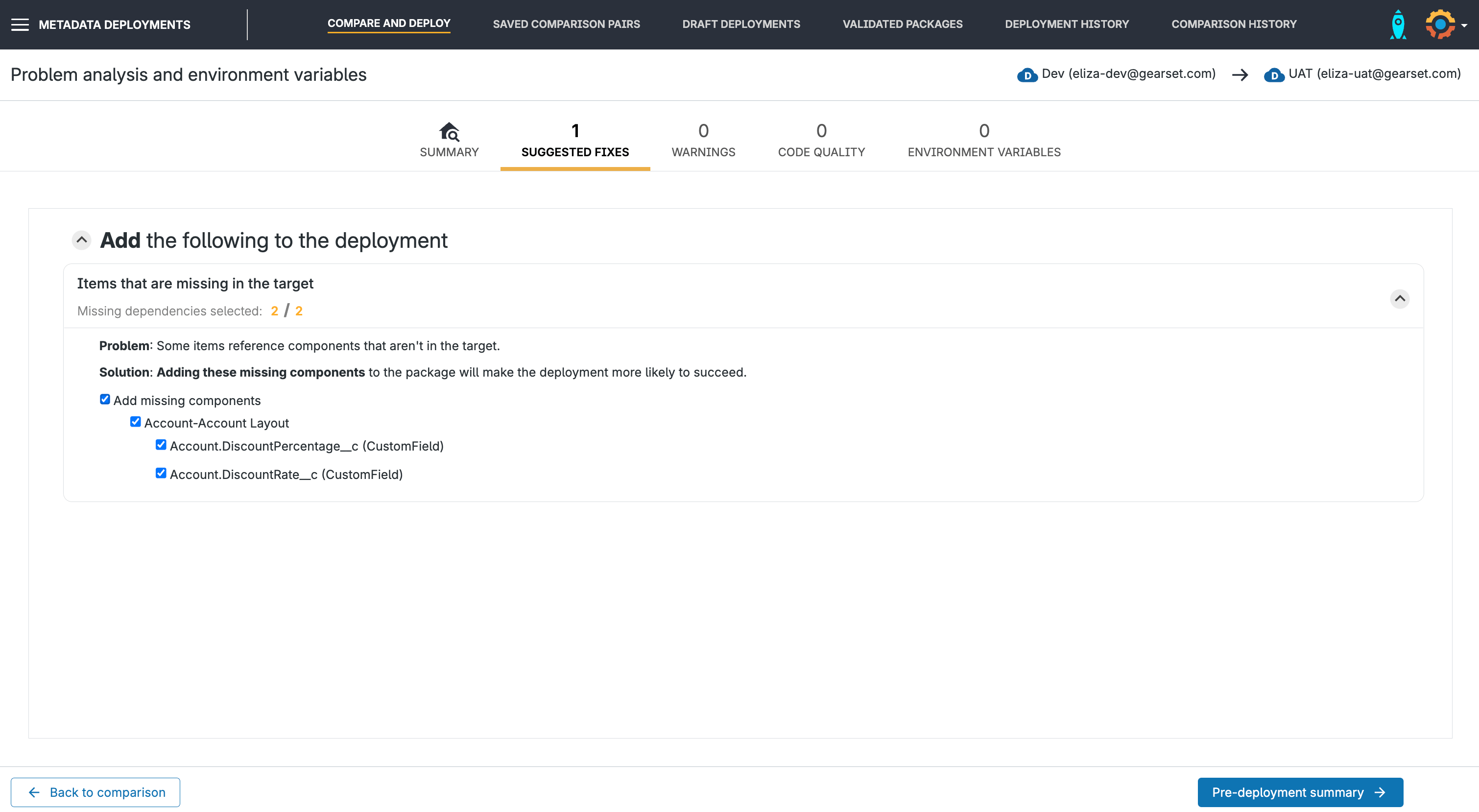
I forgot to include the referenced DiscountPercentage and DiscountRate fields in my deployment — an easy mistake to make! Thankfully, Gearset has caught these for me and I can quickly add them to my deployment package, leaving me confident that this deployment will be successful and get the changes to my end users.
Gearset has almost 100 problem analyzers that will pick up most causes of deployment failure — from missing dependencies to mismatched APIs.
5. Deploy your metadata
Now you’re confident this deployment will be successful and get changes to your end users, click Pre-deployment summary to view exactly what changes will be deployed. You can also name the deployment and add notes for tracking and to help your team understand what changes you’ve made.
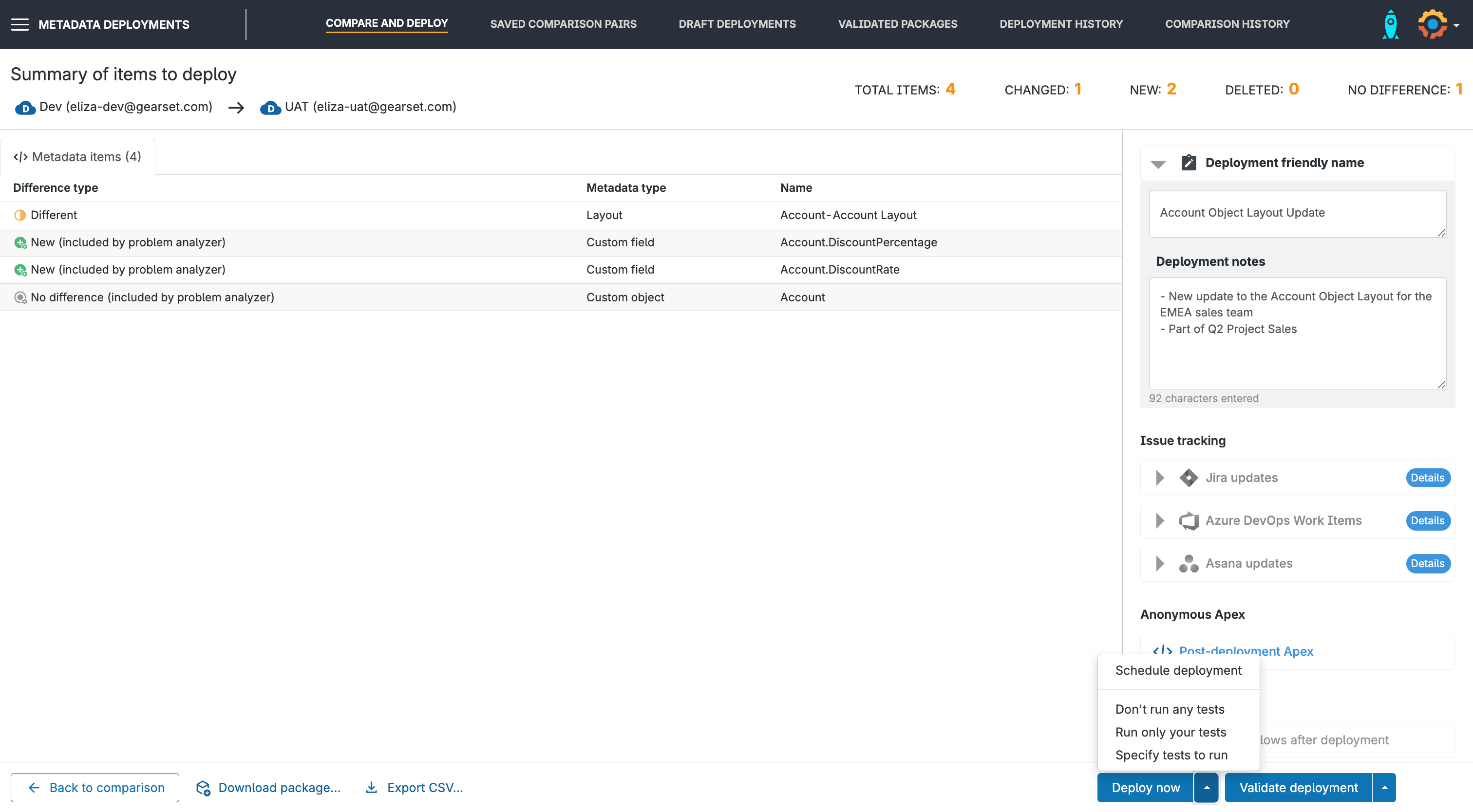
You can choose to Deploy now, with the option to run tests during the deployment, or schedule the deployment for a release window.
Take the next step
The retirement of the Salesforce Ant Migration Tool encourages Salesforce administrators and developers to embrace newer, more robust tools that cater to modern DevOps practices. Although this transition requires adjustments and may present initial challenges, the move towards more integrated and automated tools will enhance efficiency and reduce deployment errors.
This change is not just about replacing a tool but about embracing a shift in how the Salesforce platform is managed, promising better scalability and reliability in deployments. After all, this is the DevOps way of doing things.
Why not try Gearset on a free 30-day trial and leave the challenges of Ant behind?