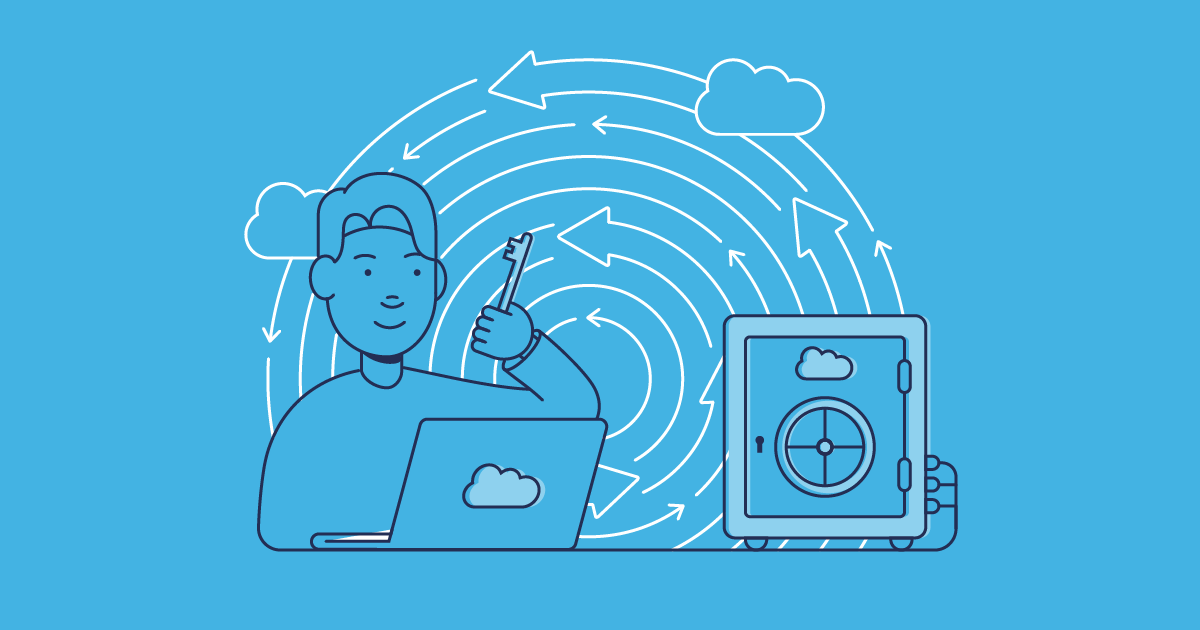When did you last test restoring from your Data Export files? Even if you’re diligently running weekly exports and feeling confident that you’re ticking compliance boxes, are you covered if something goes wrong?
While Salesforce’s native Data Export Service gives you the data you need in an easily downloadable ZIP file, it’s far from a true backup solution. In fact, most teams don’t realize until they need to recover that it is just an export, not a backup, and they don’t have everything they need to restore successfully.
In this post, we’ll get into exactly what Salesforce’s Data Export Service provides, why the restoration process is more complex than it seems, and how purpose-built backup solutions can turn your recovery process from a multi-day, manual nightmare into a streamlined, automated operation.
What Salesforce Data Export Service actually does
Salesforce’s Data Export Service creates CSV files containing the records from your Salesforce org, which are bundled into a ZIP archive for easy download. You can schedule these exports to occur on a weekly or monthly basis, depending on your Salesforce edition:
- Enterprise, Performance, or Unlimited editions allow you to export your data weekly (every 7 days).
- Professional and lower editions limit you to monthly exports (every 29 days).
These export frequencies can mean that you have a Recovery Point Objective (RPO) of up to a month. So consider the frequency of data changes happening in your org and how critical your Salesforce data is to help decide whether a month of lost data is an acceptable level of risk for your business.
It’s important to understand that these exports are not designed to act as backups, and the Data Export Service doesn’t include functionality to restore your data from exported files.
It’s also worth noting that only the data of your org is exported, not metadata — so key configuration elements like validation rules, automation, and custom objects won’t be included in the export file. This can be challenging for restoration because the metadata provides the context for your data. Without it, your data becomes raw information.
You’ll also need to consider the size of your org. Large exports are automatically split into multiple ZIP files (each up to 512 MB). So even if you’re exporting a single object like Account, if it’s particularly large you may end up with multiple files, each representing part of the data. This can mean you’re left with lots of disconnected records — what’s often referred to as “flat data” — that requires substantial manual work to stitch back together, even if parent IDs (e.g., AccountId on Contact) are exported.
Data Export Service vs. Data Loader
Another native tool in Salesforce’s arsenal that can export data is Data Loader.
Here’s a quick side-by-side comparison:
| Data Export Service | Data Loader |
|---|---|
| Scheduled export tool for full-org data. | On-demand export tool. |
| Used via a user-friendly, web-based wizard. | Requires technical know-how and a desktop installation. |
| Can export attachments. | Supports SOQL-filtered exports and can handle up to 5 million records (with 150 million possible using Bulk API 2.0). However, it doesn’t support attachments. |
| You can choose which objects to include via the wizard, but you cannot filter individual records. | Its primary purpose is to help you pull specific data for targeted operations — good for migrations or integrations, but not for large-scale, full-org backups. |
Data Loader requires a deeper understanding of Salesforce’s structure and you’ll need to be familiar with SOQL queries to filter the data you want to extract.
No matter which method you choose, there’s still one major hurdle: the output reality.
When you run the Data Export Service, you’re not getting a tidy, easy-to-restore set of records. Instead, you’ll be left with separate CSV files that contain isolated pieces of your data and scattered parent-child relationships. Your Contacts, Opportunities, and Cases are all linked to Accounts but those relationships are not preserved in your exported files. You’ll have to manually figure out how to tie everything back together when you need to restore your data.
Having CSV files doesn’t guarantee recoverability. You need a modern backup solution that covers both your data and your metadata, and has in-built restoration capabilities to ensure you’re truly protected.
How to use Salesforce Data Export Service: A step-by-step guide
While we strongly recommend transitioning to a more robust backup solution, for teams without a budget for a backup solution or with orgs that change infrequently, Data Export can be better than having no backups at all.
Here’s a quick breakdown of how to set up and run a Data Export, whether for a one-time export or a scheduled process.
Export now: For immediate, one-time exports
Navigate to Setup and search for Data Export in the Quick Find box.
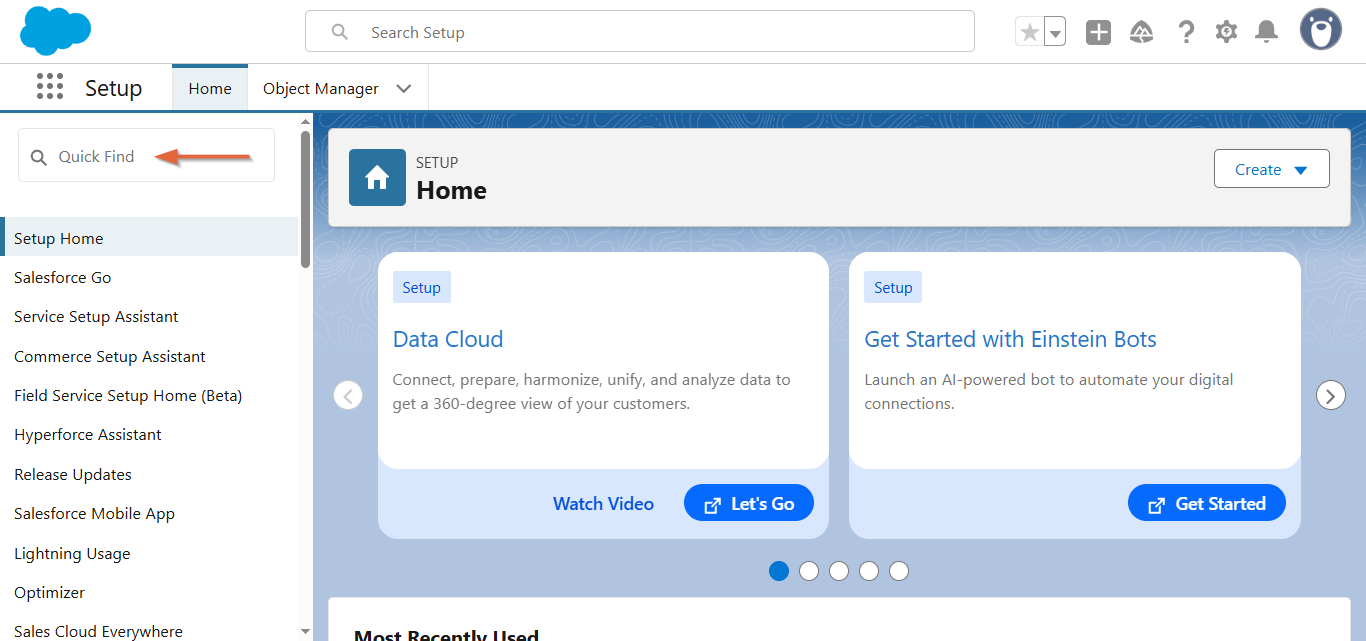
Click Export Now.
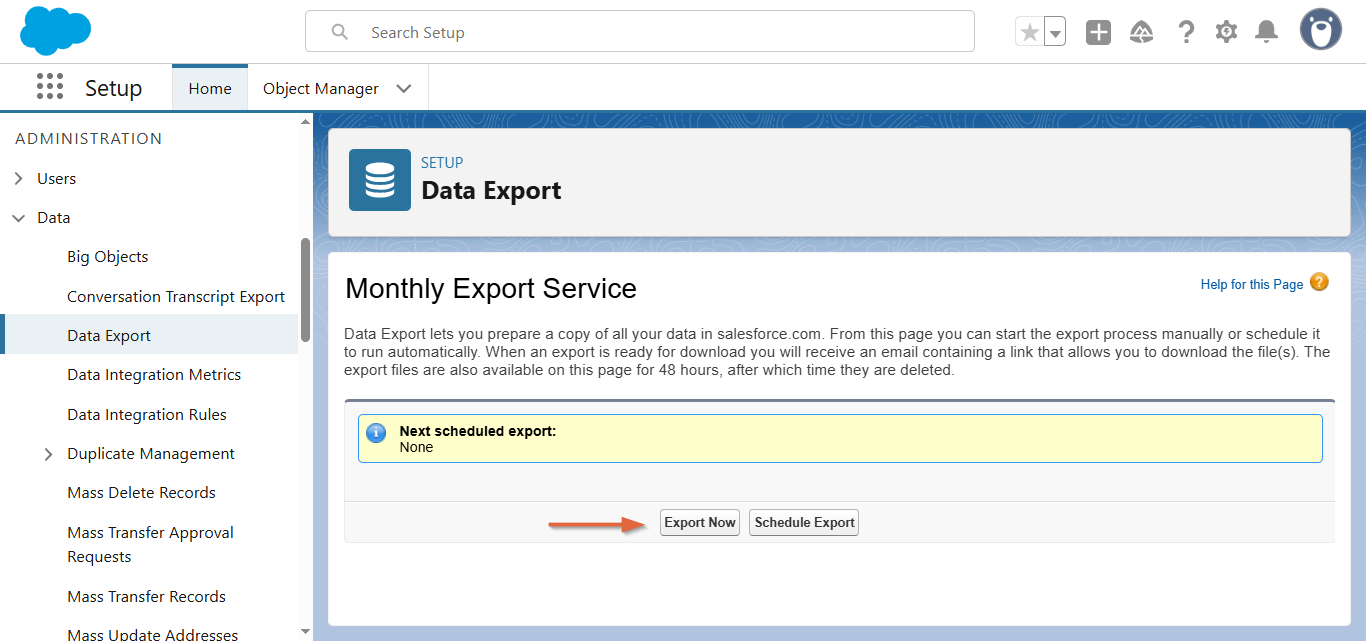
Configure the export:
- Select the relevant encoding for your export file.
- Select whether you want to include images, documents, attachments, Salesforce Files, and Salesforce CRM Content. You can also opt to replace carriage returns with spaces.
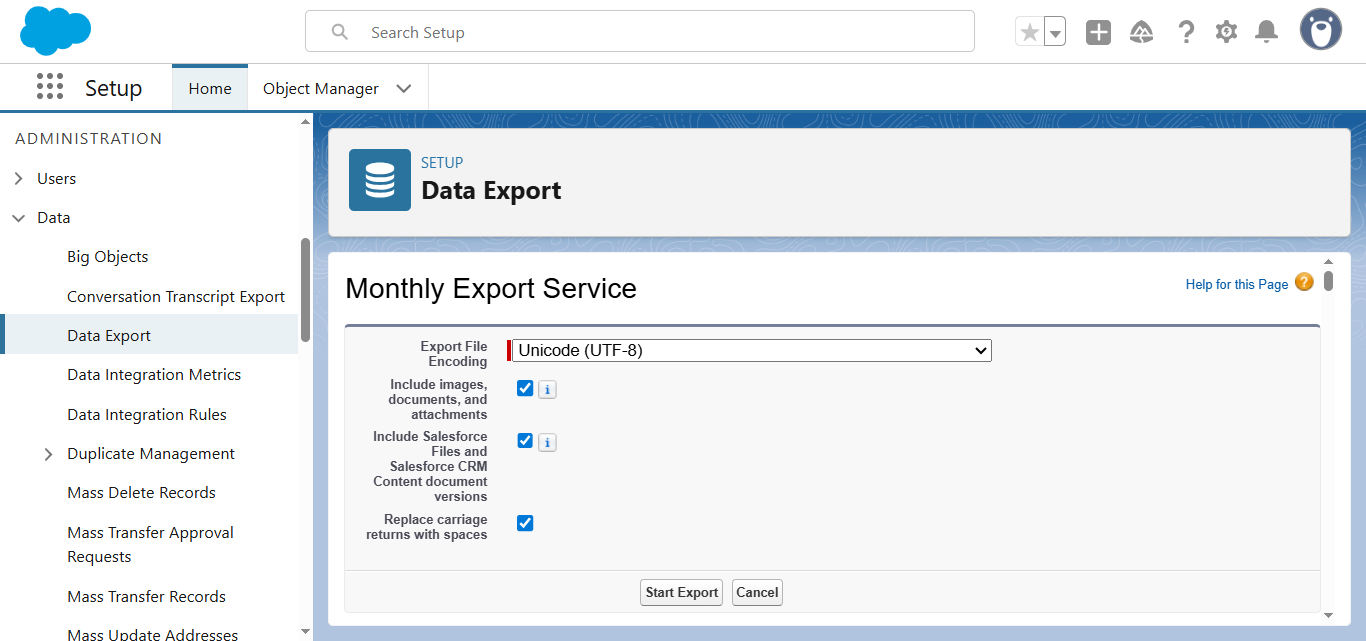
Scroll down and choose data scope. For this walkthrough, we’ll tick the Include all data box for a full org backup.

Click Start Export and wait for the email that notifies you that your organization’s data export has completed. Large jobs may take several hours.
Return to Setup > Data Export (or use the link in the email) and press Download on each ZIP file. Save them locally or to secure cloud storage.
Make sure to download your export within 48 hours after receiving the email notification, or you’ll lose access to the export.
Schedule export: For ongoing, automated backups
If you’d rather not manually export your data every week or month, you can set up an automated export schedule:
Navigate to Setup > Quick Find > Data Export and click Schedule Export.
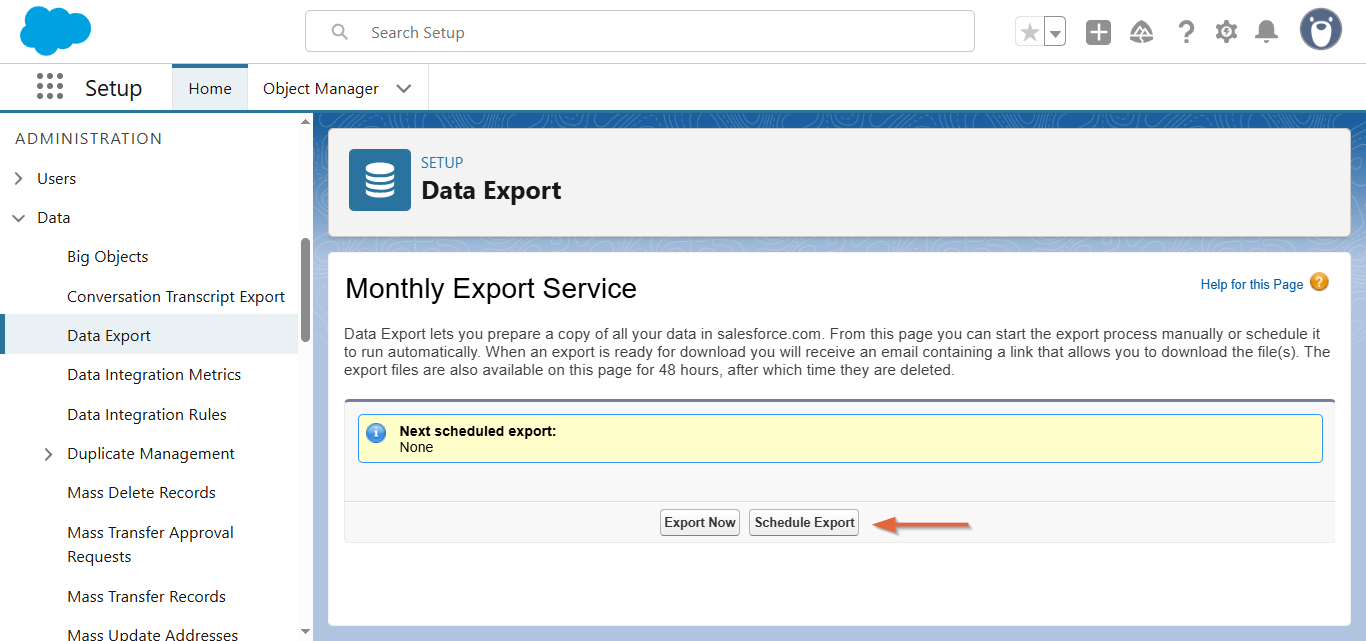
- Configure file options in the same way as before — choosing what file encoding you want and whether images, documents, etc. should be included in the export.
Define frequency. Keep in mind the maximum frequency of exports is determined by the type of org you have.
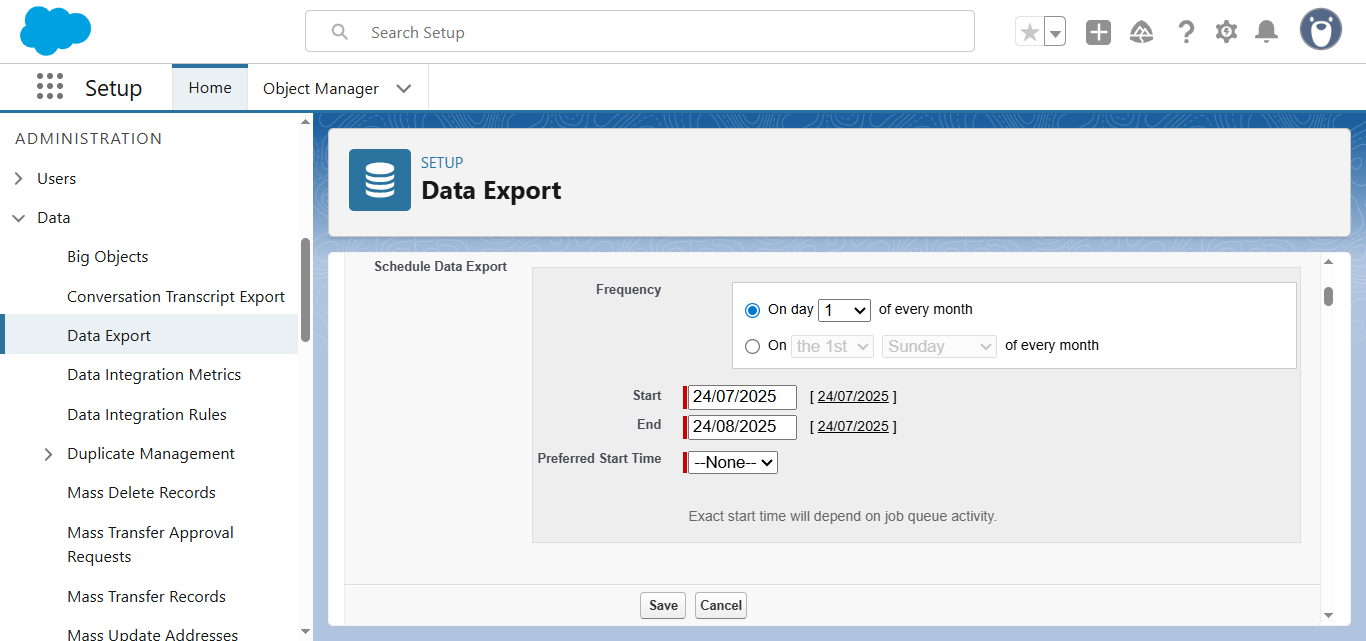
Select data scope. Just like before, for this walkthrough, we’ll check the Include all data box for a complete backup.
Click Save.
Now, Salesforce will automatically run your export at the designated frequency.
Why CSV exports aren’t a recovery strategy
When the worst-case scenario hits — whether it’s accidental data deletion, a bad import, or corrupted records — will a bunch of locally saved CSVs enable effective recovery?
Limitations of restoring with raw data
The Data Export Service is archive-grade, not restore-ready. It produces raw data, but without the essential components that make Salesforce function. No metadata, no relationships, and no automation are included. Essentially, it’s just a collection of standalone records that are disconnected from each other. Restoring your org from these files is a massive, time-consuming effort — think 8+ hours just to restore 500 records, and weeks for a full org. And if your metadata needs rebuilding, you can expect it to take significantly longer.
A restore-ready backup is a complete, point-in-time snapshot of your Salesforce org — both data and metadata. It’s designed for rapid, reliable recovery, with relationships intact. When you restore from a modern backup solution, you’re getting more than your raw data back — you’re getting a fully functional Salesforce org.
For example, the same 500 records that would take you 8+ hours to restore manually with CSV exports can be restored in 20 minutes with a modern solution. The process is specifically built to preserve all of the critical components of your Salesforce org, including parent-child relationships between objects.
With a restore-ready backup, you can get your Salesforce org back up and running quickly and with minimal disruption. The complexity of mapping records together, ensuring relationships are intact, and manually reloading data is eliminated.
What you need for quick, successful recovery is a restore-ready backup solution, such as the Gearset’s Salesforce-specific backup and restore.
The Recovery Point Objective (RPO) problem
When considering the effectiveness of your data export strategy, it’s essential to think beyond the mechanics of the export itself. RPO is a critical metric for any backup system, and it tells you how much data you can expect to lose during a disaster.
With weekly exports via the Data Export Service, your RPO is up to 7 days, meaning the worst-case scenario could see you losing an entire week’s worth of data. For a company with a significant revenue stream, that can be devastating.
And the problem doesn’t end there. If your export takes several days to complete, you’re not just looking at a 7-day window of exposure — your backup might represent 10-14 days of data loss. In a fast-moving business environment, that’s an enormous risk that could lead to major financial loss, operational disruption, and brand damage.
The manual restoration reality
Unlike a true backup solution that allows for point-in-time recovery with minimal effort, restoring from CSVs requires painstaking work that often feels like trying to put together a puzzle with missing pieces.
Let’s take a look at the restoration workflow you’ll be facing when you rely on CSV exports:
- Assess the damage: You’ll need to first export the current state of your Salesforce org (which will likely include all the corrupted data) and VLOOKUP it against your backup CSV files to determine what’s missing.
- Metadata verification: Check that all the necessary fields, custom objects, and relationships still exist. If any metadata has changed since the backup, the restoration will fail, so it will need to be rebuilt beforehand.
- Disable automation: You’ll have to manually disable all automation (validation rules, triggers, flows) to avoid conflicts during the restore process.
- Rebuild relationships: You’ll need to manually update the AccountId references in Contact CSVs, mapping IDs across different objects to maintain referential integrity, which typically takes several hours.
- Test and reload: Once you’ve managed to piece everything back together, you’ll need to test it in a sandbox to ensure that your restore doesn’t break anything. Only then can you attempt to reload your production org’s data, one object at a time, in the correct order.
If that wasn’t complex enough, here are a few hidden challenges that further complicate the restoration process:
- Record types: If your record types don’t match exactly between the backup and the org, the import will fail silently without any helpful error messages.
- Picklist values: If any picklist values have changed since your last export, the new data might be rejected due to mismatched values.
- Inactive user references: If user references in the backup are tied to inactive users, Salesforce won’t be able to restore owner assignments properly.
- Lookup relationships: Restoring objects with lookup relationships is a nightmare because Salesforce requires exact ID matching across multiple files. Missing or incorrect IDs will cause data integrity issues.
Then there is the cascading failure, which is the ultimate risk of manual restoration. For example, if you restore Accounts before restoring the associated Contacts and Opportunities, you’ll break all the relationships between the objects, causing a cascading failure where all related records are lost or incorrectly restored.
If the data isn’t restored in a specific order, it will likely become corrupted in your Salesforce org. This adds enormous complexity and risk to the restoration process, making the challenge of recovery even more complex.
At Gearset, we recommend the following three main steps for Salesforce data recovery:
Identify and assess the damage: Determine the cause and scope of data loss. You can use Gearset’s automated backup jobs and smart alerts to quickly detect issues, then verify backup integrity.
Restore metadata: If metadata (like custom objects or Apex code) is impacted, restore it first. If you’re using Gearset, you can compare backup snapshots with the live environment and selectively restore metadata.
Restore data: Again, if you’re using Gearset, you have four restoration options:
- Restore records with dependent objects (recommended for most cases — restores related child records).
- Restore records with specific fields (useful when only certain fields are affected).
- Restore records without dependencies (restores individual records without related objects).
- Restore records to multiple objects (for complex, multi-object recoveries with filtering options).
You can access this by clicking the Restore button from Gearset’s restore interface.
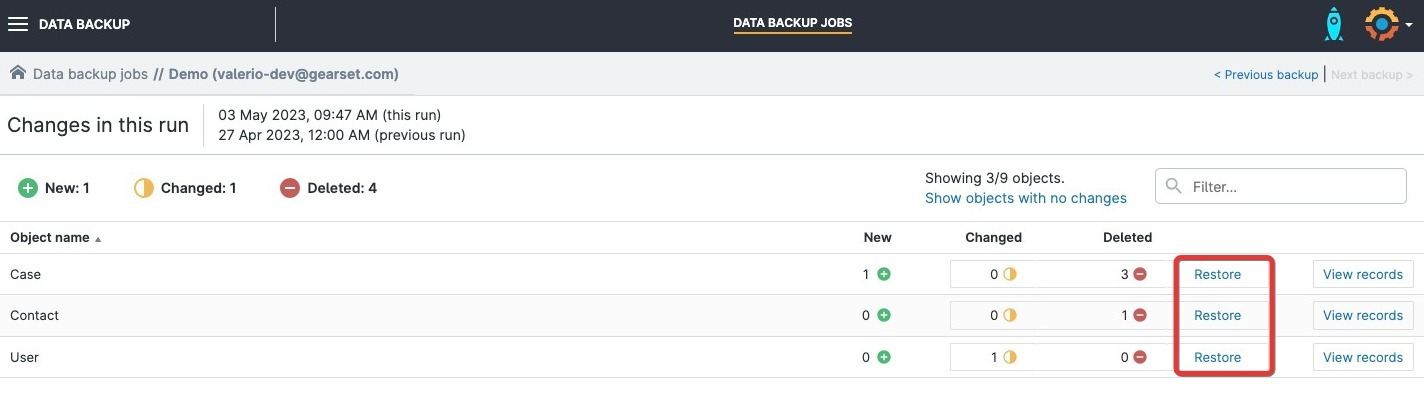
We also recommend testing the restoration process in a sandbox environment before deploying to production and regularly testing your recovery process to stay prepared.
How modern backup solutions transform recovery
CSV exports protect you from auditors, not disasters. In practice, what you need is a modern true backup solution, like Gearset.
Instead of relying on weekly, export-based backups that don’t include metadata, relationships, or configuration, modern solutions offer comprehensive, continuous data protection, like:
- Off-platform storage: Solutions like Gearset use the same AWS infrastructure trusted by Salesforce. But Gearset uses different data centers — so your backups are secure and available even during Salesforce outages.
At Gearset, we’ve designed a comprehensive, purpose-built solution for Salesforce backup and recovery. Unlike CSV exports, which leave you vulnerable to long recovery times, Gearset’s Backup & Restore functionality addresses every aspect of Salesforce data protection. You can:
- Capture daily whole-org backups plus hourly high-frequency backups for critical objects.
- See the evolving shape of your data over time with change visualization.
- Use smart alerts that proactively warn when unusual amounts of data change or disappear.
- Leverage DevOps integration that treats backup as part of your complete DevOps lifecycle, not a siloed function.
- Get intelligent restoration capabilities, including automatic relationship preservation, metadata and data restore processes, and flexible restoration flows for different scenarios — from fixing a single field on a record to recovering entire object hierarchies.
That’s why the industry is moving toward purpose-built backup solutions. In fact, of the 87% of Salesforce teams that back up their data, most now rely on third-party backup solutions to protect their orgs. Gearset alone protects 84 billion records, and with 2-minute support response times, we deliver the maturity and scale needed by modern backup platforms to address Salesforce’s unique structure.
From false security to true resilience
While the Salesforce Data Export Service may seem like a good compliance tool, it falls short as a reliable recovery solution. Accidental data loss, integration failures, and configuration issues can happen at any time, and relying on weekly CSV exports is risky. The potential impact on your organization’s operations, finances, and reputation is too great to ignore.
Purpose-built backup solutions, like Gearset, offer a robust and reliable approach to backup. By capturing both data and metadata, and enabling streamlined, flexible recovery, these solutions ensure your Salesforce org is restore-ready. With point-in-time recovery, automatic relationship preservation, and granular restore options, Gearset simplifies recovery from hours to minutes, providing true resilience for your org.
Get robust backup and recovery for your org with a free 30-day trial or book a demo to see how we can help you protect your Salesforce org and streamline your DevOps workflow.