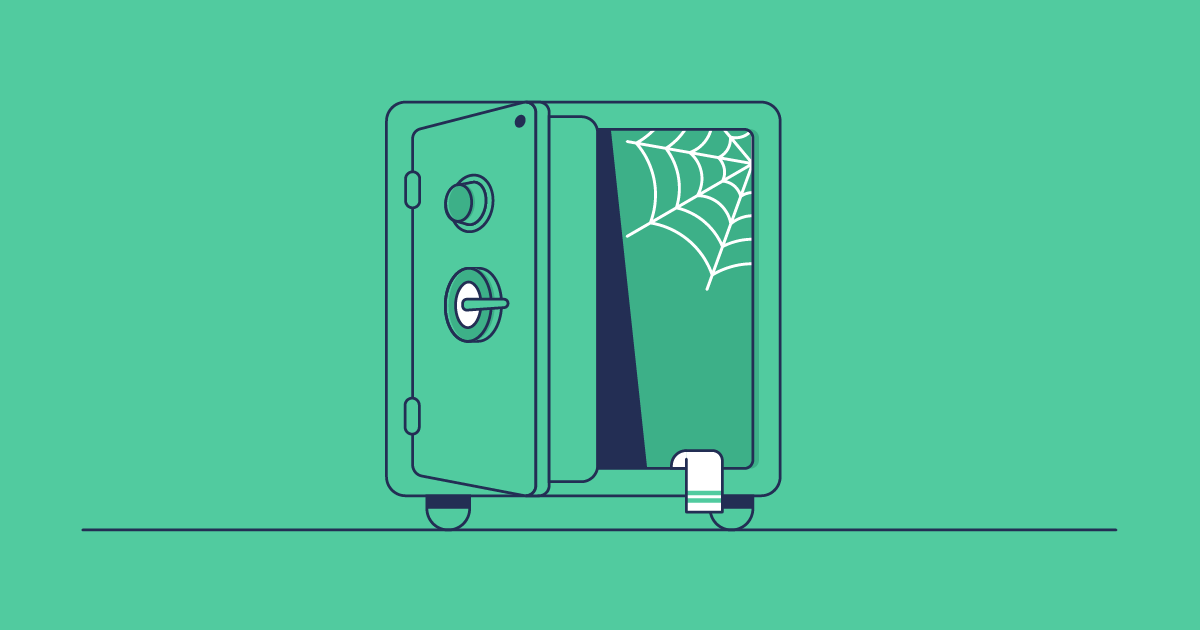According to the 2024 State of Salesforce DevOps Report, 65% of teams lost data last year. What the stats don’t show is that the data loss isn’t what haunts admins — it’s realizing, far too late, that they can’t get it back.
Your Salesforce backup is only as good as your ability to restore from it. If you’re rolling out Salesforce Backup this guide will cover the step-by-step setup. We’ll explore what you can do with Salesforce Backup and compare when it makes sense as a backup solution versus when an enterprise-grade platform is the right move.
So, before you assume that just having daily backups is the answer, let’s walk through what Salesforce Backup can do, how best to set it up — and where it quietly leaves you exposed.
What is the Salesforce Backup managed package?
Salesforce Backup, is Salesforce’s safety net for your data. Sold as a paid add-on, it captures automatic daily snapshots of your org’s records, files, and attachments.
Your backup policy defines exactly what gets protected, including object data, related records, files, and attachments. You can opt for the daily scheduled backup that runs automatically, set up a custom schedule that fits your workflow, or trigger on-demand backups.
If you need to restore, Salesforce Backup can handle a few data recovery flows directly. For more complex restoration processes, you’ll need to export the data from your backup and restore it using other tools. But it’s important to make sure you have the right object-level permissions for the records you’re working with.
Salesforce Backup vs. Data Export: What’s the difference?
If you’re weighing up whether the cost of Salesforce Backup is worth it when Data Export Service is free, here are the key differences to keep in mind:
| Salesforce Data Export Service | Salesforce Backup managed package |
|---|---|
| Limited to weekly or monthly backup schedules | Automated daily backups |
| Generates CSV files you must store, organize, and protect | Stores your data (costs based on storage) |
| No restore workflow included | Built-in restore workflow |
How does pricing work for Salesforce Backup?
Salesforce charges based on file storage, at 10% of the cost you pay for in-org data storage. Storage-based pricing is more difficult to predict and budget for, and you’ll need to speak to your Salesforce Account Executive for exact costs to your business.
The importance of backing up metadata as well as data
Salesforce Backup backs up records, files, and attachments, but skips the metadata structure that actually makes sense of all your data. It’s like saving every page from a filing cabinet but forgetting the folders, labels, and tabs. When it’s time to restore, you’ve got all the papers but no system to store them in.
That’s exactly what happens when any metadata has changed since your backup.
Keep in mind that metadata changes constantly. You might back up records when your org was a certain shape, and by the time you go to restore those records the metadata structures for that data have changed.
Backing up Salesforce with Salesforce comes with risks
Having backups stored and managed by Salesforce sounds handy, but it comes with risks. If Salesforce goes down, so does your access to both your live data and your backups. During major Salesforce outages in 2024, orgs relying on native backup were left locked out, right when they needed access most.
So while Salesforce’s native backup can handle the basics of safeguarding records, when complexity increases, it can quickly fall short. If your org needs proper disaster recovery with reliable and quick restoration, Salesforce Backup isn’t best equipped to deal with complex recoveries.
How to install the Salesforce Backup managed package
While most teams will benefit from a more robust backup solution, Salesforce Backup is still better than having no backups at all — and for some orgs, it might be a helpful safety net. If you’re going ahead with the native tool, here’s how to get set up.
Your installation email should arrive 24–48 hours after your Salesforce AE processes the subscription order. This critical email contains your unique package installation link so don’t lose it.
A System Administrator will need to log in and use the installation URL provided in your order confirmation to access the download page for the Salesforce Backup managed package. Select Install for Admins Only, and approve third-party website access for Amazon Web Services (AWS) infrastructure if prompted.
Package installation typically takes 5–10 minutes, but you’ll also need to earmark time for license and permission assignment, AWS setup, IP configuration, and policy creation.
Assign user licenses
Any user setting up or managing Salesforce Backup needs the right license assignments — they’ll need the Backup and Restore User Permission Set License plus a System Administrator profile (or similar).
Assign permission sets
Users will also need the right permission sets. On the relevant user profile again, scroll down to the Permission Set Assignments section, and click Edit Assignments. Find the “BackupRestore” permission set, click Add, then Save.

Assign object-level access
Finally, the user will need the right access to the relevant objects to make sure they can access the data needed. From the Setup page, head to the Permission Sets page. Find “BackupRestore” and click Object settings. Select Edit next to the object you need to assign permissions and assign the level of permissions that the user needs, then press Save. You’ll need to repeat the final step for every object the user needs access to in the Backup app.
AWS setup and IP configuration
To select your AWS region, go to Settings in the managed package, click Region and pick the AWS region that meets your business’s data residency requirements. You may also have IP restrictions, in which case you should add the IP addresses for your AWS region to the Login IP Ranges for your user profile.
Establish the OAuth connection by clicking Connect to link your org with backup infrastructure. Test immediately using Test Connection. Common failures include incomplete IP allowlisting, proxy interference, and SSO timeouts.
How to create your first backup policy in Salesforce Backup
In the Salesforce Backup app, first click Create Policy.
Back up objects
When you select an object to back up, related objects will also appear that you can also select — click Save Related Objects. When you’re done, click Enable. Repeat for the other objects you need to back up, then click Activate Policy.
Consider carefully which objects to back up, and resist the temptation to back up everything as it increases the risk of hitting API limits. Not every object represents mission-critical data.
Note that the following can’t be backed up:
- Objects without the fields: CreatedDate, LastModifiedDate, SystemModstamp, LoginDate
- Objects not supported by the Bulk API
- Records stored in Big Objects
- Light Application objects
Back up files and attachments
To back up files and attachments, the integration user must also have the QueryAllFiles permission.
From the “Backup” tab in the app, select Configure Policy Defaults and enable backups for files and attachments. As with objects, carefully consider what needs to be backed up. Adding files and attachments to your backups can significantly increase your storage footprint. Salesforce recommends only backing up files and attachments created within a recent data range. Once you’ve chosen a backup window for files and attachments, click Save to include them in your backups.
See our guide on Salesforce backup best practices for detailed backup strategies.
How to decide between Salesforce backup solutions
When native backups still make sense
Using native backup is better than not having a backup at all, but you’ll need to weigh up whether it can provide everything your business needs. Here are some scenarios where the native offering might be the right fit:
- Simple orgs with minimal customization: If your Salesforce setup is mostly plug-and-play, with standard objects and a few custom fields.
- Stable metadata that rarely changes: Organizations that locked down their configuration years ago and rarely modify fields, validation rules, or workflows.
- Severe budget constraints: When every dollar counts, and manual recovery time is cheaper than software licensing.
When native backups leave you vulnerable
Organizational complexity demands a more sophisticated approach. Here’s when native backups can leave your business exposed:
- Frequent metadata changes requiring synchronized data and metadata backup. If you’re developing your Salesforce org, which almost all businesses are, remember Salesforce Backup only covers your data. Gearset backs up data and metadata in sync — because what good is one without the other?
- Compliance requirements beyond basic backup. Need to hold onto records for seven years to meet SOX requirements, or abide by GDPR to store data within EU borders? Native backup isn’t customizable enough to keep auditors happy. Gearset gives you customizable retention options and residency flexibility across the US, EU, CA, and AUS.
- Recovery speed is a high priority. No business wants to suffer data loss and downtime. But the larger the business, the more costly disruption gets. Gearset’s backup solution has intuitive restore workflows to minimize your time to recover.
Gearset’s enterprise backup solution
Gearset’s comprehensive, off-platform and enterprise-ready backup solution is built specifically to handle the complexities of Salesforce data and metadata, so you’re protected when disaster strikes.
Complete org protection
Gearset doesn’t just back up your data. You can back up any metadata types supported by the Metadata API (over 700) — much more than most other tools. Plus, Gearset has specific support for config data like CPQ and Vlocity, as well as Marketing Cloud. In practice, most backup solutions for Salesforce only protect a subset of your org’s data, and none or very little of the metadata that houses your data and powers your business with automation and more.
Flexible recovery options
Not all data loss incidents are alike, so Gearset gives you options for restoration:
- Restore records with dependent objects. For example, if an Account was deleted, this restores the Account plus its Opportunities and OpportunityLineItems, preserving all relationships. This is the most common and safest option for restoring object-level deletions.
- Restore records with specific fields. This targets and restores only particular fields on records while leaving other fields unchanged. This is ideal for fine-grained corrections, for example if a mass update only corrupts some fields.
- Restore multiple parent objects with their dependencies. Use this method if you have a solid understanding of your org’s data model and need to recover from large-scale data loss across multiple objects.
- Quick restore of a single record (without dependencies). A lightweight option to remedy minor mistakes where you just need to restore a record (or few) with no related objects.
Smart alerts and metadata monitoring
Gearset gives you full visibility into how your data changes over time. You can configure smart alerts to fire when thresholds are crossed that represent unusual data changes in your org. You’ll also get reports on metadata changes between each backup run.
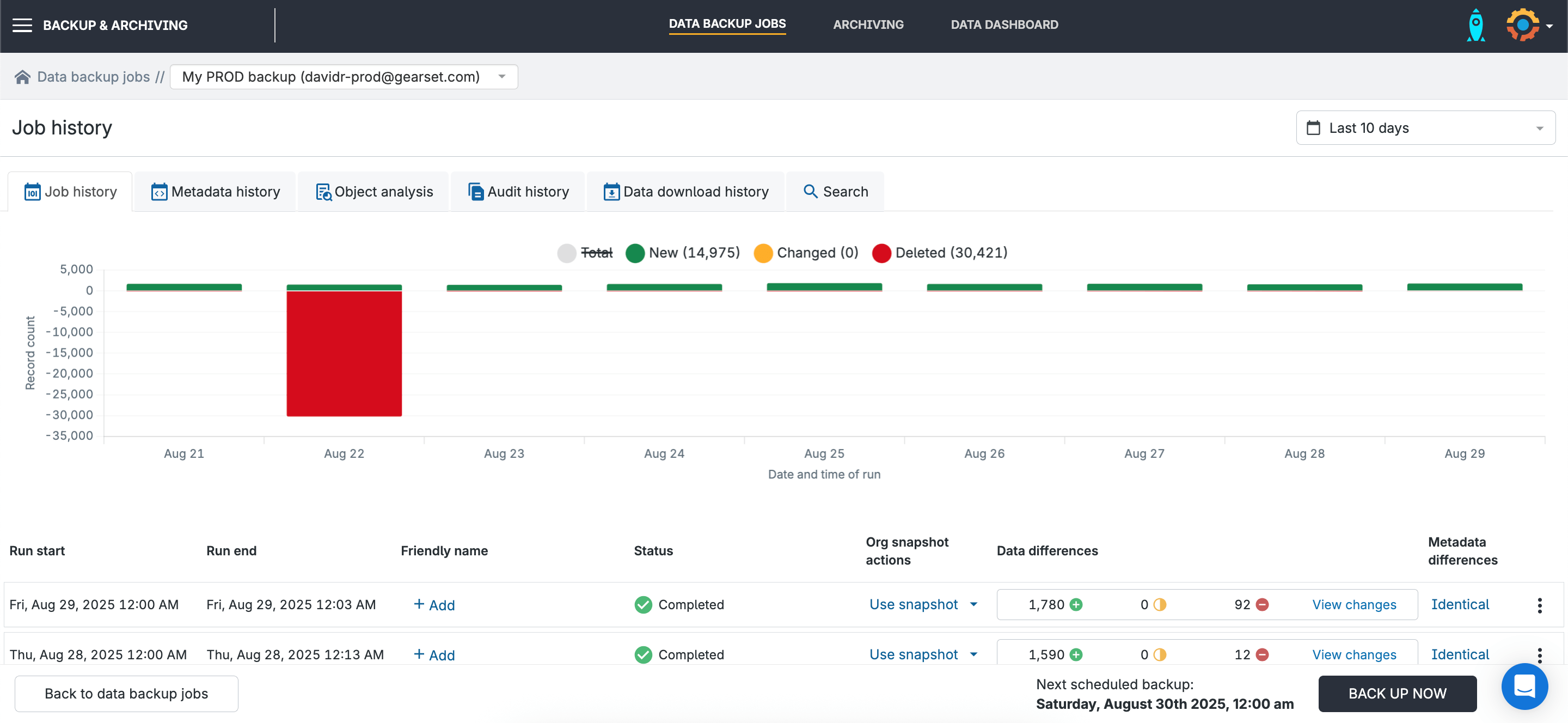
Backups alongside other data management tools
Alongside your backups, many teams need options for data archiving, sandbox seeding, auditing and compliance. With Gearset you can bring all these tools under one roof with similar workflows.
Backup as part of your DevOps lifecycle
Even more broadly, Gearset treats backups as a core part of DevOps, essential to keeping your orgs operational. You can buy our backup solution as a standalone option, but we recommend managing the whole DevOps lifecycle on one platform, as consolidating tools improves team performance across the board. For example, restoring from backups is much easier when the recovery process feels like the metadata deployment and sandbox seeding workflows your team uses every day.
Off-platform resilience when disaster strikes
With Gearset, your data and metadata are securely encrypted and stored in the same AWS data centers trusted by Salesforce, but on different servers. If Salesforce goes down, you won’t lose your backups with it.
Support that understands Salesforce inside out
Gearset support is run by real humans with in-depth knowledge of Salesforce. And with a 2-minute average response time, the support you need is on hand when disaster strikes. With 84 billion records safely backed up and a 98% customer satisfaction rating, the numbers back it up. Hear from Sage why Gearset is their trusted backup solution for Salesforce.
Enterprise compliance without complexity
You can set data retention rules that match your business needs. You’re also in control of data residency, with regional options to help you meet regulatory obligations. Every backup and restore is tracked, giving you a full audit trail when you need it.
For compliance with GDPR’s “right to be forgotten”, you can remove specific records from all backups, and maintain an audit trail.
Ready for a complete backup solution with reliable restoration?
Salesforce Backup offers teams a safety net, but it potentially introduces a new risk: a false sense of security.
If your setup is fairly static and your recovery needs are minimal, this lightweight option for native backup might give you enough protection. Daily automated snapshots and in-app restore are far better than relying on weekly manual exports.
But issues like metadata gaps and broken relationship integrity are fundamental design limits that make Salesforce Backup a risky choice for most orgs. When your environment includes regularly changing metadata, intricate dependencies, or heavily used managed packages, a data-only backup leaves too much uncovered.
With Gearset, your backups will protect both data and metadata, so you’re protected across the board. Try it free for 30 days or book a demo.