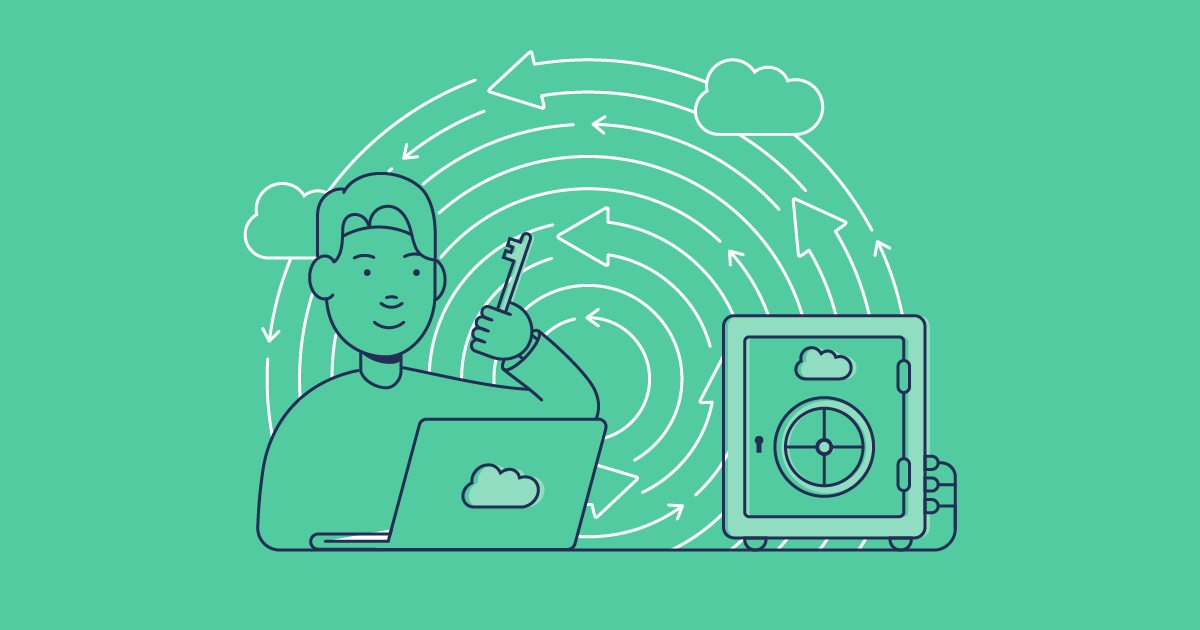Your Salesforce production org can only hold so much data and, once it reaches capacity, the platform will become increasingly slow and unresponsive. Sooner or later you’ll face a big decision; pay Salesforce thousands of dollars a month for more storage and deal with the issue again in a few year’s time, or find another solution to free up space and optimize performance — long term.
In this blog post we’ll look at how Salesforce storage works, the costs involved and how Gearset can be the long term solution you’re looking for.
Salesforce data storage types
Salesforce holds a huge amount of information. The storage of this information is broken up into these three different types:
- Data storage — this includes any data to do with Salesforce objects, like accounts, contacts, opportunities, events and more.
- File storage — this includes all files in Salesforce like attachments, files (Content Documents) and Site.com assets.
- Big objects storage — Big Objects are large volumes of data which don’t change often, like historical files.
How is Salesforce storage calculated?
Storage in Salesforce is calculated differently depending on your Salesforce edition. For data, most editions come with 10GB of storage with 20MB for each user license (so if there are 10 users in one org, it will have a limit of 10.2GB). File storage also has the default 10GB allowance but with either 612MB or 2GB per user depending on which license you have. For Big Object storage, you’re automatically given enough space for 1 million records per org.
| Salesforce Edition | Data Storage | Data Storage Allocation per User License | File Storage Allocation per Org | File Allocation per User License |
|---|---|---|---|---|
| Essentials | 10GB | N/A | 1GB | N/A |
| Professional | 10GB | 20MB | 10GB | 612MB |
| Enterprise | 10GB | 20MB | 10GB | 2GB |
| Unlimited | 10GB | 120MB or 20MB for Lightning Platform Starter User Licenses | 10GB | 2GB |
How to check your Salesforce storage limit in your Salesforce org
You can see your org’s current storage usage by typing ‘Storage Usage’ in the Quick Find box and then clicking ‘Storage Usage’. This will show you what available space you have left, how much storage is being used per record type, which users are occupying the most storage and the largest files in order of size. You can also click on a team member’s username to see exactly what types of data are being stored by them specifically.
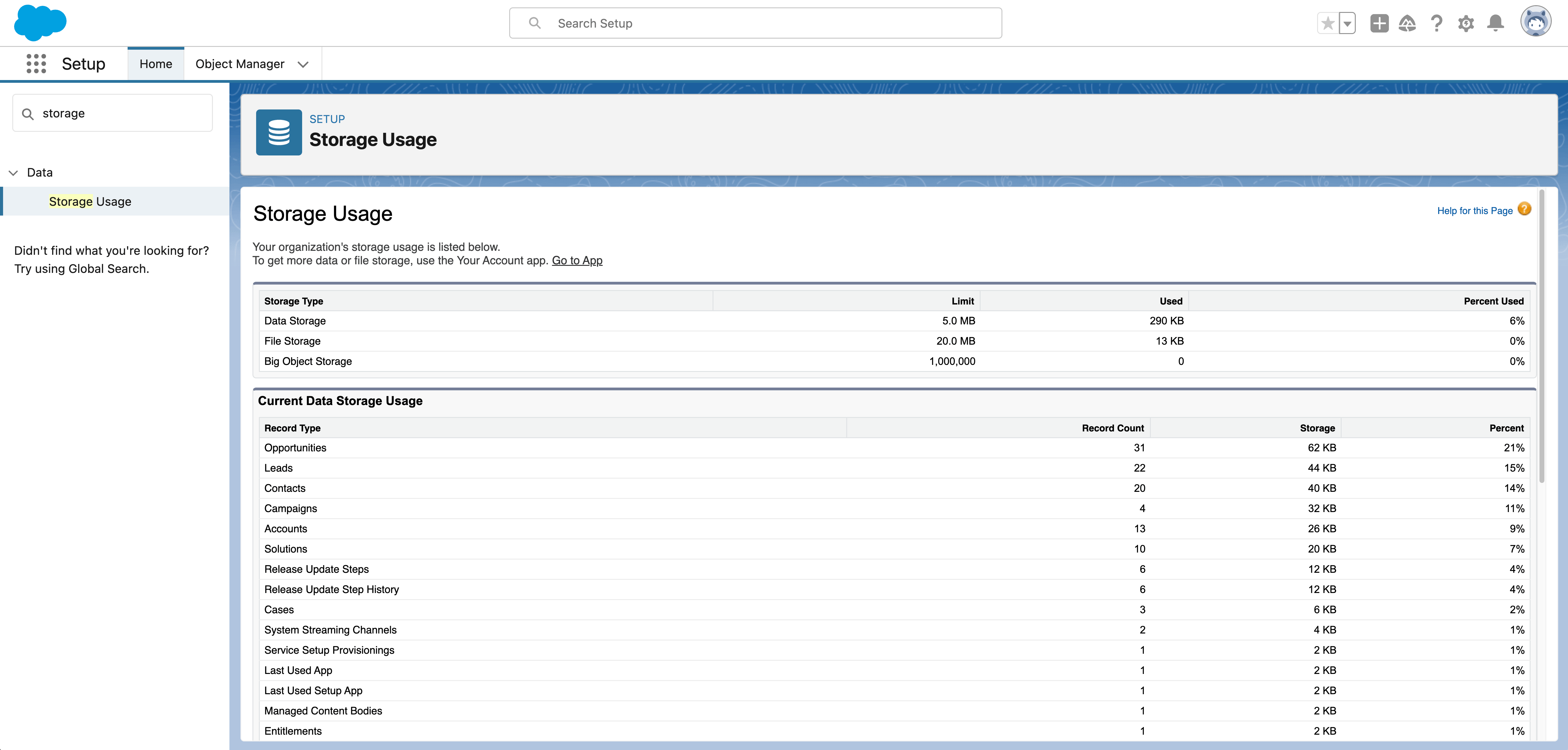
What happens if you go over your data storage limit in Salesforce?
Once you’re hitting your org’s limit, you’ll see alerts like ‘STORAGE_LIMIT_EXCEEDED’ or ‘Data storage limits exceeded’. Salesforce gives you a little leeway, allowing users to go up to 110% before hitting the absolute limit, but that doesn’t mean you should push it. Once you’ve reached capacity, not only do you start to get these annoying error messages, but Salesforce can stop you from creating and editing records, as well as decreasing the performance of your org — which will impact productivity.
Can you buy more storage space?
Buying additional storage is one option to increase space in your Salesforce org, with blocks of 50MB, 500MB, 10GB or 1TB available. For example, you can buy blocks of 10GB data at around $880 per month or $33 for 10GB of file storage*. But it’s important to remember that with an organization that’s creating tons of records a day, you might find the upgrade doesn’t last long before you end up having to buy more data storage by the end of the month, racking up your costs as your data grows.
*This Salesforce pricing is a rough guide and prices can vary depending on your Salesforce edition.
How to reduce your Salesforce data storage costs
There are a few different ways to reduce the costs of data storage:
Categorize and delete unnecessary data
A lot of the data being stored in your Salesforce environment is probably irrelevant for your day-to-day operations and may never be used again. You can categorize your data to identify all the outdated records, attachments and duplicated files that can be removed. Some ways to do this would include making use of record types or by optimizing your custom settings.
Once your data is categorized, you can delete the unnecessary data — either manually or automatically.
Manual deletion — you can select the unwanted records and then press ‘Delete’. For a quicker process, you can use the ‘Mass Delete’ option but you will need the right permissions first. The ‘Mass Delete’ option only allows records in certain standard objects to be deleted, and can only delete up to 250 records of one type at a time.
Automatic deletion — some AppExchange apps have paid services that allow you to mass delete standard custom object data without having to do it manually, but may come with some limitations like manual deletion on what types of records can be deleted and how many in one go. Another option would be to use Apex to create a Scheduled Apex class which can run daily or weekly, to automatically delete records and files. One of the downsides to this is having to run and maintain the code yourself and a mistake here could prove to be very costly with lost data.
With this method, keep in mind that the growing amount of data will likely take you over the amount you can delete, so you should still be exploring a long-term solution. It’s really important to remember that this doesn’t apply to companies in regulated industries where compliance requires data to be kept for a specific period of time.
Save on File storage by compression
If your primary problem is file storage capacity, you can save some space by file compression. This method involves downloading and then compressing attachments into smaller files, before re-uploading them back to Salesforce and deleting the original, bigger files to increase storage space. This works, in theory, for companies that either have very minimal files or have the time to be going through this entire process. But even with enough time, this method requires some level of technical expertise and then there are usually limits on the sizes of attachments, meaning large files need to be split up into smaller ones. This solution is likely to be only temporary though, as it can be a lot of time and effort to constantly be compressing files to free up space.
Archive your data
For companies that need a long-term solution to avoiding hitting storage limits, an archiving strategy might be the best choice. Archiving works by moving data from Salesforce to an external platform, giving you all your storage space back and reducing any performance issues, without having to pay the additional costs of more storage that Salesforce offers. Another benefit of archiving is that you can easily view and access data even though it isn’t stored in your org. This allows you to stay fully compliant with any data retention policies without needing the data in Salesforce.
There are two key types of data you’ll want to archive: legacy data and data for compliance. Legacy data is rarely used by your end users and takes up valuable space in your org storage. Data for compliance is whatever you need to keep to meet regulatory requirements, but don’t need to need to access in your orgs.
Gearset’s Archiving Solution
Gearset’s archiving solution helps to counter the Salesforce storage issues your team faces, by saving on Salesforce storage costs, improving performance of overflowing orgs and handling legacy data safely.
Who’s it for?
Gearset’s archiving solution is for any company who’s suffering at the hands of Salesforce storage limits and is responsible for legacy data and data for compliance. Archiving offers a long-term storage solution by encrypting and then looking after your important data in our secure AWS servers, which are also entrusted by Salesforce themselves.
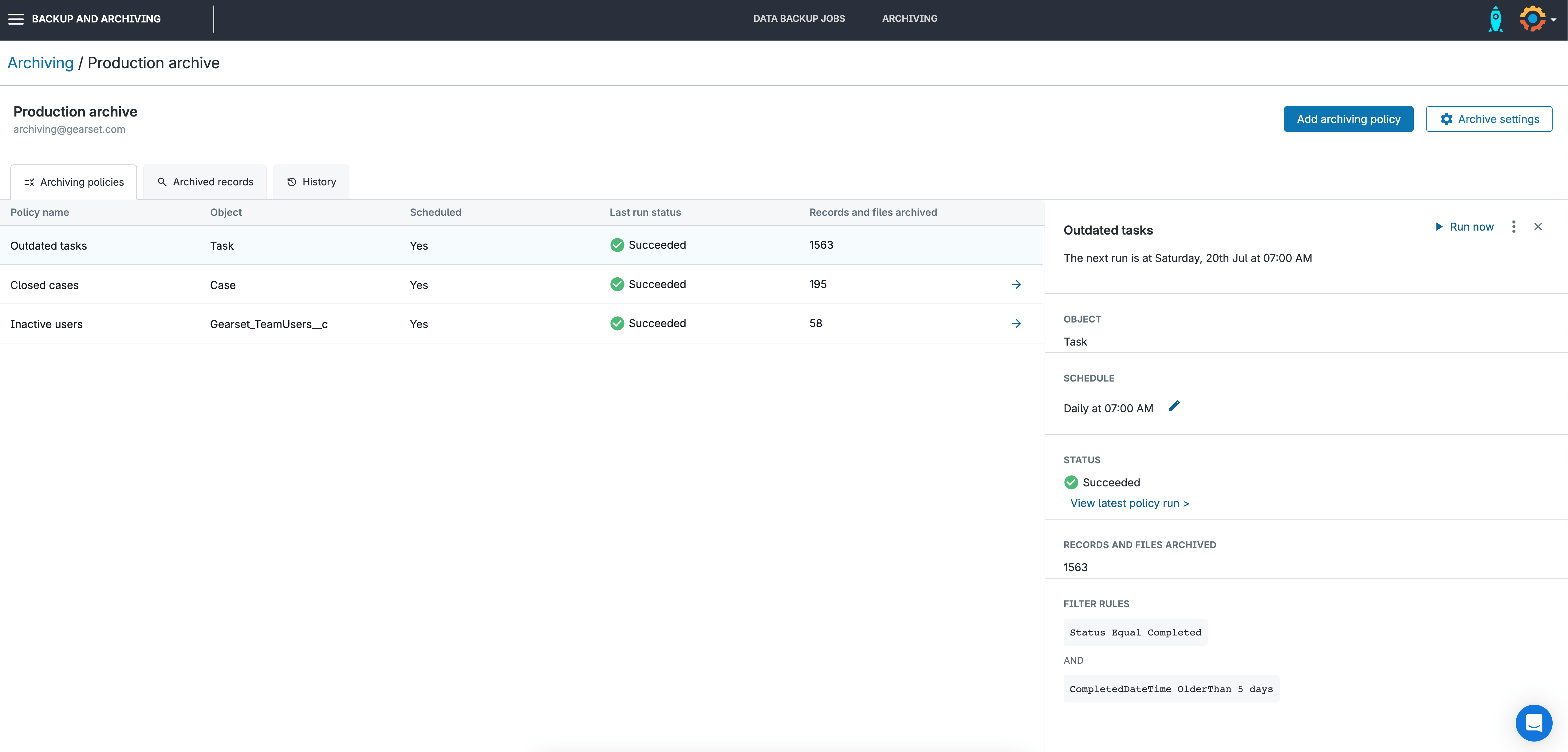
How does archiving fulfill compliance regulations?
When configuring your archiving job, you can set up automatic rules based on record type or timeframe, including retention policies that delete your data once the specified time is reached. Also make sure to specify the relevant access levels, to ensure you data is as safe as possible and only accessible to those who need it.
Once your data has been archived, it can easily be restored in just a few clicks.
All data stored with Gearset is completely safe. We use enterprise-grade encryption, both in transit and at rest and you have the choice of where your data is hosted; in one of our data centers in the US, EU, Aus or Canada. Gearset is ISO 27001 certified and all our solutions are compliant with UK GDPR and the Data Protection Act, EU GDPR, the CCPA/CPRA, and HIPAA.
Take control of your data
To see how Gearset’s archiving solution can help with your Salesforce data storage optimization book a demo with one of our experts. You can find out more about how archiving works or if you’re ready to get going, start a free 30-day trial of Gearset today.