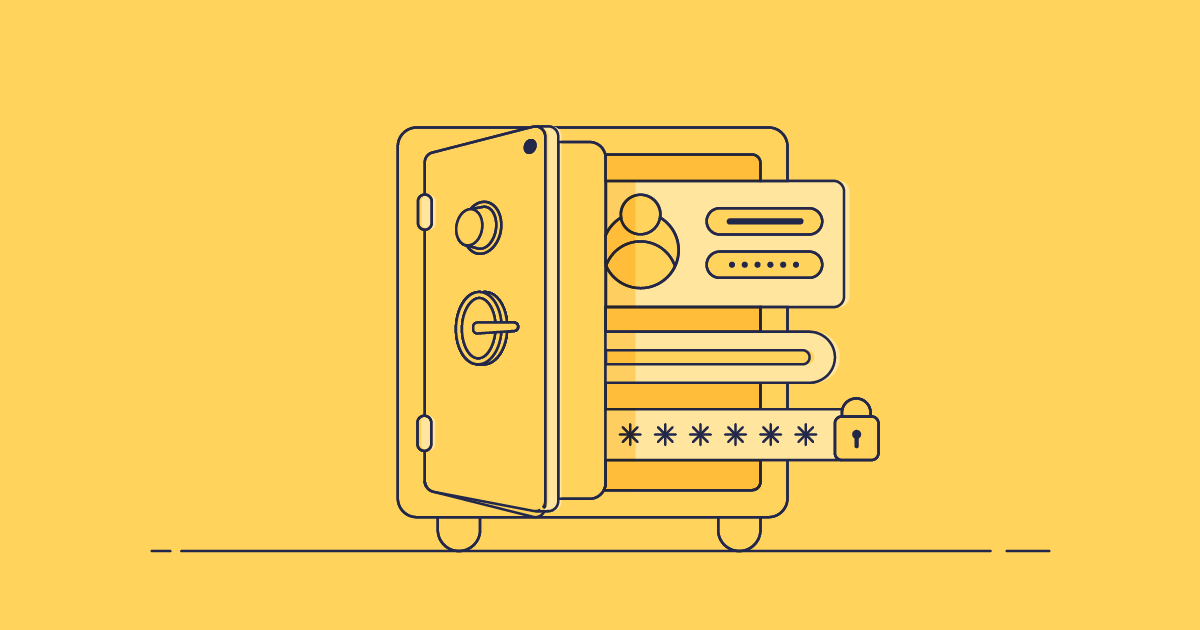Salesforce data is vital. It holds critical information needed by customer-facing teams like sales, marketing, and customer service, as well as insights needed for tracking those functions. As a result, every business wants to ensure their Salesforce data works efficiently, and is accessible and secure.
However, with thousands of records being added each day in busy orgs, your data can become compromised. You may be inadvertently keeping legacy data in live environments, breaking compliance requirements for data retention periods, or clogging up business processes with unnecessary data.
There are a few different options for removing data from your Salesforce orgs, but some are more secure and effective than others. Read on for a complete guide to Salesforce data management, and how data archiving streamlines your process.
The challenges with Salesforce data
Naturally, as Salesforce becomes more central to your business’s core functions, your use will increase — this means more business data in your orgs. As a result, it’s easy to hit Salesforce data and file storage limits as your business scales. Org storage limits are set based on the type of org and number of users, but even with the highest storage limits — set at 2 GB of file storage per user license in Enterprise, Performance, and Unlimited Editions — many teams find they run out.
Sadly, as you near Salesforce’s data and file storage limits, you’ll notice your org performance begins to drop — for example, your reports might take a long time to produce. And once you’ve reached the limit, performance will drop dramatically, and Salesforce also has the ability to restrict record creation, which could stall your end users and prevent you from collecting up-to-date customer data.
At this point, most admins think they only have two options:
- Delete data from Salesforce orgs. This option is far from ideal as you may still need to access this data in the future for ongoing customer relationships, compliance, or auditing requirements.
- Pay for increased Salesforce storage. While it’s simple to purchase additional Salesforce storage, repeatedly doing so leads to exponential storage costs. This makes it difficult to forecast your Salesforce spend and even reduce your Salesforce ROI.
These options are far from perfect, but thankfully data archiving provides a third, more appealing solution.
What is data archiving?
Data archiving allows you to remove data from your Salesforce orgs and move it into safe off-platform storage. This means your business data will still be available for you to view and audit within the archive, and you can easily restore it at any time.
Archived data stays available for viewing and audits, so you can reference historical records without keeping them in your live org.
What’s the difference between backup and archiving?
It’s easy to get confused between data backup and archiving, as both store your data outside of Salesforce. However, they have clearly distinct purposes and shouldn’t be used interchangeably.
Salesforce backup is there to protect you in the event of unexpected data loss — from malicious attacks to human error. Backup works by creating a copy of your live environment and safely storing this in another environment, so that you can restore the replicated data and metadata in the event of data loss. This means the data and metadata are unchanged by backup, and your backup is an accurate reflection of your live environments.
By contrast, archiving is the tool you should use when you want to remove data from your Salesforce orgs. Archiving removes unwanted data from your live environments and moves it to storage, a key part of the operate stage of the DevOps lifecycle. Like backed-up data, archived data can be restored at any time and is a key part of your DevSecOps process.
Why should you archive your Salesforce data?
Alongside the immediate benefit of saving you from mass-deleting data or Salesforce storage costs, there are two sides to archiving’s benefits for your business: increased efficiency for your Salesforce team and increased security of your data.
Archiving increases the efficiency of your data management through:
- Improved org performance. Archiving ensures that you don’t approach org storage limits and experience the associated performance slowdown. This keeps your orgs running efficiently and smoothly for your Salesforce team and end users.
- Unblocking key business processes. Archiving reduces risk for your business, by ensuring that processes like report creation won’t be blocked by exceeding Salesforce org limits or masses of unnecessary data displaying.
- Removing irrelevant data. Stale data can cause you to make decisions based on information that is no longer true. Reports and calculations based on stale data can result in misleading findings.
Archiving also underpins your organization’s security and compliance by:
- Retaining legacy data. Archiving allows you to remove legacy data that’s no longer accessed daily, stopping unnecessary data from clogging up your org. However, the legacy data will still be preserved in case you need to review it for auditing or compliance requirements.
- Dovetailing with wider disaster recovery and backup. Across your orgs and data, you should be applying the Principle of Least Privilege: only giving users the minimum access they need to complete their tasks. Archiving reinforces this approach by removing user access from data that they aren’t using on a daily basis, strengthening your existing disaster recovery plan and backup process.
Archiving strategies
While all Salesforce teams can benefit from increased org storage and bolstered security, each company will implement their data archiving strategy slightly differently. To decide how your team will approach archiving data, it’s important to consider:
- What data will you archive? This choice has to be made on a case-by-case basis as it will depend on what data your Salesforce team and end users are accessing. Using the
LastModifiedfield on Objects to identify what data seems to be inactive and then communicating this with your team to confirm it’s not needed is a sensible approach. - How often will you archive data? Will this be done as soon as the data reaches the criteria to be archived, or on a set regular cadence?
- When will you restore archived data? You’ll need to establish a process to monitor or for end users to request that data is restored.
- Will you delete archived data? The most common reason your team will need to delete archived data is to comply with data retention policies set by compliance regulations. For example, under GDPR, your business should only retain personal data for as long as it’s necessary.
With those decisions in place, here are practical signs it’s time to archive specific records and objects:
- Age: Records older than 3–7 years are often out of day-to-day use but may still be needed for compliance — good archiving candidates.
- Volume: Objects that are growing fast or hold hundreds of thousands (or millions) of records are worth a look.
- Storage pressure: If you’re hitting the limits for records, files or attachments, archiving can help avoid additional costs.
To take some sales-related records as an example, you could archive closed opportunities older than 24 months and any inactive accounts with no activity for 12+ months.
Think about your data in tiers to make archiving decisions easier:
- Hot data: active accounts and open opportunities — the records your team touches daily.
- Warm data: old cases and prospects that might occasionally need reference.
- Cold data: closed accounts kept purely for compliance or historical reference.
Retention requirements differ by industry and region, and they can play a part in shaping your archiving policy. In healthcare, for HIPAA compliance you must keep HIPAA-related policies, procedures, and other required documentation for at least six years. In financial services, SEC and FINRA rules set minimums for specific record types — many broker-dealer books and records are kept three to six years, and audit documentation for public companies must be retained for seven years.
Under GDPR/UK GDPR, the storage-limitation principle applies: keep personal data only as long as necessary for its purpose, then delete it when it’s no longer needed (subject to lawful exceptions).
Beyond these considerations, there are a number of strategic factors worth weighing up for teams looking to get Salesforce archiving right.
Workarounds to archive your Salesforce data
If you’re ready to move on from deleting data or paying for additional Salesforce storage, it’s time to start archiving! Some teams have been able to do this with Salesforce workarounds:
- Big Objects. You can move data from your usual objects into
Big Objects, which can store billions of records in read-only format. The data load process typically involves the Bulk API 2.0 or Apex insertImmediate, with asynchronous Apex handling batching and retries. However, the process of transferring all this data is complex and requires a robust deployment tool. - External Objects. These are similar to custom objects, but they store the record data outside of your Salesforce org. To use External Objects, you’ll need to establish an external data source definition that allows you to access the external system. While this will allow you to remove data from your orgs, moving data to an unsecured external storage that is accessed by weak connections creates a security risk.
- CSV Files. You can always download Salesforce data as .csv files. However, this will store data as flat files that don’t reflect your data hierarchies or relationships, meaning you’ll have to manually restore.
Alongside these native Salesforce workarounds, some teams have also been able to manipulate open-source cloud tools to archive data. For example, using Heroku Connect, you can sync your orgs and store Salesforce data on the Heroku Postgres platform. Storing data on Heroku is certainly more secure than using External Objects or .csv files, as Heroku does use encryption and allows you to configure encryption keys to restrict access. However, restoring from Heroku storage is still a manual process and you won’t be able to edit the store without using External Objects.
How to securely archive your Salesforce data with Gearset
Teams with high security standards and the need to quickly archive data or restore confidently need a tailored, Salesforce-specific archiving solution.
Gearset’s archiving solution handles the nuances of your Salesforce data, and comes with the same intuitive restore process as backup. Want to find out more? Let’s walk through how to set up your first archive in Gearset!
Create an archive
Start off by heading over to the Archiving tab and click Create an archive.
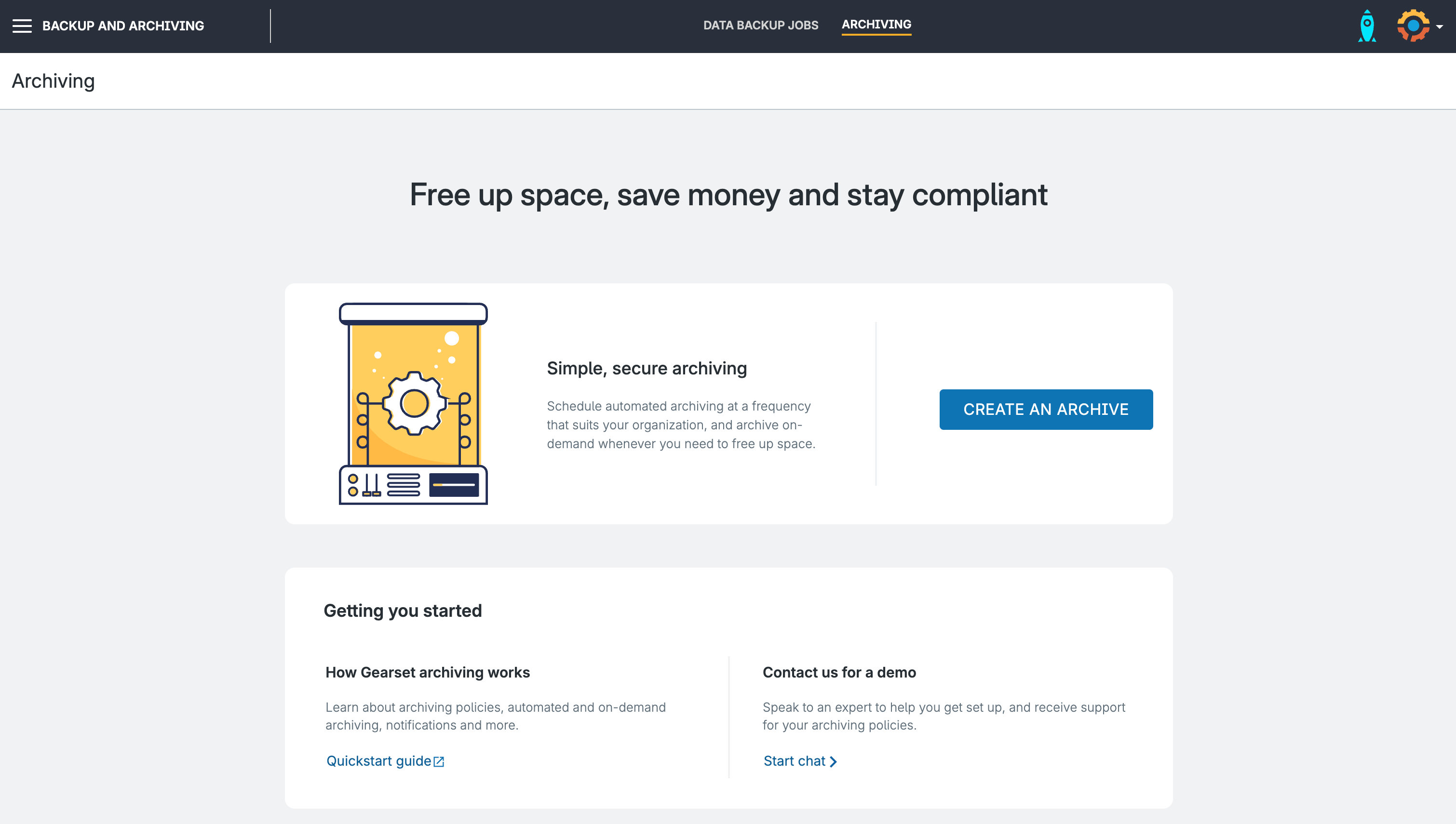
Set up your archive
Choose the org that you want to archive records from using the drop-down menu and set an Archive name.
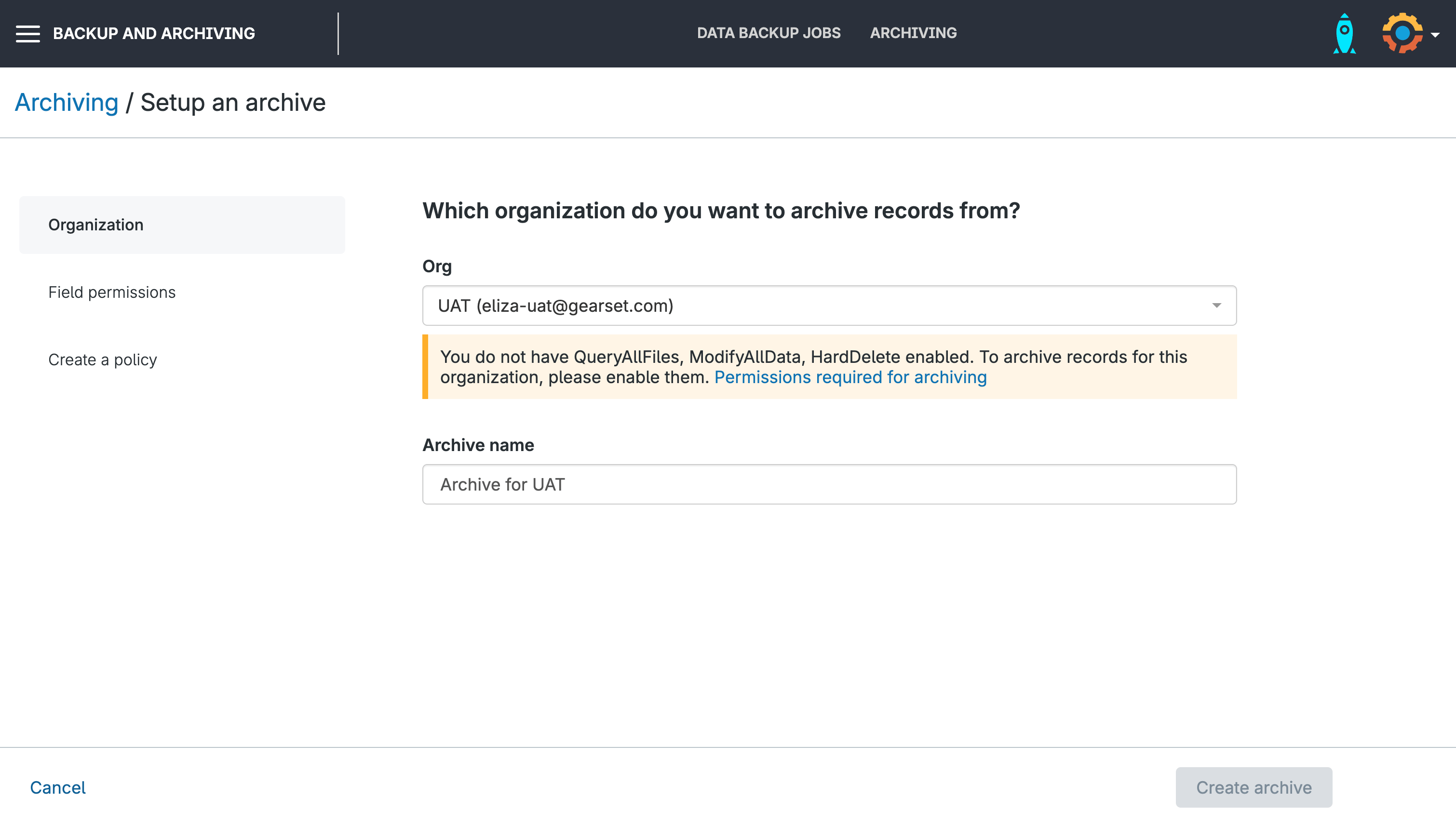
At this point, you’ll also need to check you’ve enabled the right permissions for archiving: QueryAllFiles, ModifyAllData and HardDelete. If you don’t, you’ll need to go and enable the right permission set.
Hit Create Archive.
Ensure you have the right permissions on your fields
When you first go to set up your archive, it’s also likely that you won’t have the right permissions for your fields. This is needed so that all related child records and field data are archived.
Instead of having to go and manually apply these permissions, you can simply click Create a permission set.
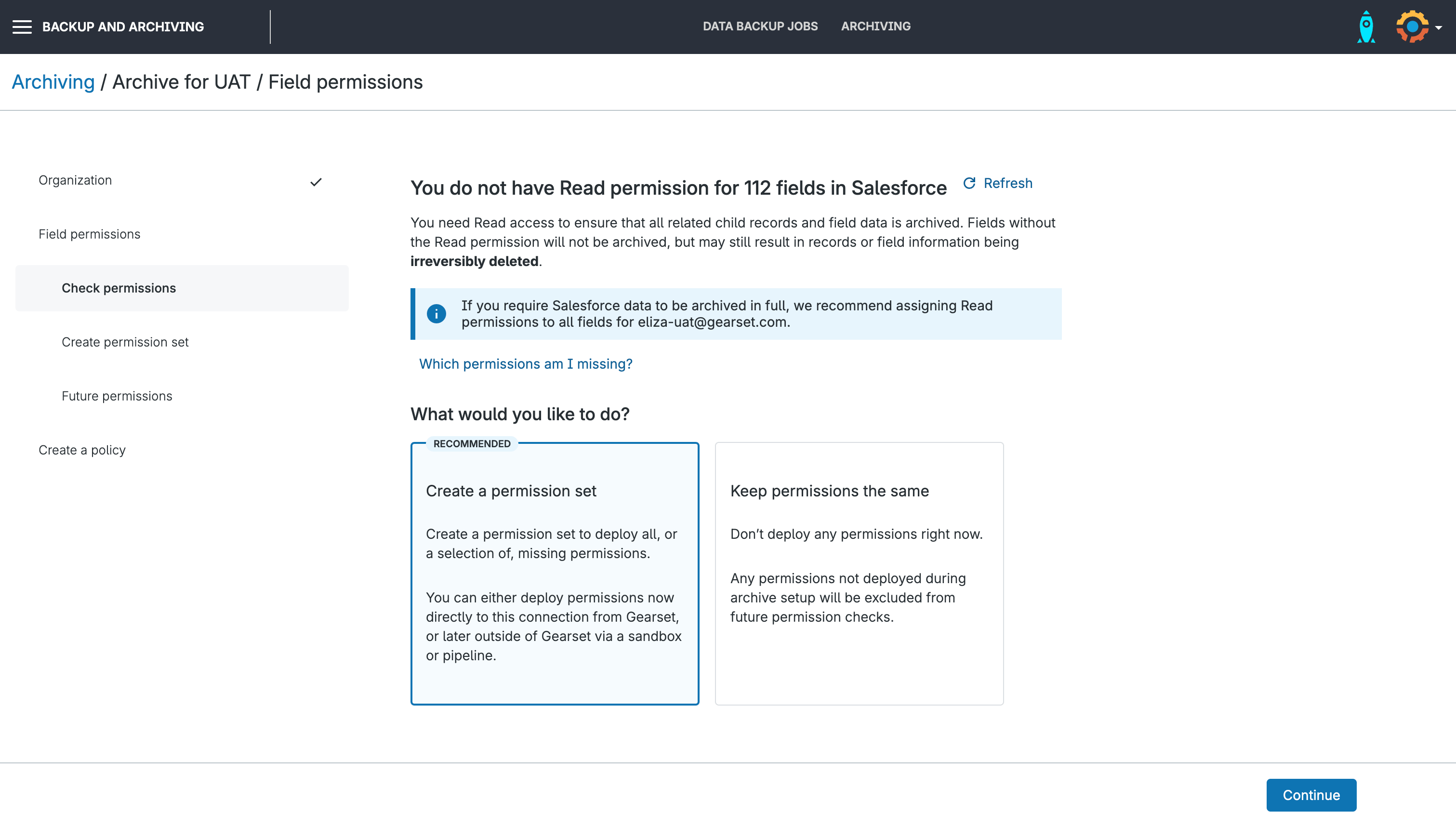
Gearset will then display all the fields that need to have the permissions enabled. All fields will be automatically selected, but you can easily search through and tick or untick them as you please.
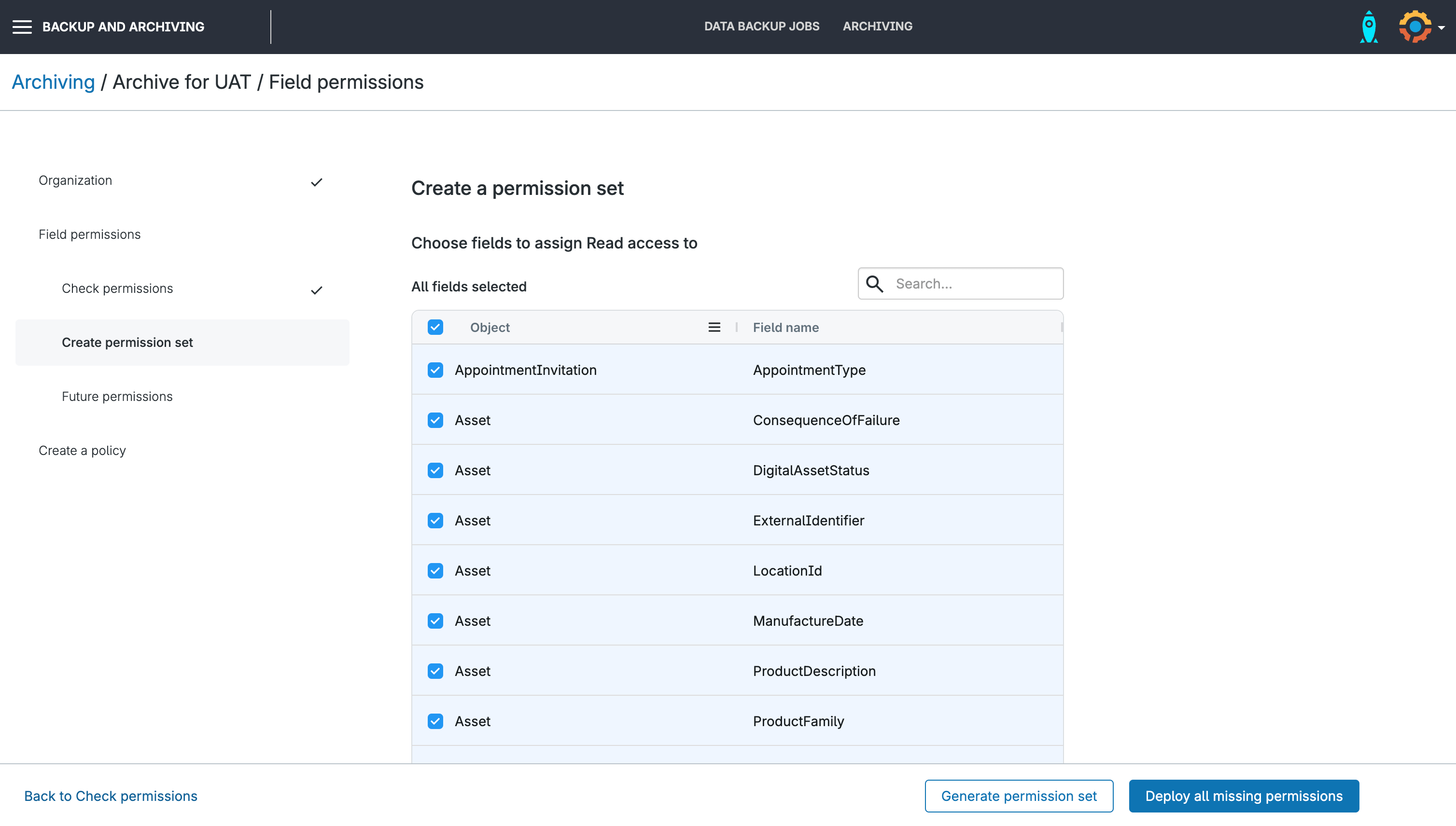
Once you’re happy with your selection, click Deploy all missing permissions and then hit Continue.
Set future permissions
On the next screen, Gearset will prompt you to select what will be done if there are missing permissions in the future. You have the choice between:
- Deploy missing permissions automatically
- Don’t archive any data if there are missing permissions
- Ignore missing permissions and continue archiving
We suggest choosing Deploy missing permissions automatically, so future archiving processes are smooth.
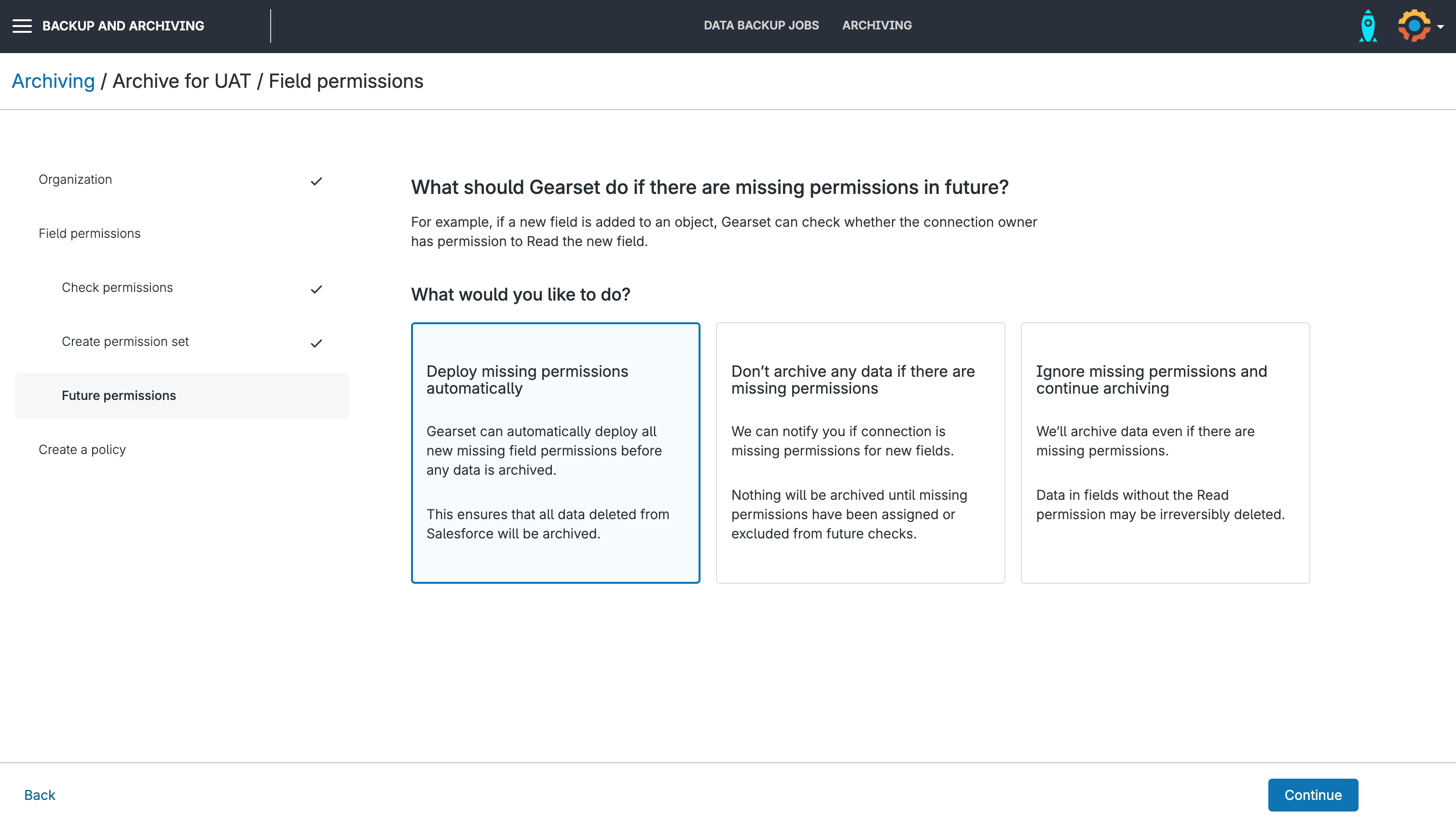
Create your first policy
On the next screen, you’ll need to create your archiving policy — this determines which Object you’re archiving records for and what will trigger that Object being archived.
Choose how often the policy runs — daily or weekly. Once you save it, the job runs on schedule and archives matching records automatically with no manual input needed.
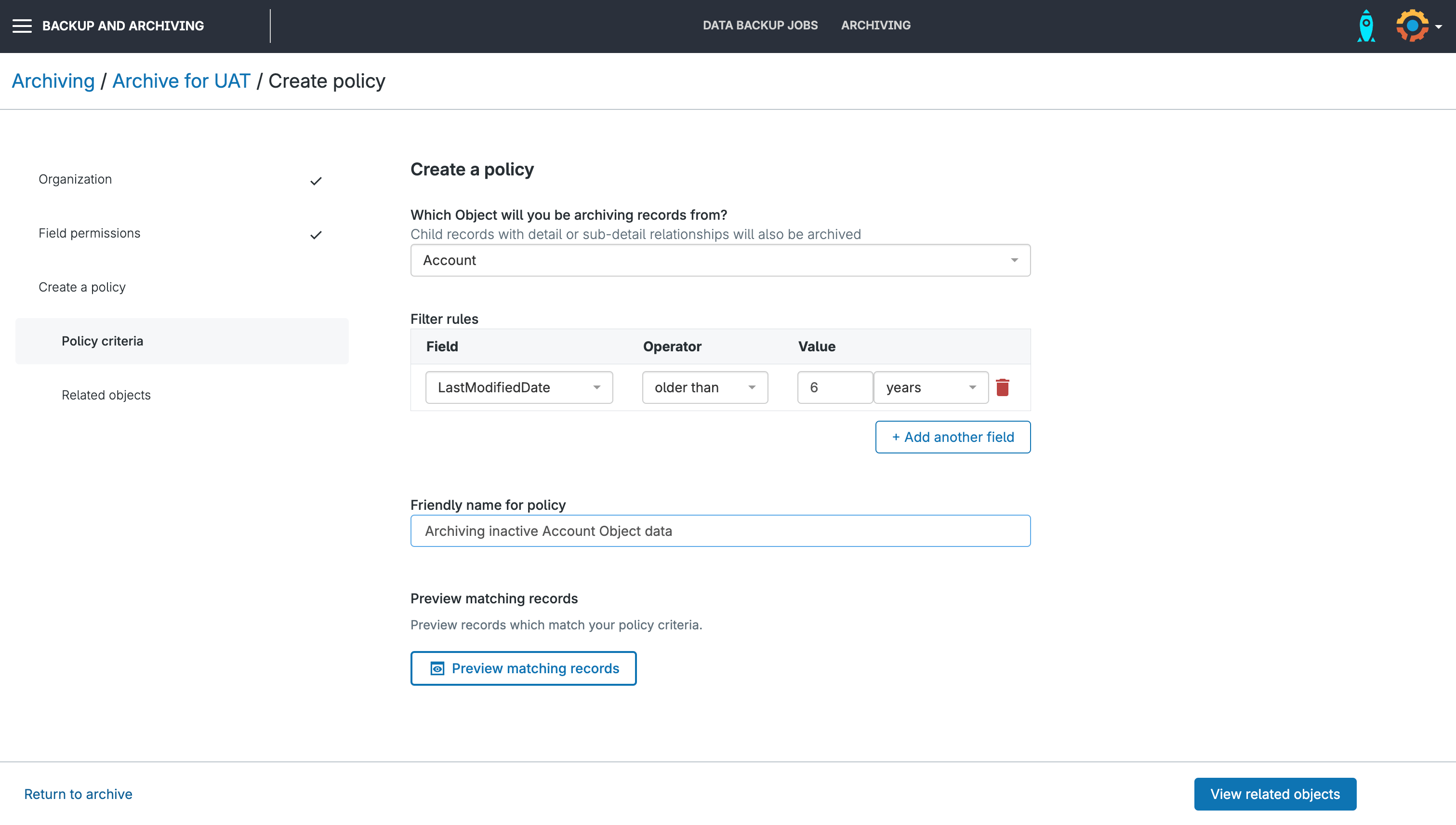
You can also hit preview matching records to see which records match your policy criteria.
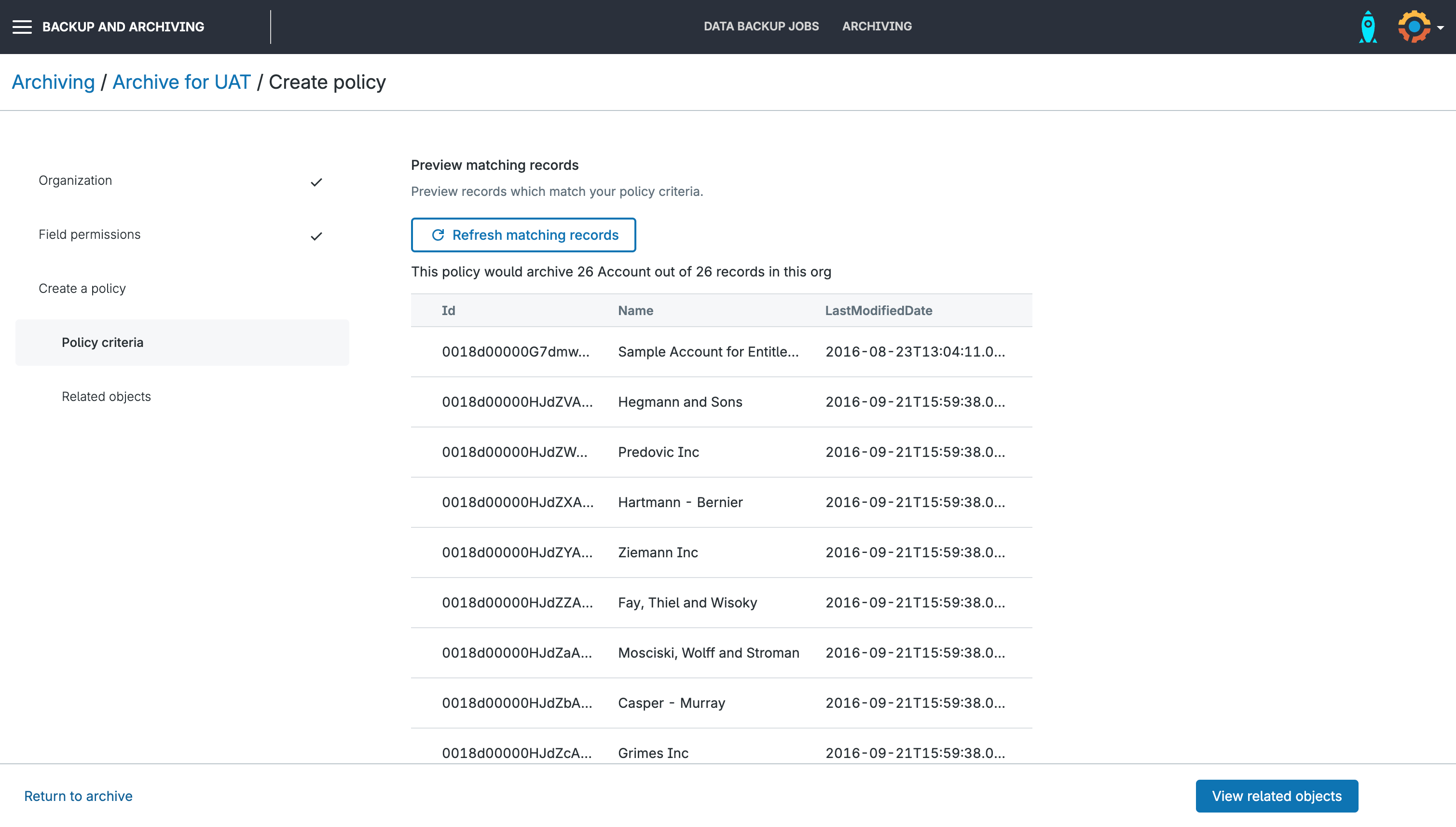
Archive related objects
Gearset will also display related objects, and allow you to archive these alongside your designated object in the archiving policy. This ensures that any child records will be archived along with their parent records.
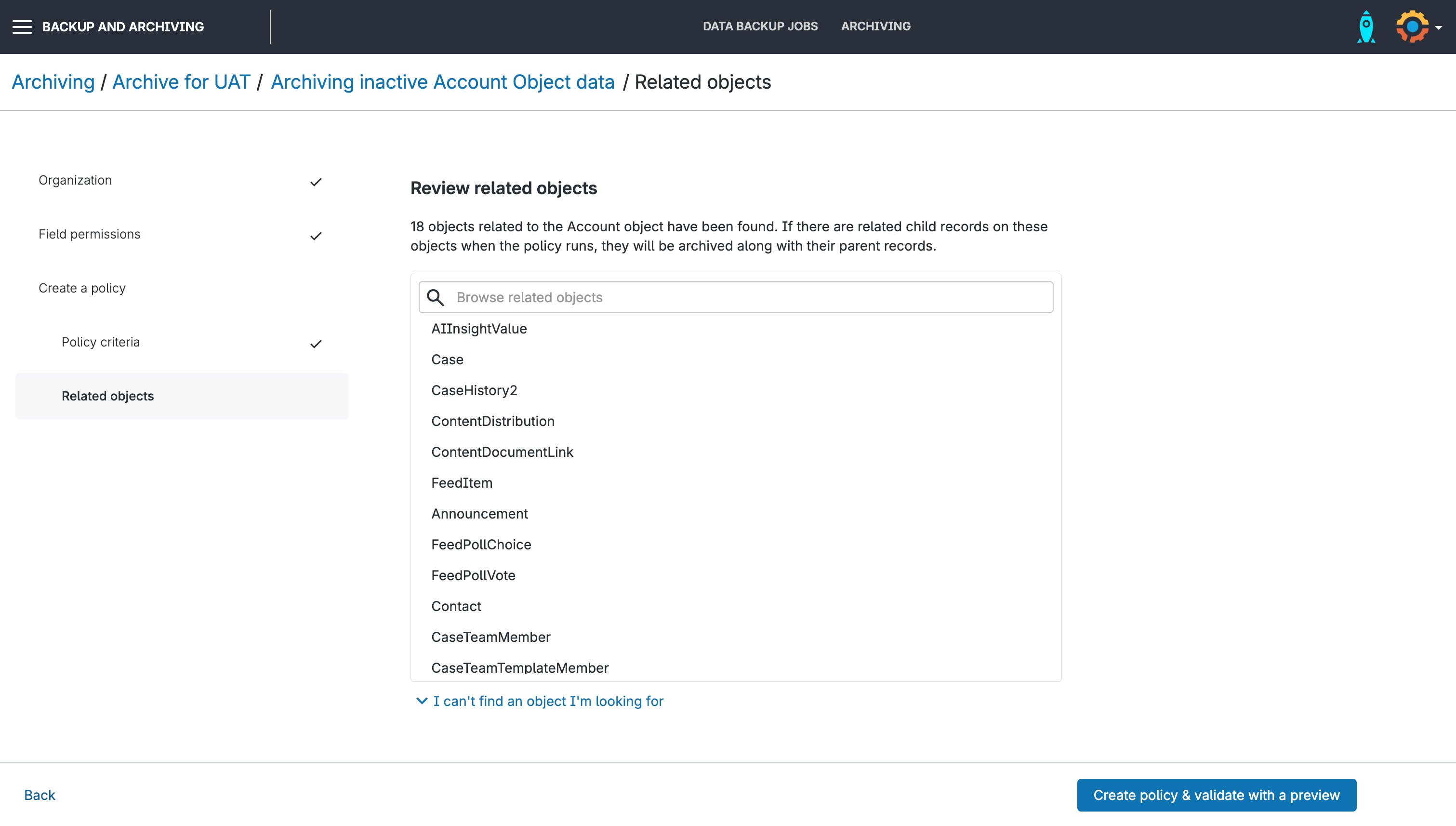
Once you’ve reviewed this, hit Create policy & validate with a preview to review and finalize your archiving policy.
Preview your archiving policies
On the next page, you can view your archiving policies. At this point, your new archive will still be validating and we recommend that you wait for this to complete before taking the next step to delete data from your org.
Once validation is complete, click on any of your policies and either select for it to run now and/or schedule it for later.
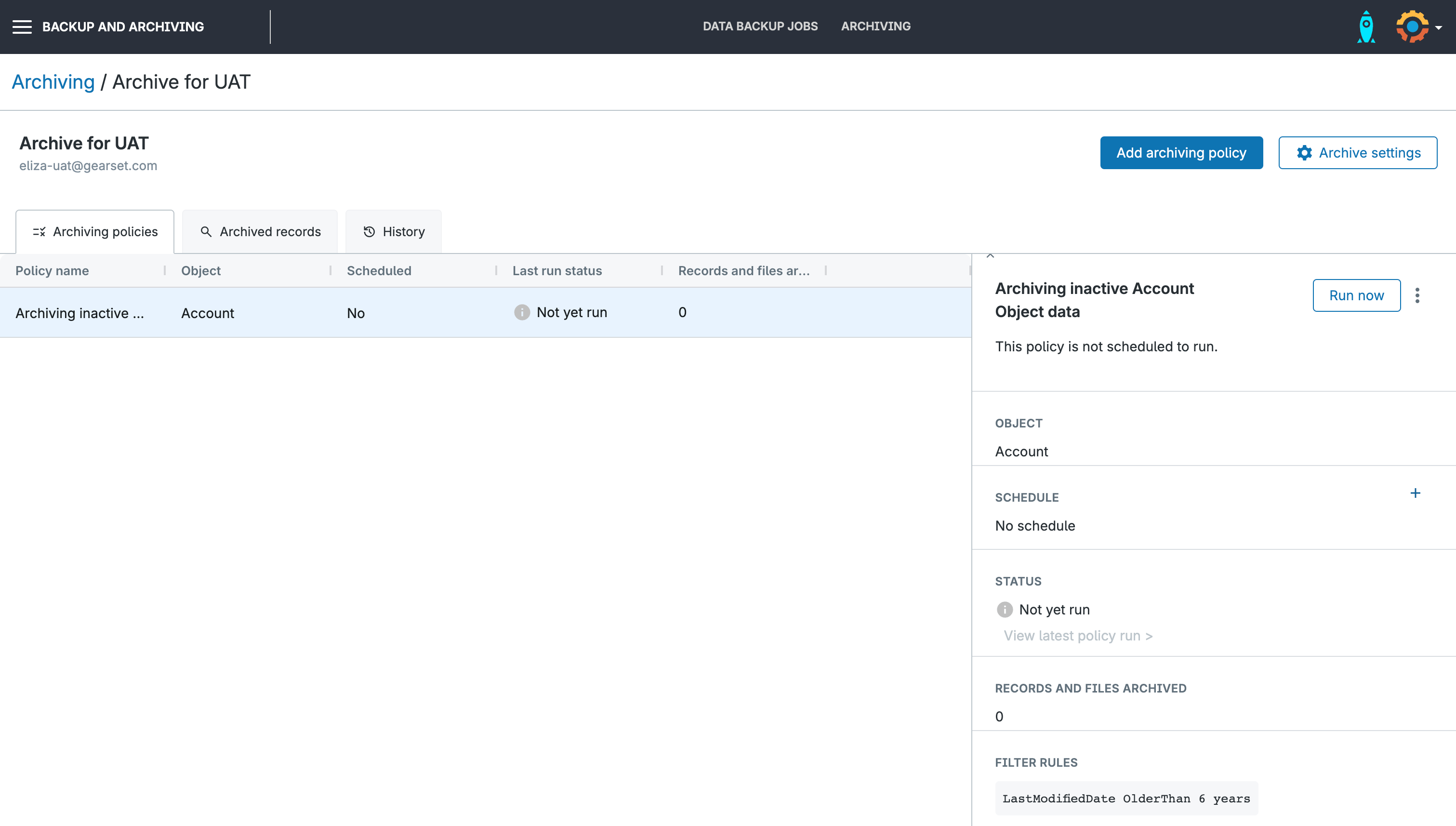
Clicking Run Now will start the archiving process.
Search for archived records
Once archiving is complete, you can navigate to the Archived records tab and search for specific records by any value within the record, such as its name or RecordID.
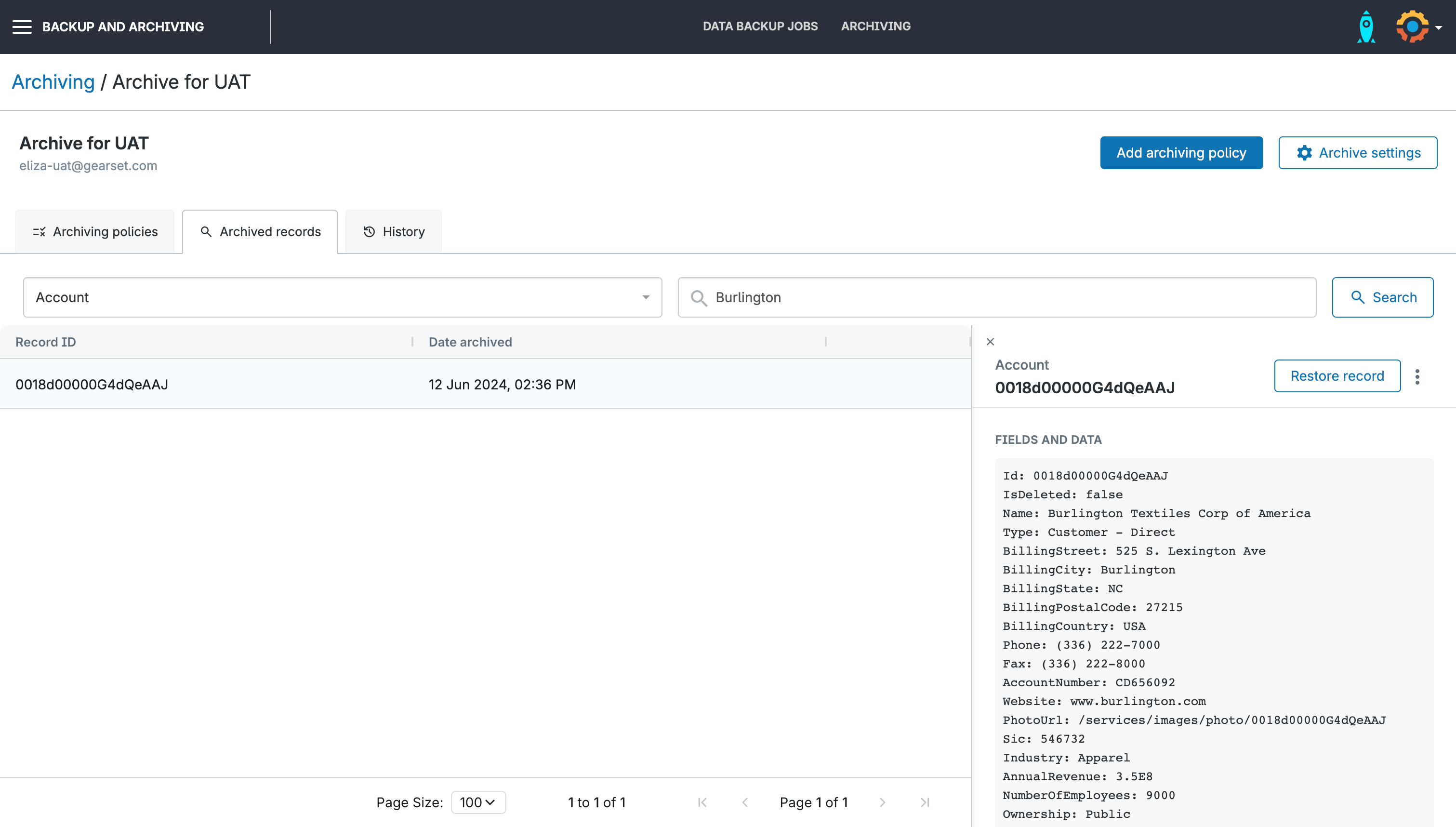
View your archiving history
You can also navigate to the Archiving History tab to view your past runs and click on each run for a complete view of what records, files, and attachments were archived.
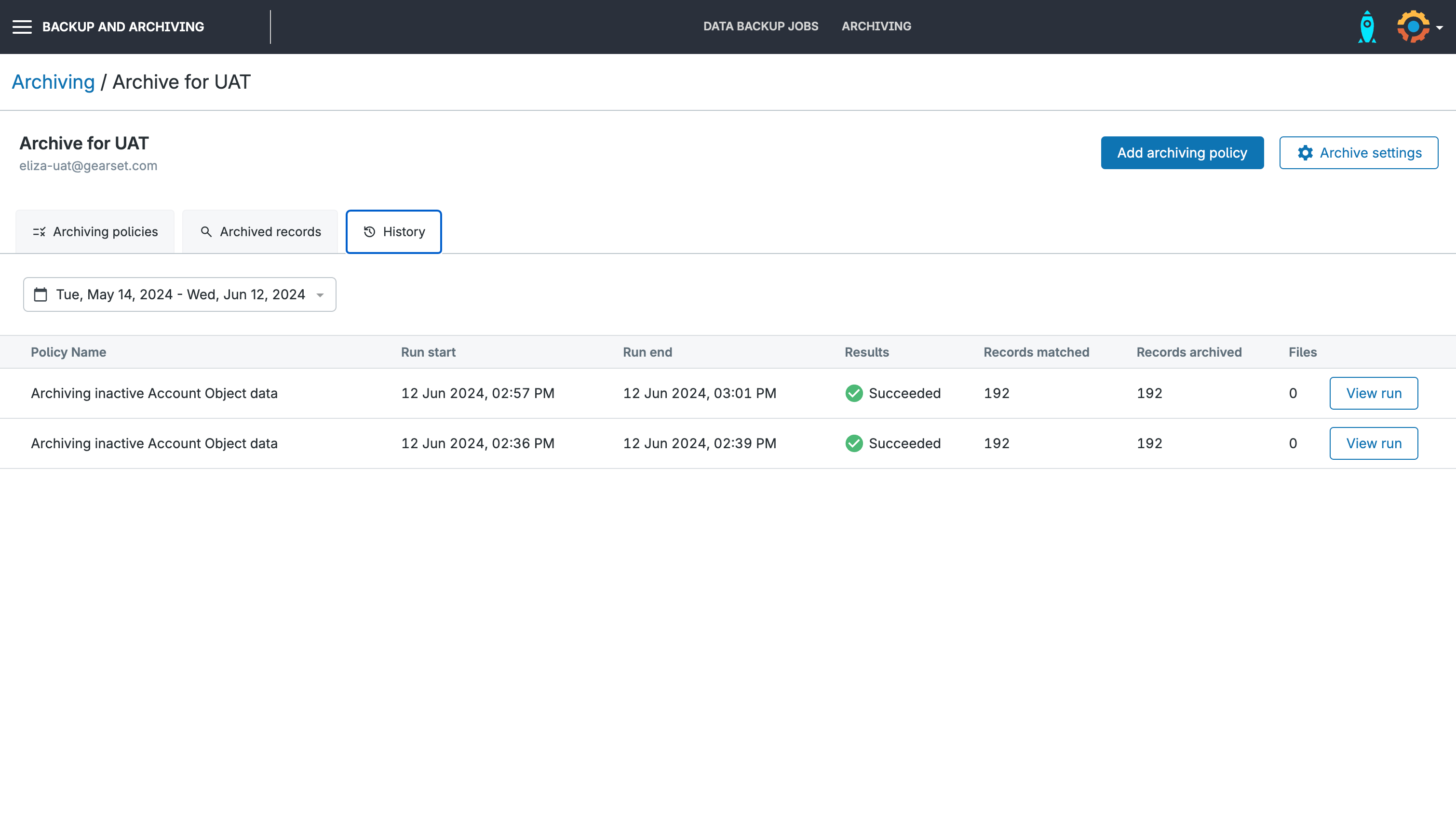
As Gearset charges based on your number of users, rather than your storage usage, there’s no limit to how many records, files, or attachments you can archive.
A window into your archive: Archive Viewer
Archive Viewer is a powerful tool built into Gearset’s Archiving solution, designed to give non-Gearset users — like Sales and Support teams — a window into archived Salesforce data. Instead of needing a Gearset license or raising support tickets to dig into historical records, users can now view archived data right from within Salesforce itself. It’s all done through a Lightning Web Component, usually added as a tab on key record pages like Accounts or Contacts. This means teams can quickly see related archived tasks, cases, opportunities, and more — without needing to restore anything back into Salesforce.
The data stays safely stored in the Gearset archive, with the viewer acting as a read-only window into off-platform information. Setting it up is simple — just deploy a metadata bundle to your Salesforce org, either automatically through Gearset or manually with a downloadable zip. Access is then controlled using Salesforce permission sets. The focus is on making it easy to view archived records and support day-to-day workflows.
Take control of your data
Archiving should be a cornerstone of your Salesforce data management, allowing you to maintain compliance and business efficiency.
If you’re ready to unblock your team’s daily workflow and take control of your Salesforce data storage, learn more about Gearset’s data archiving solution. Or book a custom demo to see it in action with one of our Salesforce experts.