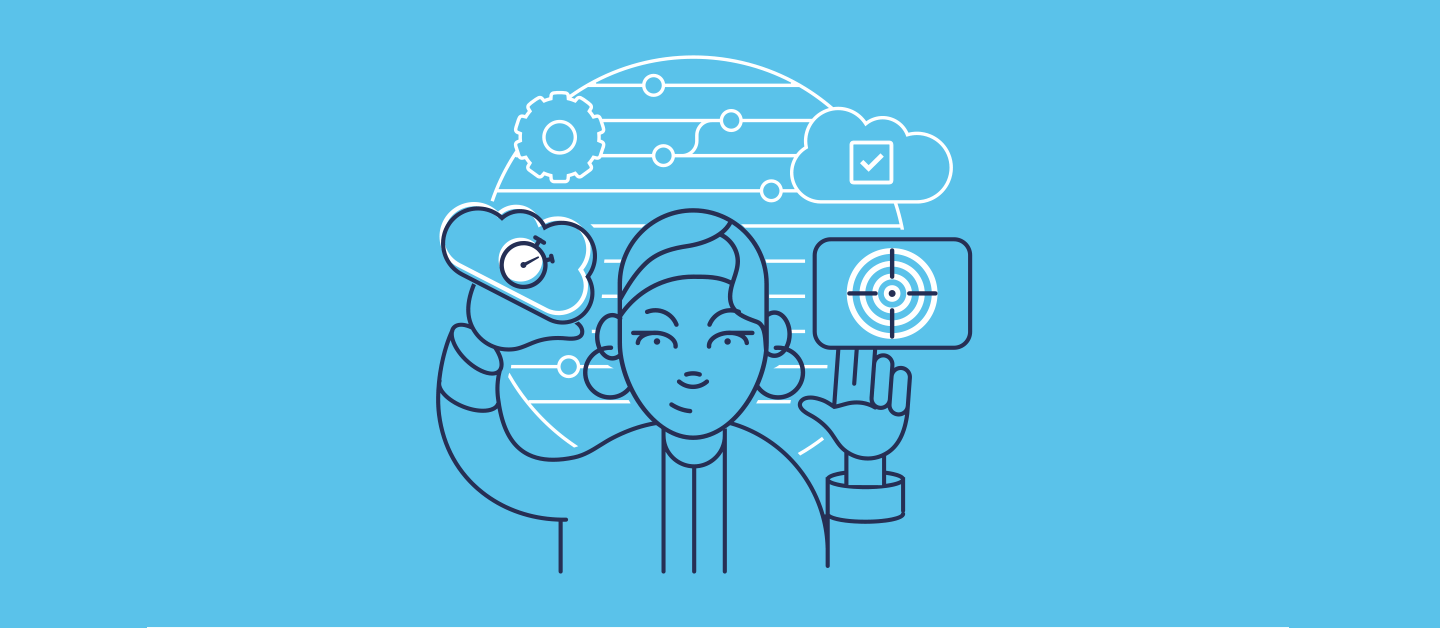Deploying Page Layouts on Salesforce causes headaches for many teams. In fact, the hurdles associated with deploying changes to a Layout make many teams resort to manual workarounds, editing the files in code editors or source control.
Many teams tell us that they’ve resorted to skipping Layouts altogether from their deployments, because of the effort required to deploy even one single Layout change. Instead, they’ve been making manual changes directly in orgs, leaving out Layouts entirely from their DevOps process.
To help with deploying these notoriously difficult bits of Salesforce metadata, Gearset has built Precision Deployments to give teams ultimate flexibility and control. This major improvement allows all Gearset users to cherry pick the exact changes they want to deploy to the Layout.
Deploying Layouts really doesn’t need to be hard! Read on to find out how Gearset solves the challenge, and watch this quick demo to see it in action.
What are the main hurdles when deploying Layouts to Salesforce?
There are a few main issues that crop up when deploying Layouts to Salesforce—and these issues become more complicated when you have more than one team member working within the same environment.
The fundamental problem is that Layouts are large metadata items with lots of component parts, and most deployment tools only support deploying the Layout to Salesforce as a whole—in an ‘all or nothing’ approach.
Different manual workarounds have become the norm. It’s very common for the user to download the deployment package, manually edit out the fields in a text editor, then re-upload the package ready to deploy. Checking and editing the Layout in source control, and then deploying it to the target environment is another time-consuming workaround.
Quite often, these Layouts contain test fields and work-in-progress changes that are still being fine-tuned, so not everything is ready to be deployed. This means teams either have to wait for all the changes to be ready or deploy anyway and fix up the Layout later in the target org. Either option is less than ideal and even more of an annoyance when wanting to push changes quickly, keep on top of your orgs, and keep your end users happy.
If that wasn’t enough, it’s really easy to start overwriting existing changes in the target org when another team member deployed their Layout changes before you. If someone skips the proper release process and makes a Layout change directly in Production, it’s hard to keep an eye on everything going on with every team member. If this is an issue you’re facing, it would be worth looking at setting up a monitoring job in Gearset to alert you if there’s a change you want to know about.
All these time-consuming workarounds are tricky and introduce a lot of different steps for things to go awry. Manual workarounds are slow, can throw up errors—and in a worst-case scenario—entirely break the XML syntax of your Layout files.
Blend your Salesforce changes easily with Precision Deployments
Here at Gearset, we’ve lost count of the times teams have asked ‘How can I only deploy specific fields?’ or ‘How can I exclude a field from my deployments?’. So we understand the need to develop an easy way to cherry pick which exact parts of the Layout you want to deploy.
We built the Precision Deployments functionality to make deploying metadata types like Layouts faster, easier, and less error-prone. You’ll see the full breakdown of the Layout in your metadata comparison results, and now you can select only the specific parts you want to deploy.
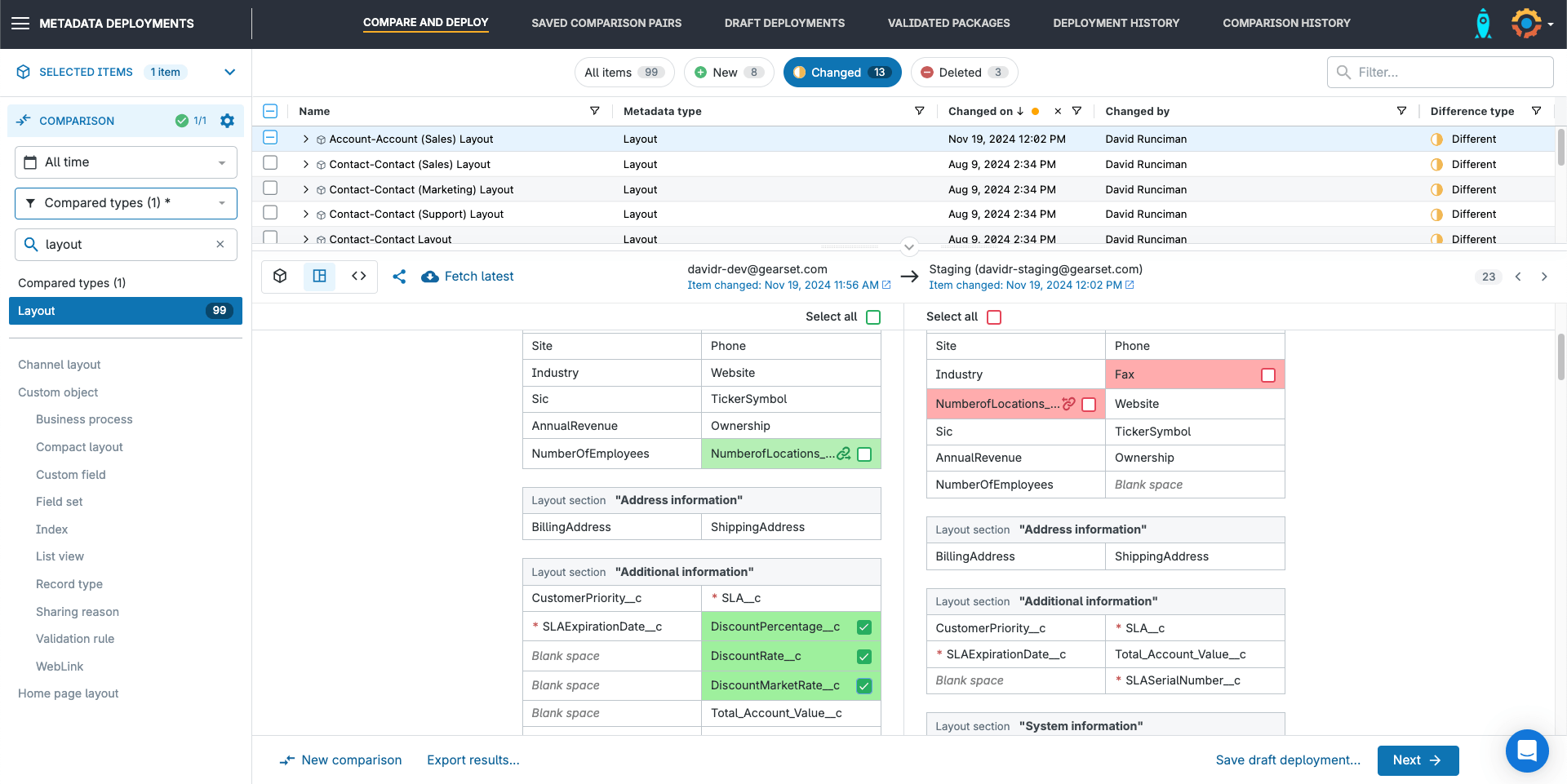
Not ready to release one particular section of your Layout yet? No worries! Leave it unselected and come back to deploy it later. Want to select all changes? Easy! Just select the entire Layout file in the main table. Merging your changes with a teammate’s unfinished work? Simple! Leave out any in-progress fields or changes belonging to other team members. It really is effortless, with no overwriting or conflicts in sight.
Permissions can also be a real pain, and lack of permissions on a new Layout is something Salesforce teams struggle with a lot. The good news is that Gearset will now parcel up the relevant permissions with your Layout deployment. So you can deploy specific parts of your Layout, confident that they’ll be visible to the right end users.
Quickly jump to the new location of your fields
Moving fields in a Layout is a pretty normal occurrence when trying to make Salesforce as intuitive as possible for your end users. Gearset helps you identify cases where a field or section has been moved on your Layout. Any field that has a different position in the Layout is marked with a chain link icon next to the select checkbox, which you can use to jump back and forth to verify the moved field’s new location.
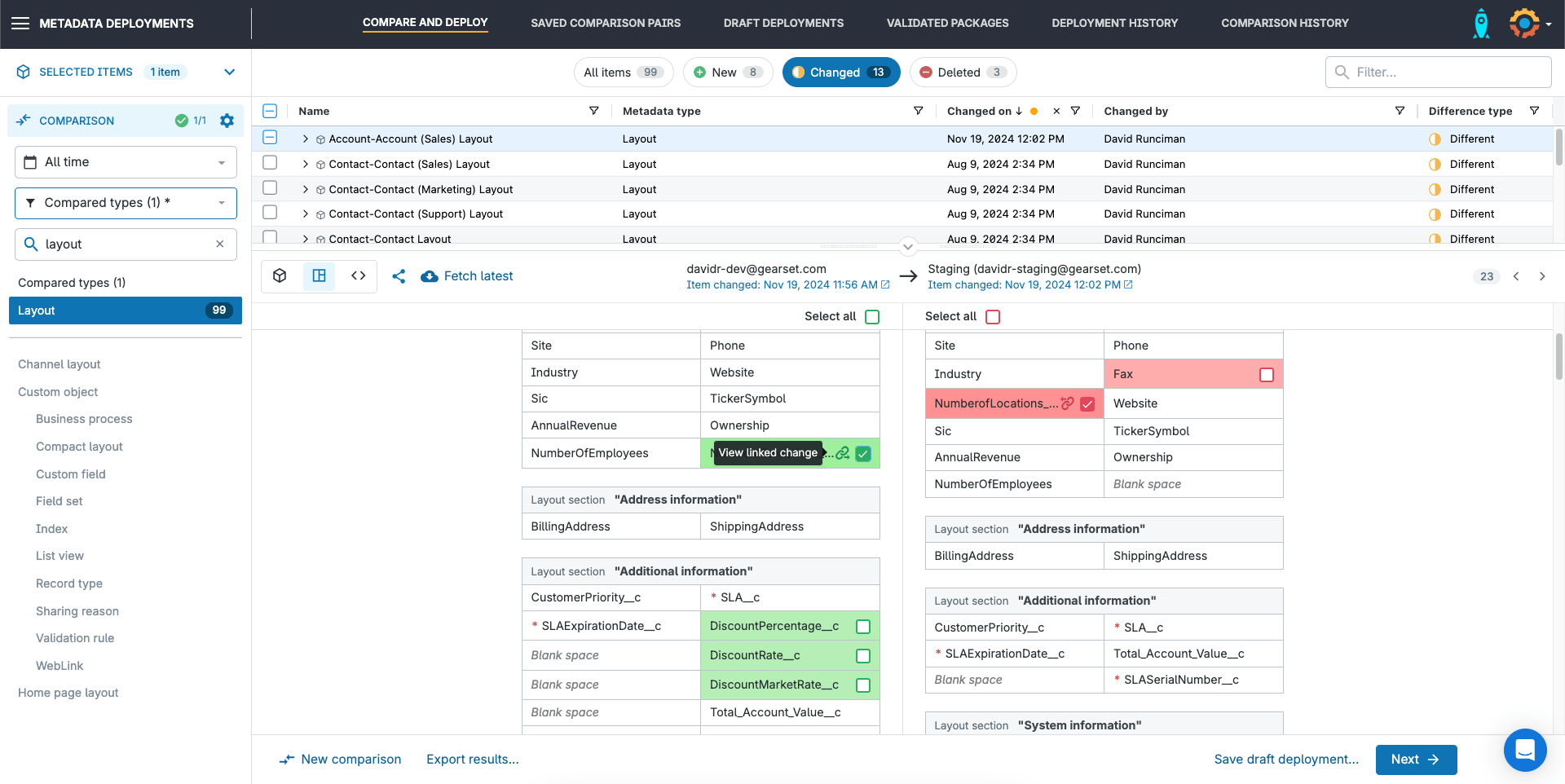
To avoid the headache of a failed deployment we’ve added in some new problem analyzers which will now be able to tell you if a new custom field is referenced in a Page Layout but not included in the package—meaning you can fix the issue ahead of time.
It’s your choice: XML or Layout view?
When building Gearset, we listen to our users and make it as easy as possible for you to release changes to Salesforce—no matter what your role is in the team. Enter the new Layout view.
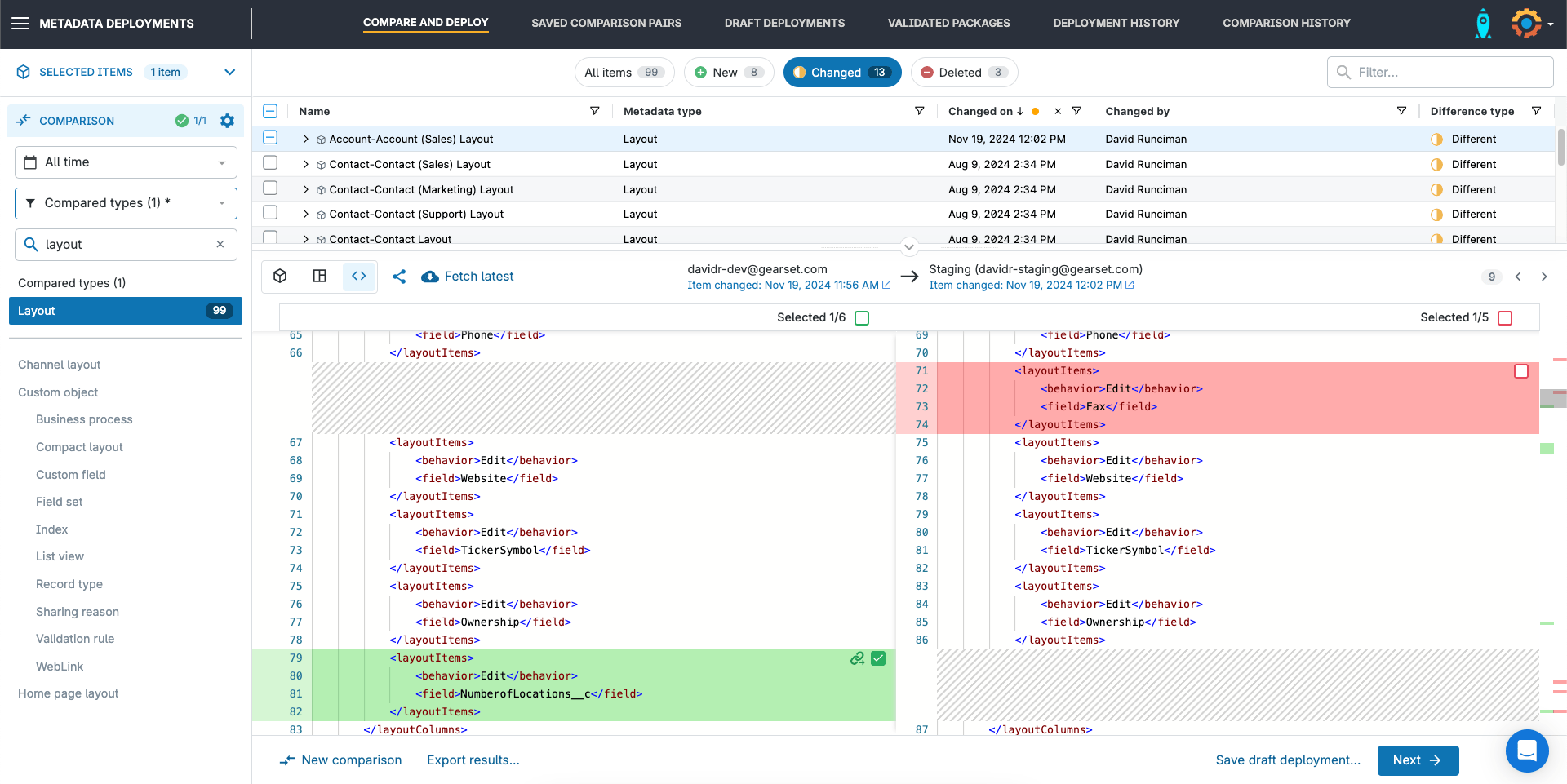
The Layout view when deploying Page Layouts in Gearset is an absolute game-changer for admins. The admin and developer role becomes a little more blurred as we move towards more low- and no-code development—essentially making it easy for anyone to build on Salesforce no matter what their experience.
Regardless of your coding knowledge, teams can now work seamlessly and collaboratively when deploying metadata. Simply swap over from the default XML view to Layout view for a more visual representation of the Page Layout.
In this Layout view you’re able to use the same functionality as in the XML view but with a more friendly, no-code interface. Click the checkboxes and links in the same way to be able to deploy exactly what you need and also jump to and from changes.
The easiest way to deploy Salesforce Layouts
Teams will often dodge having to deploy a Page Layout to Salesforce because of the tricky all-or-nothing approach. But using Gearset to split up the Layout and only deploying what you want will help take the headache out of your deployments.
Precision Deployments is an option for everyone using Gearset’s Salesforce metadata deployment solution. Don’t have a Gearset account? No worries, you can sign up to a free 30-day trial and feel confident you’re deploying exactly the elements you want, without overwriting changes or leaving out important permissions.