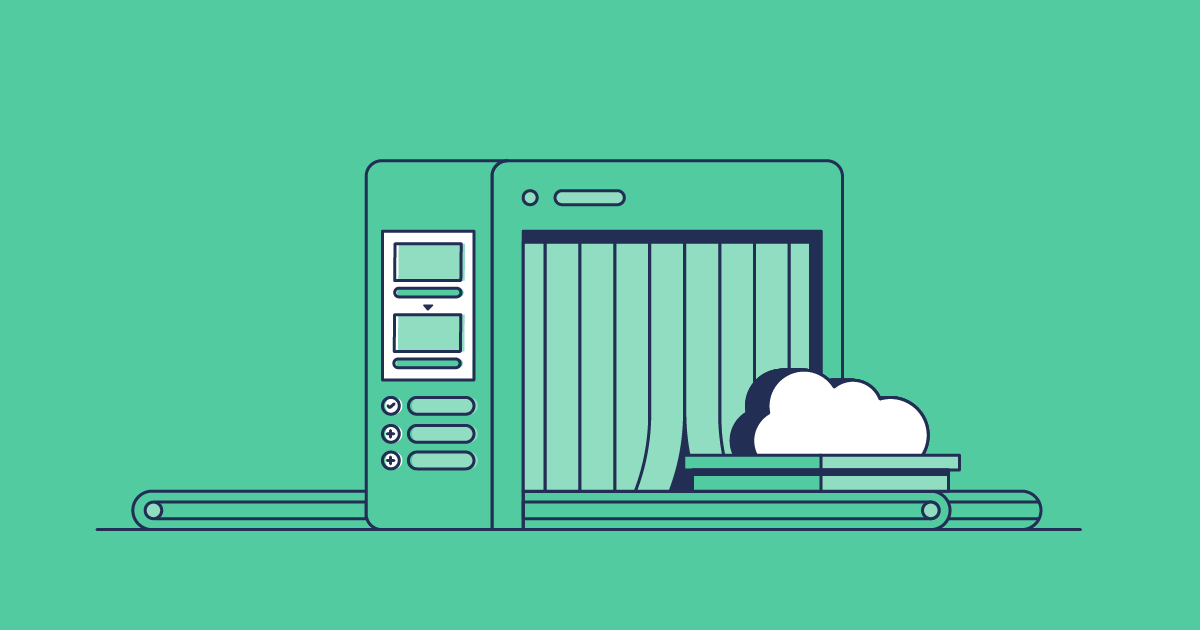Roll-up summary fields can be really useful in Salesforce, but they can also add an extra layer of complexity when it comes to deploying them. Because they depend on master-detail relationships and specific field types, even a simple change can cause unexpected issues.
In this post, we’ll take a closer look at how to create a roll-up summary field in Salesforce and how Gearset can help you avoid the common pitfalls when moving them between Salesforce environments.
What is a roll-up summary field?
A roll-up summary field lives on a master object and calculates values from its detail records related through a master–detail relationship — think of it as a parent–child setup, where the master is the parent and the detail is the child. When you set up a roll-up summary field, you select the field to aggregate on those detail records, and Salesforce will perform calculations using the supported roll-up types: COUNT, SUM, MIN, or MAX, and surface the result on the master record. They’re useful for scenarios like totaling invoice amounts, counting active contracts, or finding the earliest delivery date. For example, on an Account record, you’ll see “Total Opportunity Amount” as the sum of all related Opportunities.
Other common examples of roll-up summary fields include:
- A custom account field that counts the number of open cases linked to the account
- A custom project field that sums the total hours logged across related tasks
- A custom opportunity field that shows the maximum value across all related quotes
- A custom contact or household field that adds up all related donation amounts
Limitations of roll-up summary fields
Roll-up summary fields do come with some restrictions. The main one is that they only work on directly related records in a master–detail relationship one level deep. That means you can only roll up from the child side of a master–detail relationship to its direct parent and you can’t skip a level to roll up from a grandchild. And if your objects are connected by a lookup relationship, roll-ups also aren’t available.
Here are some other limitations to watch out for:
- Calculation types: The supported operations are limited to COUNT, SUM, MIN, and MAX. Other operations that might be useful, such as averages, text concatenation, or statistical measures like mode, aren’t supported.
- Field limits: Each object can have up to 25 roll-up summary fields by default, with the option to request an increase to a maximum of 40. Any more than this and you’d risk slowing down your org.
- Filtering restrictions: You can’t filter roll-ups on every field type. Unsupported fields include long text areas, multi-select picklists, description fields, system fields like Last Activity, cross-object formulas, and lookups. Date literal filters (like next year or last 90 days) aren’t supported either — these are just too complex for roll-up logic.
- Maintenance and performance impact: Roll-up summary fields usually recalculate automatically when child records change. An exception is campaign roll-ups, which don’t update if a lead or contact is deleted. In this case, you’ll need to manually select the ‘Force a mass recalculation of this field’ option on the edit page of the roll-up summary field. Roll-ups can also add overhead to record saves and bulk operations, so using too many can affect org performance.
- Formula, currency, and percent fields: Formula fields that reference cross-object formulas and automatically derived fields such as Current Date or Current User can’t be rolled up. And if your org has advanced currency management enabled, some roll-ups, such as from opportunities to accounts, won’t work at all. But percent fields are supported, which means you can roll up values like probability percentages or completion rates without issue.
How to create a roll-up summary field in Salesforce
Roll-up summary fields are native Salesforce metadata. To implement a roll-up summary field, go to Setup and open Object Manager. Select the parent object (for example, Account). Under Fields & Relationships, click New. Choose Roll-Up Summary as the field type. Define the field label, select the summarized object (this is the detail object, or child, that you want to summarize), choose your field to aggregate option and summary type (COUNT, SUM, MIN, or MAX), and add any filter criteria. Save the field and add it to the page layout. You’ll now see the new field on the master side of the relationship, ready to display the aggregated values.
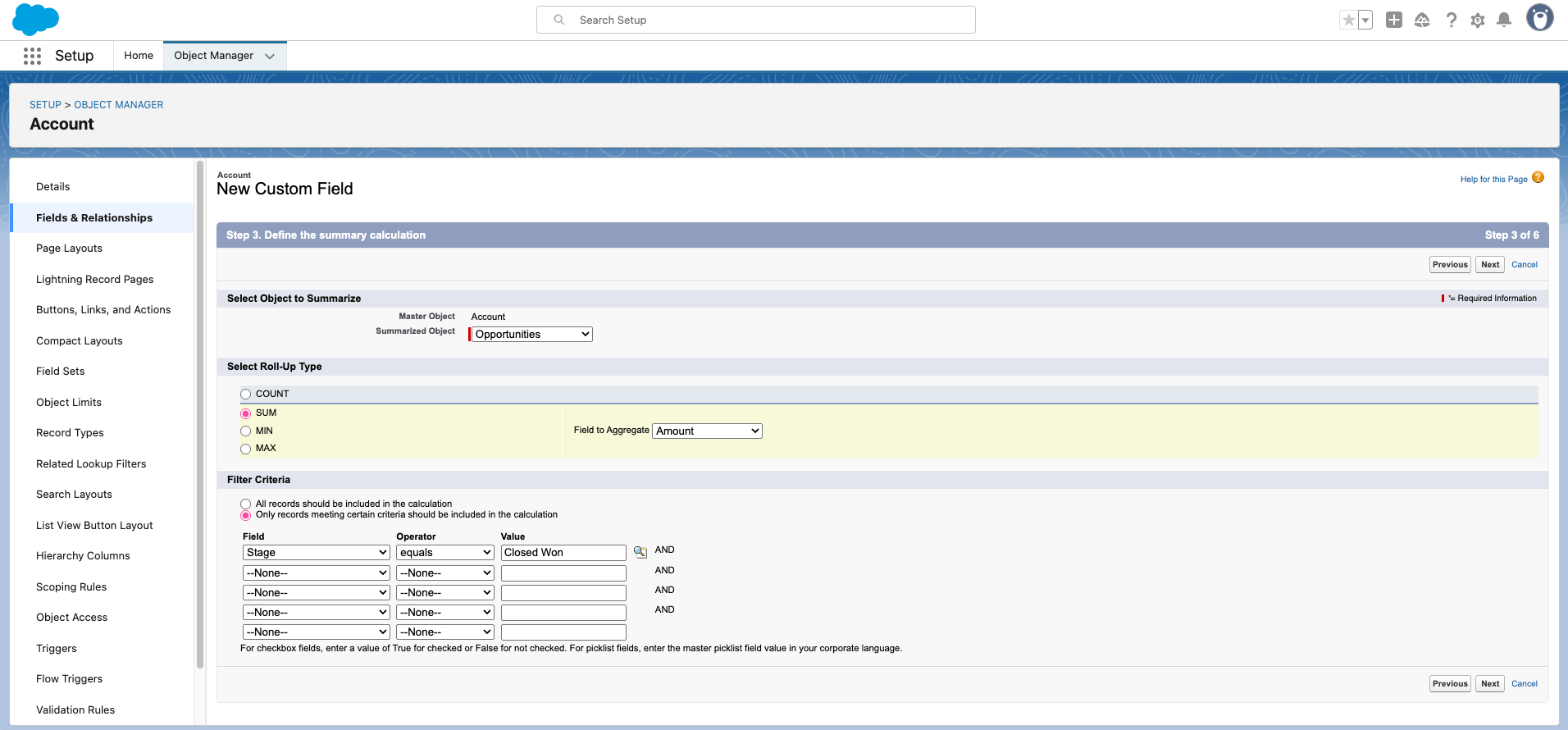
Alternatives to implementing a roll-up summary field
If you need roll-ups outside of master-detail relationships or with more advanced logic to get around some of the limitations listed above, there are a few ways you can mimic the behavior of roll-up summary fields with other tools. These approaches don’t create a true record roll-up summary field, instead they use automation or code to update a regular field with a calculated value.
AppExchange apps
For more flexibility, some teams turn to tools from the AppExchange. Declarative Lookup Rollup Summaries (DLRS) and Rollup Helper are popular options, extending roll-up functionality to lookup relationships, adding new calculation types, and offering scheduling features. These tools can be useful for admins who want more functionality than Salesforce provides out of the box but without writing code. Because they rely on custom metadata, triggers, and jobs, if you use this option you’ll need to deploy any supporting components carefully and sometimes reconfigure scheduled jobs in the target org.
Flows
Salesforce Flow now makes it possible to replicate roll-up functionality natively, even across objects joined by lookup relationships. With record-triggered or schedule-triggered Flows, you can do calculations like Count, Sum, Min, Max, Average, First, and Last. For example, you could schedule a Flow to count all Asset records linked to an Account, and update a number field on the Account each morning. Flows give you flexibility without code, but you will need to design them carefully to avoid hitting governor limits or performance bottlenecks.
Apex triggers
For the most control, you can use Apex triggers. These allow developers to build custom roll-ups on almost any relationship, and handle more advanced scenarios like distinct counts or grandchild (multi-level) roll-ups. Apex can run on record creation, update, or deletion, but it comes with the overhead of writing, testing, and maintaining code, as well as carefully managing governor limits.
Reporting
In some situations, you don’t need a roll-up field at all. Reports and dashboards can provide aggregated views without adding fields or automation. The trade-off is that the value isn’t written back to the record, so it can’t be used in automation or list views. But if all you need is visibility, reporting might be the simplest option.
Best practices for roll-up summary fields
Roll-up summary fields might look simple, but they can have a big impact on your data model and org performance. Build them haphazardly, and you’ll soon run into limits, errors, or fields that no one actually uses. Build them well, and they’ll give your users instant insights without slowing anything down.
Here’s how to make sure you’re on the right track:
Plan before you build
Once a roll-up summary field is created, you can’t change the detail object it references, and you can’t delete any fields used in its definition, so you need to plan them carefully.
Secure sensitive values
If a roll-up summary field calculates values that shouldn’t be visible to every user — like total deal value or contract amounts — apply field-level security so that only the right users can view or report on the field.
Test in a safe environment
Always test roll-up summary fields in a sandbox or development environment before deploying to production. This gives you a chance to check that the roll-up behaves as expected, without risking errors or performance issues in your live org.
Keep an eye on performance
Roll-up summary fields are usually recalculated automatically by Salesforce whenever child records change, which is part of what makes them so useful. But if you create too many, they can slow down your org, particularly on record saves. Limit the number you use, and only implement roll-ups that deliver real value.
Review regularly
Business processes change, and so do reporting needs. Review your roll-up summary fields on a regular basis to make sure they’re still useful, accurate, and secure — especially if the detail records related to the master object change as your data model evolves. Retiring unused roll-ups can free up space and improve system performance.
Common deployment error messages and how to overcome them
Every roll-up summary field comes with dependencies — the master–detail relationship, the child field being summarized, and any filter fields you’ve added. If those pieces aren’t present in the target org, or if permissions or limits get in the way, deployments can fail.
Here are six of the most common error messages you’ll see, along with tips for resolving them:
- Field {fieldName} does not exist or is not accessible on the related object: the summarized field on the child object is missing or hidden. Make sure it exists in the target org and is included in your deployment package, and confirm field-level security is set correctly. If you’re using Gearset, dependency analysis automatically detects when related fields are missing and suggests adding them to your deployment package, so you won’t get blocked by this error.
- Roll-up summary fields can only be created on master-detail relationships: you’ll see this if you try to build or deploy a roll-up on a lookup relationship. To replicate roll-ups on lookups, you’ll need Flow, Apex, or an AppExchange tool.
- Insufficient privileges to deploy metadata: the deploying user doesn’t have enough permissions (e.g., Modify All Data or Author Apex). You’ll need to use an integration user with full deployment permissions.
- FIELD_CUSTOM_VALIDATION_EXCEPTION, Opportunity must have a Close Date: []: this happens when a validation rule blocks a record update during deployment (in this case, a validation rule requires a close date). Add an exception for your deployment user, or temporarily adjust the rule.
- Too many SOQL queries: 101 or Apex CPU Time Limit Exceeded: these come up when tests run as part of deployment and hit governor limits, often due to triggers or Flows firing on recalculation. Optimize your automation, bulkify Apex, or adjust test data.
- Exceeded maximum number of roll-up summary fields: each object can have 25 roll-up summary fields by default (up to 40 on request). If you’ve reached the limit, you’ll need to retire unused fields or consolidate. Remember the more you have, the more chance you have of seeing a lag on your org’s performance.
How to deploy a roll-up summary field
A roll-up summary field is just a Custom Field on the parent object, so you deploy it like any other metadata — but some methods are simpler than others.
Deploying with change sets
Change sets are one of Salesforce’s native deployment tools, but deploying roll-up summary fields this way can be tricky because of their dependencies.
A roll-up summary field depends on two key things:
- The summarized field it’s rolling up on the child object
- The master–detail relationship field that ties the child object back to the parent
If either of these dependencies is missing from your deployment package, the deployment will fail. This often leads to time-consuming trial and error as you gradually add the missing pieces until the change set validates.
To deploy a roll-up summary field with change sets:
- In your source org, create an outbound change set. Go to Setup > Outbound Change Sets > New.
- Give the change set a name and description and select Add under Change Set Components.
- Choose Custom Field and add the roll-up summary field from the parent object’s metadata.
- Make sure you include the summarized field and the master–detail field it depends on, along with any other fields used in filter criteria.
- Click Upload to select the environment you want to deploy to.
- To receive the inbound changes in your target org you’ll need to select Environments > Change Sets > Inbound Change Sets. You’ll find your change set will be listed under Change Sets Awaiting Deployment.
- Click Deploy, select a testing option then press Deploy again to start the migration.
- Check your deployment status on the Deployment status page in Deployment settings.
- If you see errors like “In field: summarizedField – no CustomField named {fieldName} found” or “Component is not present in target org”, it means a dependency is missing. Add the missing field, relationship, or object to your change set and re-upload until validation passes.
Deploying with Gearset
Gearset streamlines the process of deploying your summary fields by automatically comparing the metadata in your orgs, detecting dependencies, and letting you know when an object with a roll-up summary field has a dependency on another object (the one you’re rolling up).
To deploy a roll-up summary field:
1. Select your source and target orgs
In Compare and deploy, connect your source and target orgs and click Compare now.
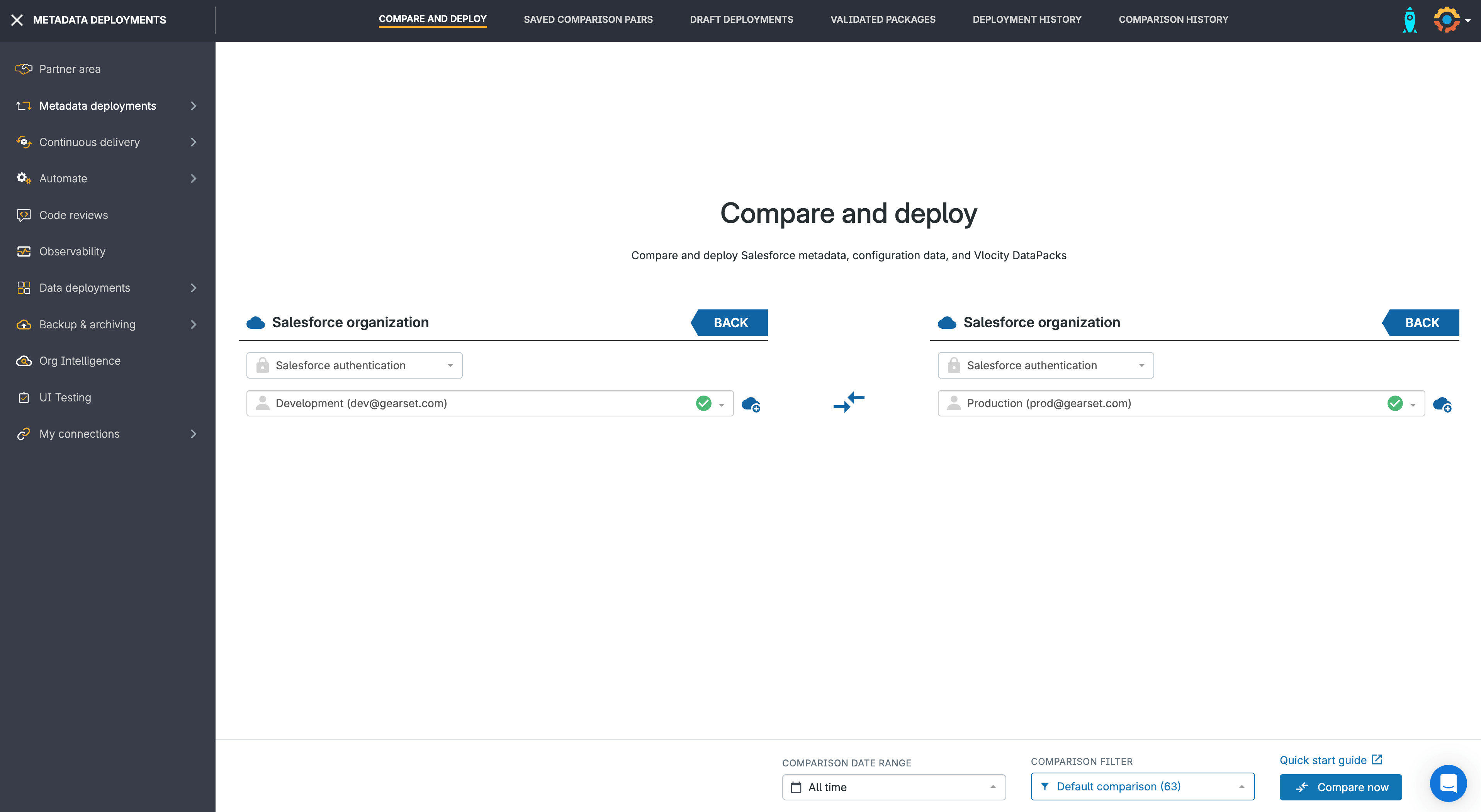
2. Filter and select your metadata
Use the metadata filter down the left-hand side to choose the metadata types you want to compare. In the comparison diff, find and select the roll-up summary field and the dependencies you want to deploy. Gearset will help by highlighting related dependencies so you don’t miss anything.
Once you’ve selected your changes, click Next to build your deployment package.
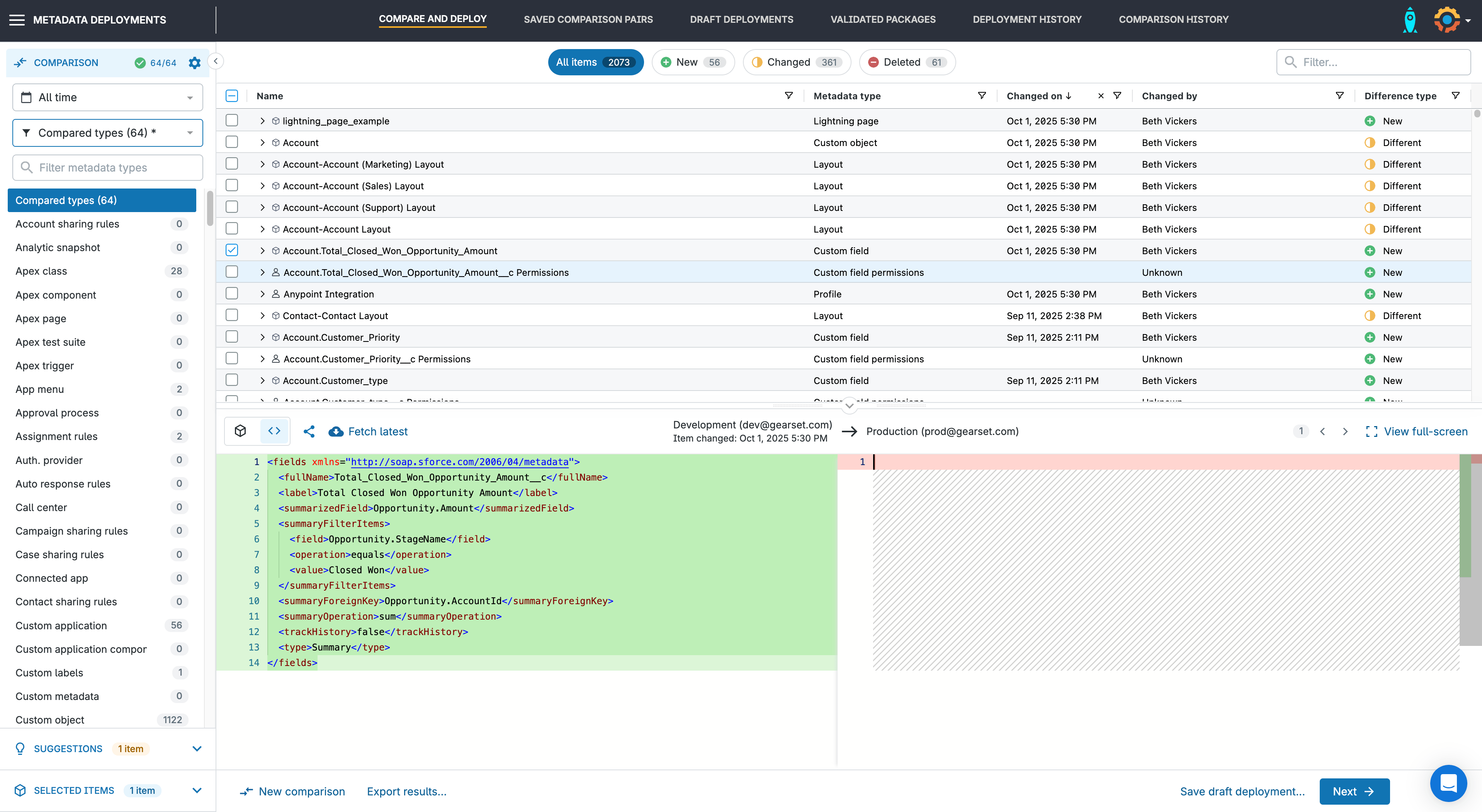
3. Run the problem analyzers
Gearset automatically runs pre-deployment checks to catch common issues that might cause your deployment to fail. In this case, it’s identified that the new roll-up summary field has entries in existing profiles and permission sets that aren’t included in the deployment.
Gearset highlights any issues and suggests an autofix — giving you the option to deploy those new entries into the relevant profiles and permission sets to keep everything up to date.
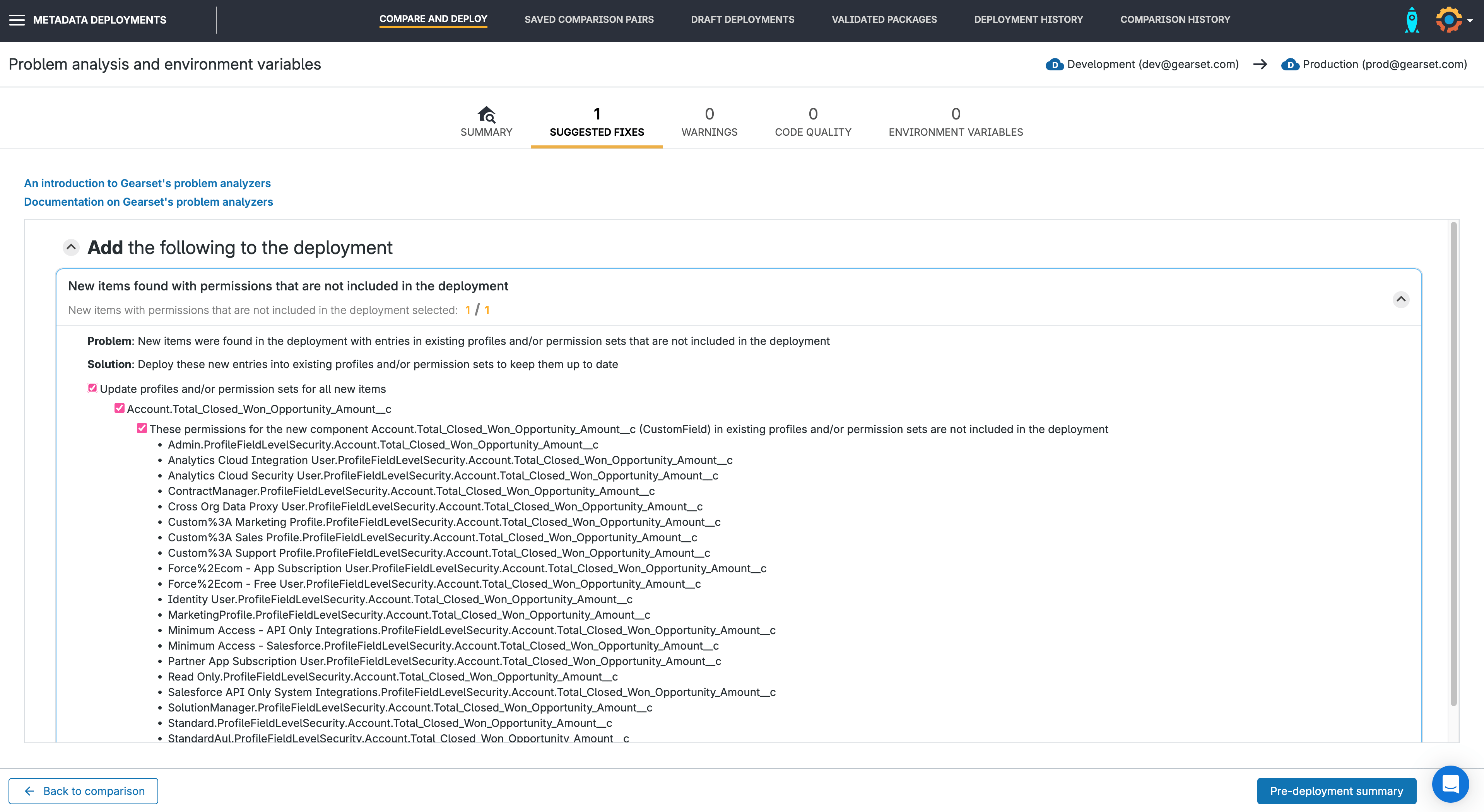
4. Deploy your changes
Click Next to finalize your deployment package. You can add deployment notes, assign user stories, and run pre-deployment validation checks.
When you’re ready, click Deploy. Gearset will apply the changes and give you a detailed deployment summary.
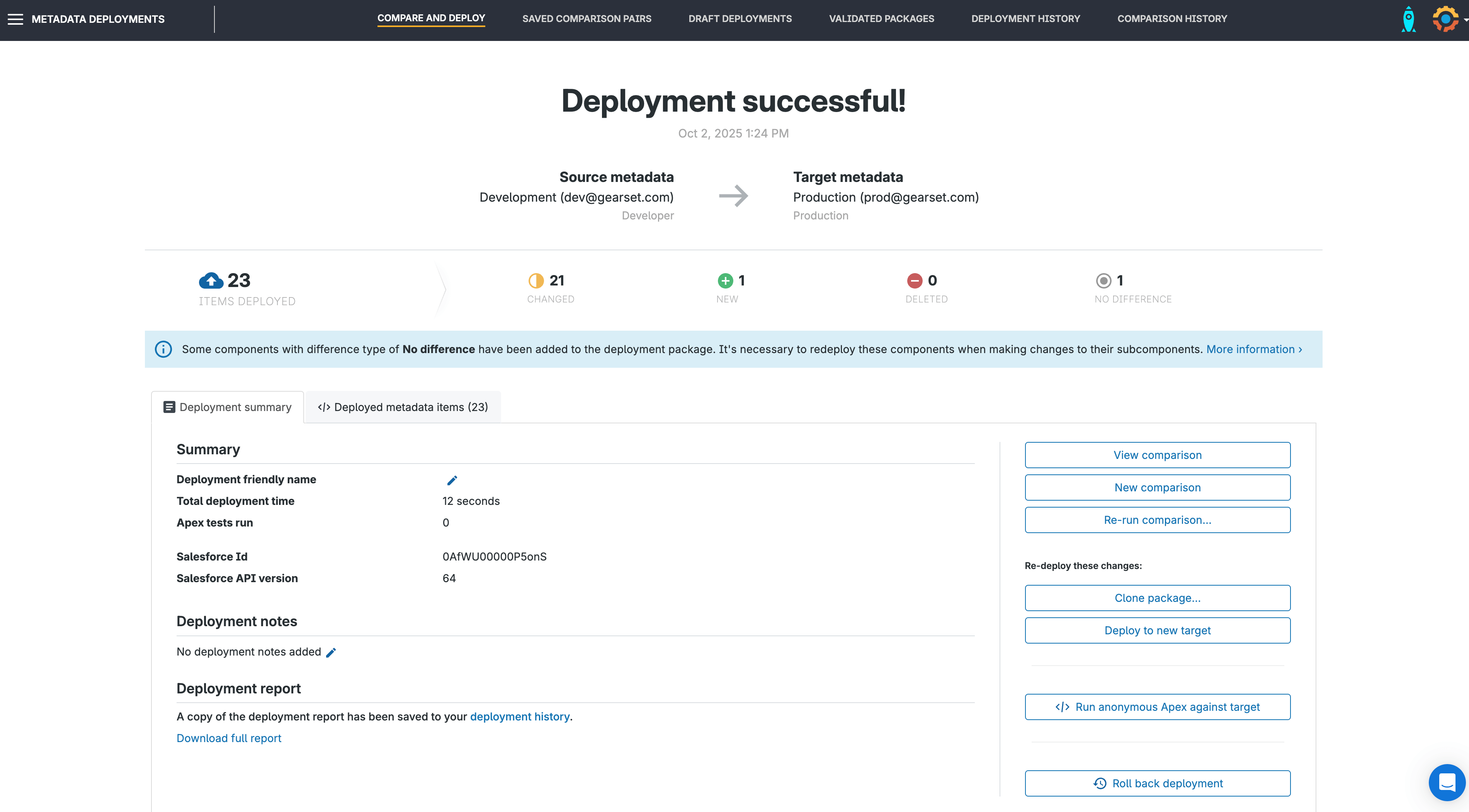
Gearset handles dependencies that often trip up change sets, gives you detailed deployment logs, and makes roll-back easy if you need it. For teams working with lots of roll-ups (and other metadata), it can save time and frustration.
Deploy complex changes with confidence
One of the biggest challenges with deploying roll-up summary fields is understanding their hidden dependencies. Without that insight, deployments can feel like guesswork. The more visibility you have into how your metadata fits together, the more confident you can be that your deployment will succeed the first time.
Gearset surfaces the relationships between your metadata, so you can spot dependencies before they cause failures. With that clarity, every release feels more controlled and predictable.
If you want to deploy roll-up summary fields — and all their dependencies — with ease, start a free 30-day trial of Gearset today. There’s nothing to install in your orgs, and you’ll quickly see how much simpler and safer deployments can be. Or, if you’d prefer a guided tour, book a demo of Gearset today.