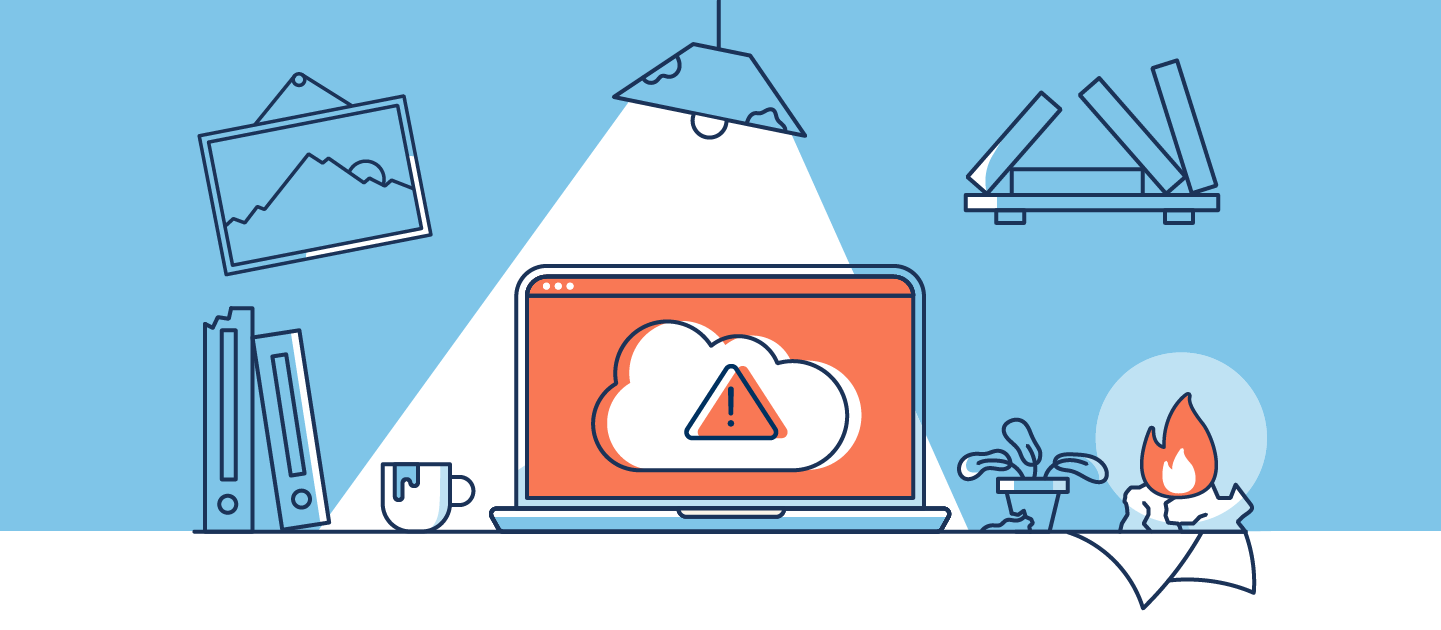The release of DevOps Center has prompted a rich stage of feedback, with Salesforce actively encouraging users to raise any problems they run into. While the Salesforce roadmap carries hope for a comprehensive set of fixes to reported errors, this will inevitably take some time. In the meantime, we’ve tried to solve some of the more common issues you might come up against.
Perhaps you’re currently stuck with error messages like:
Bad_OAuth_TokenDid you log into the correct environment?The request was invalid. Resource protected by organization SAML enforcementThe request was invalid. URL does not reference a valid SFDX project. projectUrl.
Or maybe you can’t seem to work out why you’re encountering problems during your release cycle. Keep reading to learn more about the causes of these DevOps Center error messages and how you can work around them!
Types of DevOps Center error messages
There are two types of error messages in DevOps Center, and both require different fixes:
A specific error message will give you some indication of what’s causing a problem in your release and why. These specific problems call for targeted solutions.
A generic error message will alert you to a problem, but won’t explain its cause. We’ve compiled a list of general fixes that tend to resolve these generic error messages.
Specific error messages and how to resolve them
Bad_OAuth_Token
This is a common error, which can be triggered both by committing and promoting changes. This error is prompted because IP addresses aren’t static in DevOps Center — they’re variable to allow users to interact with multiple environments within their pipeline.
You can work around this by disabling the standard Salesforce command to lock sessions to the IP addresses from which they originated. You’ll likely need to ask your admin to disable this for you in the org DevOps Center is installed in. But, because this is a security setting, some teams may not feel comfortable deactivating it.
Did you log into the correct environment?
If you configured DevOps Center before February 2023, you might be faced with the error message Did you log into the correct environment? while working in a Sandbox. This is caused by Salesforce altering domain URL formats to conform with security standards. If you’d previously connected a Sandbox to DevOps Center, then Salesforce will be using this expired URL type to authenticate the connection between the Sandbox and DevOps Center.
You’ll need the help of someone with Salesforce admin permissions or the Customize Application user permission to update the name used for these credentials.
The request was invalid. Resource protected by organization SAML enforcement
Issues with authentication can also go on to disrupt your source control integrations. For example, if an organization owns a GitHub repo then you may not be able to view this in DevOps Center, which will trigger the error message The request was invalid. Resource protected by organization SAML enforcement. To resolve this, ask one of the organization account owners to provide you with access within GitHub so that you can view this integration in DevOps Center.
The request was invalid. URL does not reference a valid SFDX project. projectUrl
The configuration of your source control can throw up some further problems. A common error encountered during DevOps Center configuration is The request was invalid. URL does not reference a valid SFDX project. projectUrl. This occurs because DevOps Center requires that a project repository contains a Salesforce DX project. To overcome this, use the SFDX repository template provided by Salesforce.
My specific error message hasn’t been covered here!
If you’re encountering a specific error message that hasn’t been covered here, you have a few options. Salesforce’s DevOps Center documentation includes fixes for a few more error messages. If yours isn’t covered there, then it’s worth raising the issue with Salesforce via their feedback forums or asking other Trailblazers on the DevOps Center group for support!
Generic Salesforce DevOps Center error messages
There are a number of generic error messages which have less obvious causes, such as:
Sorry to interrupt. This page has an error. You might just need to refresh itSorry to interrupt: An internal server error has occurredThere was an error. Please reload the page or contact your system administrator if the problem persists.

These can be prompted by anything from installing DevOps Center in the wrong org edition, to an issue when pulling changes from an existing work item. We’ve noticed that these generic error messages are usually caused by the configuration of your Salesforce orgs and DevOps Center, so we’ve put together a list of configuration fixes that tend to resolve them.
What causes generic DevOps Center error messages?
Because DevOps Center is a release management tool that sits within Salesforce, it’s functionality is affected by the configuration of your Salesforce org. A lot of issues within DevOps Center are actually caused by the setup of your org itself.
Since these issues are caused by your org rather than a specific issue in your release, DevOps Center can only return a general error message to let you know that there’s a problem. So, the next time you’re stuck with a generic error message, it’s worth checking what permissions or tools you have in your source and target orgs.
Some errors are caused by an out-of-date version of DevOps Center
As the General Availability of DevOps Center is relatively recent, those who have been using the previous beta version may find that they run into errors in unexpected places, such as struggling to use DevOps Center in a Professional Edition Org, which should be possible. This will be caused by using an out-of-date version of DevOps Center, so it’s worth checking your current version of DevOps Center in Installed Packages of the Setup menu.
Disabling ‘debug mode’
Lots of users have found the error message Sorry to interrupt. This page has an error. You might just need to refresh it is caused by the developer tool ‘debug mode’.
As a rule of thumb, debug mode should only be enabled for users who are actively debugging JavaScript. Inadvertently leaving it running when working with DevOps Center can cause all sorts of errors, so always make sure you’ve deactivated debug mode.
Disabling Lightning Web Security
The error message Sorry to interrupt: An internal server error has occurred can be returned if Lightning Web Security is enabled for your Lightning web components. This is because DevOps Center wasn’t compatible with Lightning Web Security until patch 4.3.0.
To resolve this, either update DevOps Center or deactivate the session setting for Use Lightning Web Security for Lightning web components in your org.
Unable to back-promote changes to a previous pipeline stage
DevOps Center doesn’t support back promotion of changes, which can be a challenge if you need to pull changes to upstream environments. If your environments get out of sync, attempts to deploy may cause DevOps Center to throw a generic error message or simply not allow you to commit changes. There aren’t any real solutions to this difficulty in DevOps Center. You’ll need to sync all of your Salesforce environments before opening a new work item.
Getting started on your DevOps journey
DevOps is quickly becoming the standard for Salesforce releases, and it’s great that DevOps Center has encouraged many Trailblazers to start on their DevOps journey! And while DevOps Center has no upfront fee today, understanding its hidden costs and future roadmap will set you up for smoother growth. We know that error messages can be difficult to resolve and demotivating when you’re trying to master your DevOps release process. That’s why we’ve built more than 50 problem analyzers into Gearset’s Salesforce deployment solution to help make deployments easy. They helpfully suggest the causes of Salesforce error messages and automatically apply fixes to them for you!
If you’d like to start your DevOps journey and begin improving the reliability of your releases, why not start with a free 30-day trial of Gearset today or get in touch with one of our DevOps experts to book a demo.