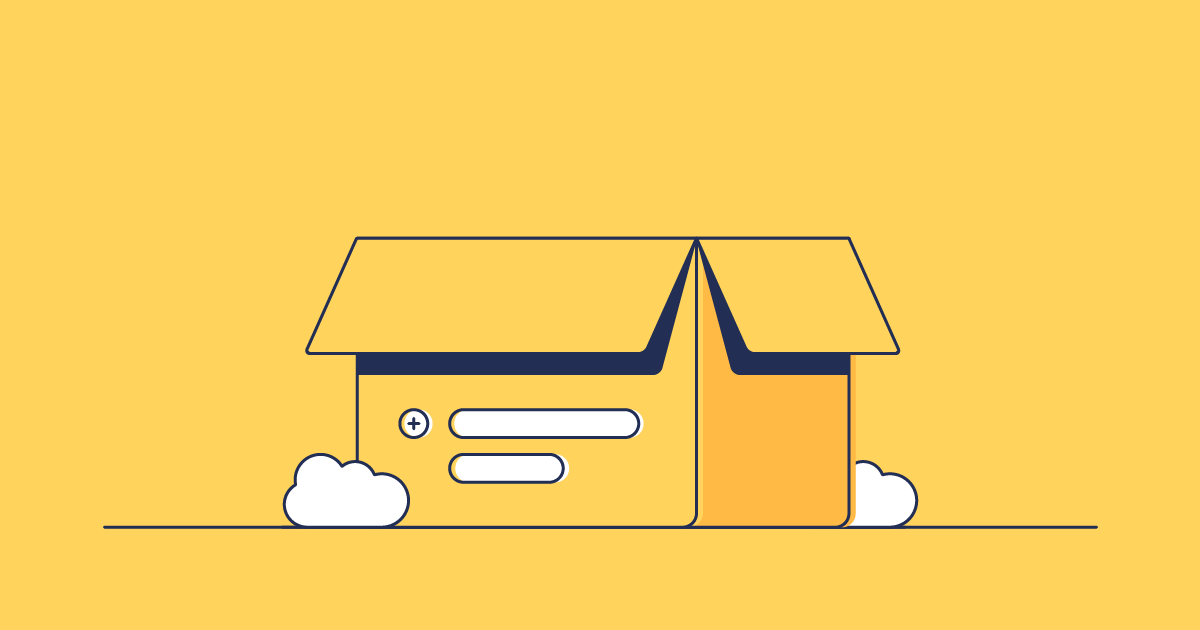When you’ve got a crucial deployment to make or a narrow release window, the last thing you want to spend valuable time on is picking apart why a deployment failed or rebuilding the package on the fly. One way around this is to check ahead of time that your deployment package will successfully deploy. The deployment can then be swiftly promoted on demand, safe in the knowledge that the tests have passed and you haven’t missed any crucial dependencies.
We call these validated packages, and they’re a great way to reduce deployment failures and make release day that little bit less stressful. With Gearset, you can create and validate your deployment package without actually running a deployment. You can then come back later to kick off the deployment, knowing that everything has already been tested.
Creating a validated package with Gearset
To create a validated package, just run a comparison, choose the objects you want to deploy, and click Validate deployment. Gearset will automatically simulate a deployment to your selected org and create the validated package for you. Nothing will be deployed to your org at this stage. If anything goes wrong — for example, the simulated deployment fails or tests don’t pass — we’ll show you exactly what happened so you can fix it.
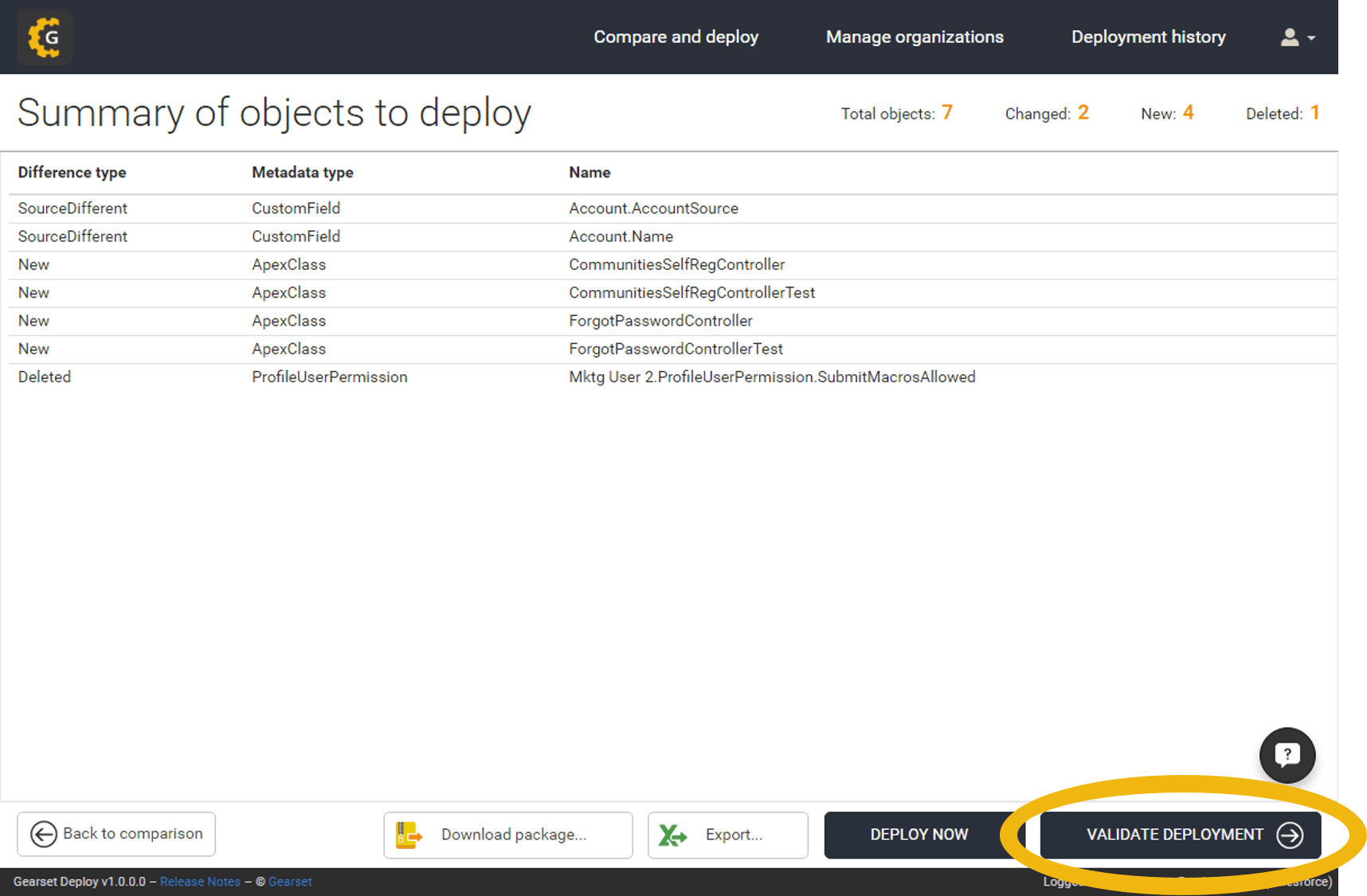
Once validation is complete, you can either deploy straight away, schedule the deployment for later, or come back and find the package from the Validated packages page to deploy when you’re ready.
Viewing test run details
Every validation you run in Gearset produces test run details that show which tests passed, and which failed.
The Validated packages page in Gearset shows you successfully validated packages that are ready for deployment, and your packages that failed validation due to component errors or failing test cases. For successfully validated packages, the View summary button navigates to a summary of the changes to be deployed. For failed packages, you’ll see a View errors button instead, which links to the test run details.
If you want to review test run details for successfully validated packages, click on the cog icon for the relevant package and select View components from the dropdown menu.
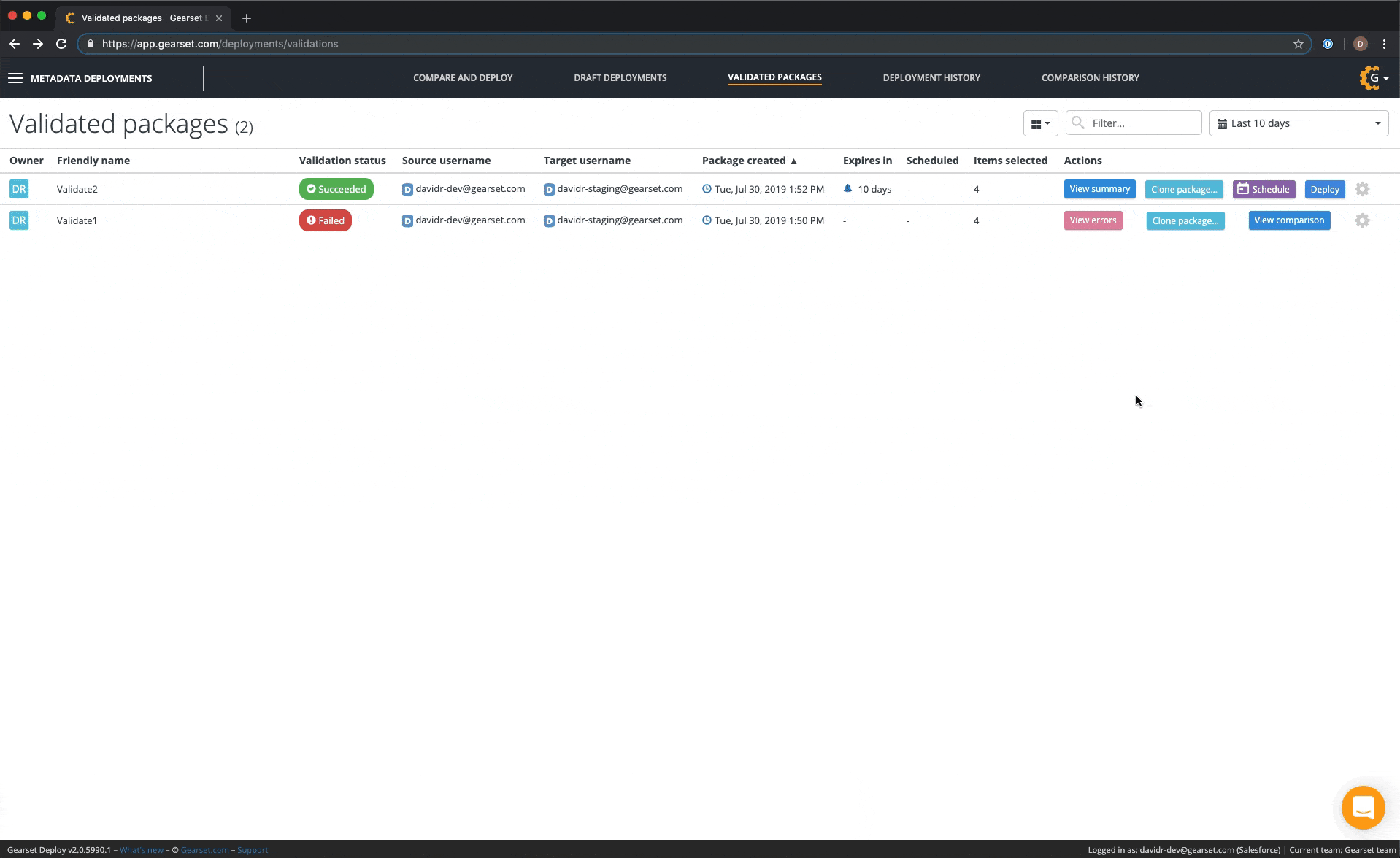
Exporting test run details for failed validations
You can also export the details of failed test runs and validation errors. Just click the Export button to download a CSV file. These records form part of your audit trail, and can be used by colleagues without access to Gearset to verify that the right tests have been run.
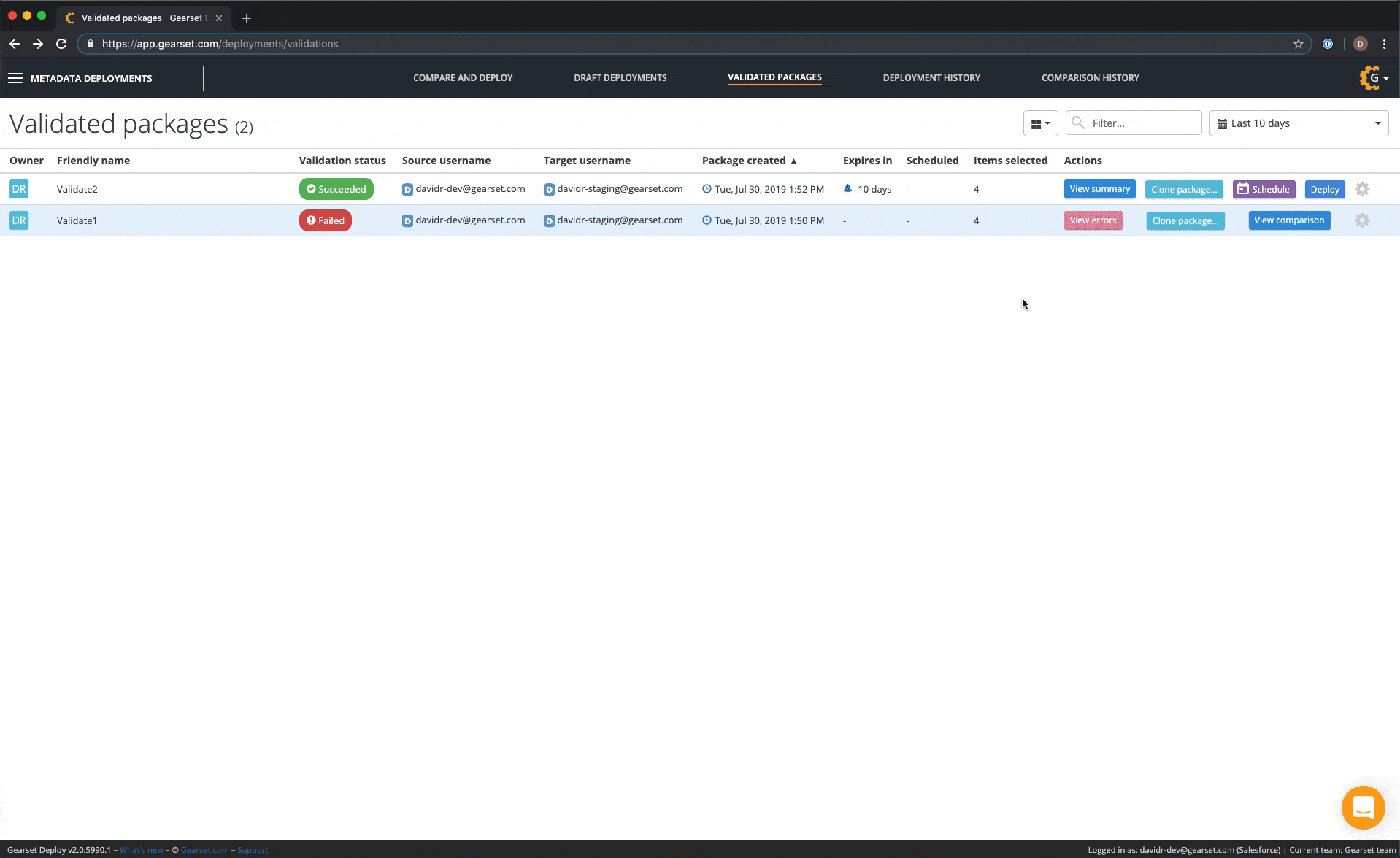
Deploy confidently every time
Validating before you deploy allows you to release with confidence every time. To get started with pre-deployment validation, start a free 30-day trial now with nothing to install in your orgs.