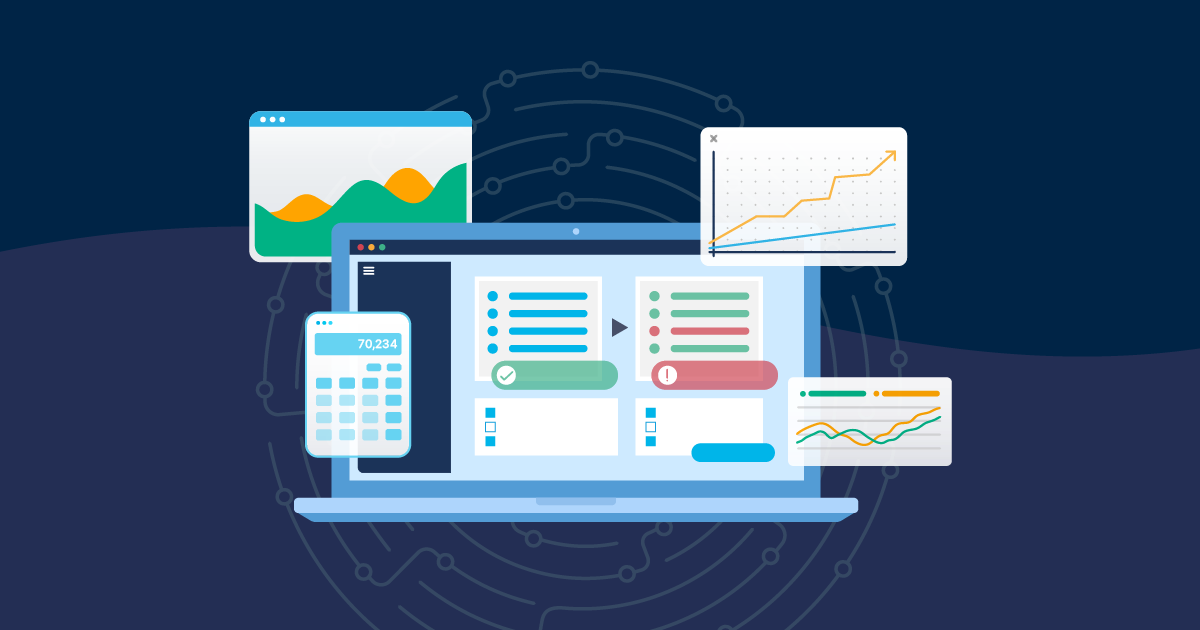At Gearset, we want to make it as easy as possible for you to build the release process that works best for you. This means making sure you have everything you need in one place - integrating with your favourite tools to ensure your process is streamlined and simple.
Continuing on this mission, we’ve added a new work tracking feature for anyone that uses Azure DevOps (formerly known as VSTS) instead of Jira. Our new integration with Azure DevOps boards within your Gearset deployment process lets you attach and automatically update your Azure work items when you deploy, without having to leave the app.
Automatically add and update your Azure work items
With this latest addition, you won’t have to spend time manually searching through and updating your work items post-deployment. Instead, during your deployment or validation, you can add one or more work items and Gearset will automatically update them for you with a link to the completed deployment and any associated notes you’ve added. This will help you more easily track your work progress, and keep track of what changes have been made.
How does it work?
Let’s walk through how you can attach Azure DevOps items in Gearset. If you want to follow along for yourself, why not start a free 30-day trial and take these steps in your own orgs?
To get started with this feature, first make sure you have an Azure DevOps connection saved. To add a new connection, head to Manage source control and Jira and click + Connect to Azure DevOps. If you have an existing connection that was made before the 28th of February, you’ll need to delete and re-add your connection.
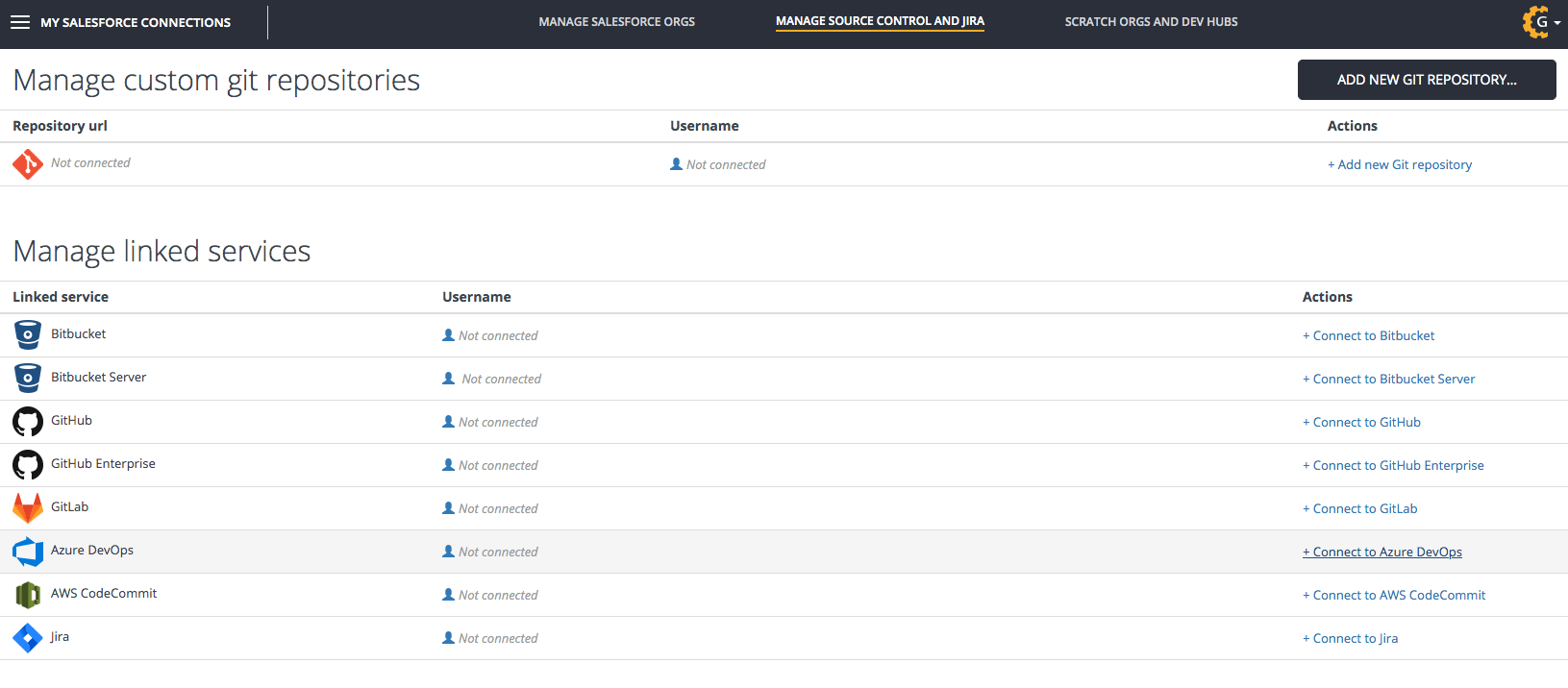
Once you’ve connected, during the deployment process you’ll now be able to see an Azure DevOps Work Items tab visible on the Summary of objects to deploy page, next to deployment notes.
In the text field, Gearset will automatically search your work items as you type - all you need to do is add any items you’d like associated with the deployment. You can also choose to include deployment notes within your work item comments too for added context of what changes are being made.
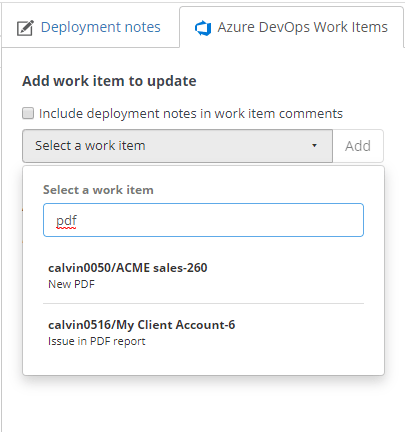
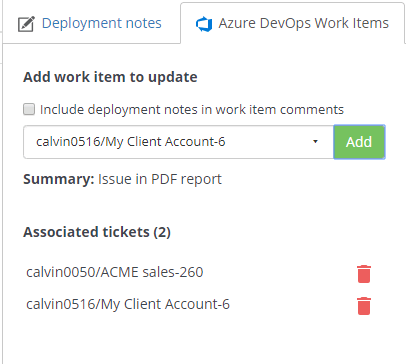
When a deployment starts or finishes, Gearset will then add a comment to each associated work item, linking to the deployment. If you chose to include deployment notes, these will also appear in each item.
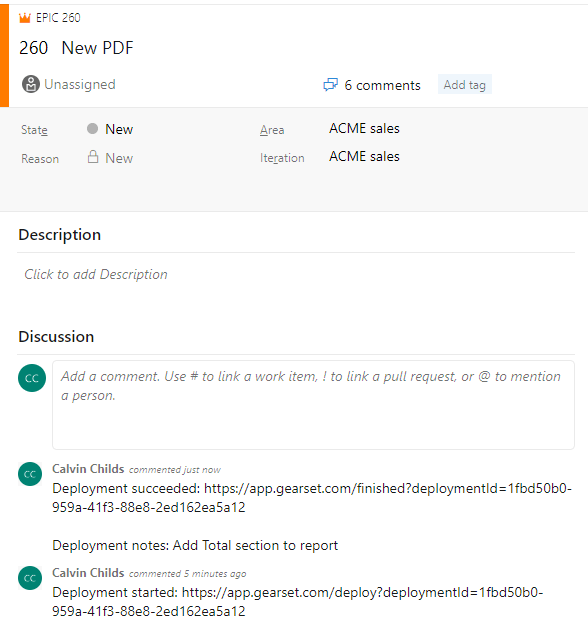
You’ll also be able to see any associated work items on the Deployment summary page, and within the deployment pdf report as well, for a complete audit trail of what’s been changed, and why changes have been made, in the context of your user story on Azure boards.
Simple auditing and tracking with Azure DevOps integration
Integrating your Azure DevOps Work Items with your Salesforce deployments is a compliance and auditing necessity. If you’re ready to get started with easy tracking for your Salesforce deployments, start a free 30-day trial now with nothing to install in your orgs.